MAIN OPPORTUNITIES
ADDITIONAL OPPORTUNITIES

Advertising subscription to Yandex
Advertising subscription is a tool that will help you launch ads for your business on several Yandex sites at once in a few clicks and without complicated settings.
How to connect an advertising subscription for a website:
● To start configuring, go to the Modules section and click the Install button on the Yandex Advertising Subscription module.
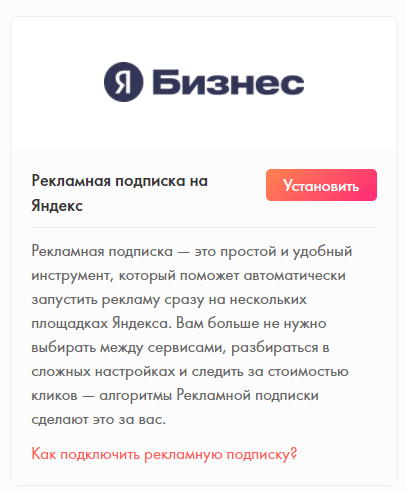
● On the module page, click Connect
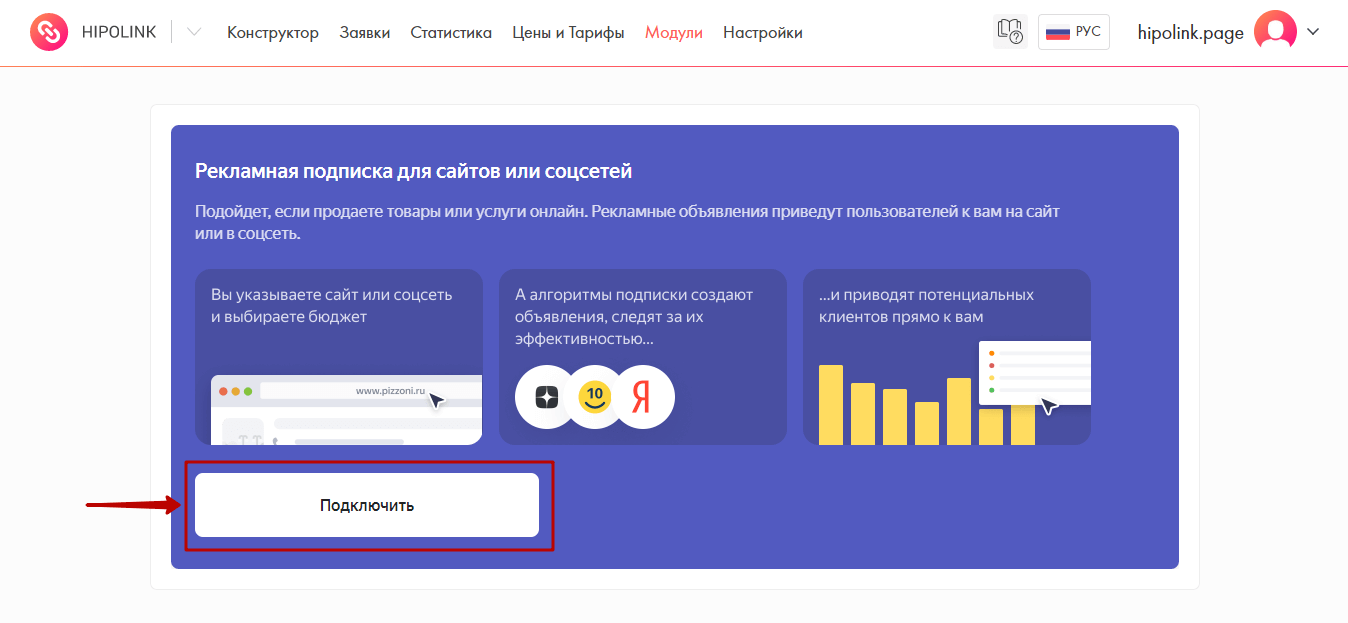
● The site field will be filled in with your link. Clients will be attracted to it. If you have an organization card and your site is listed in it, find it in the search results - information for ads will be automatically pulled from the card. If you don't have a card, click the button My organization is not here and fill out a short questionnaire about your business.
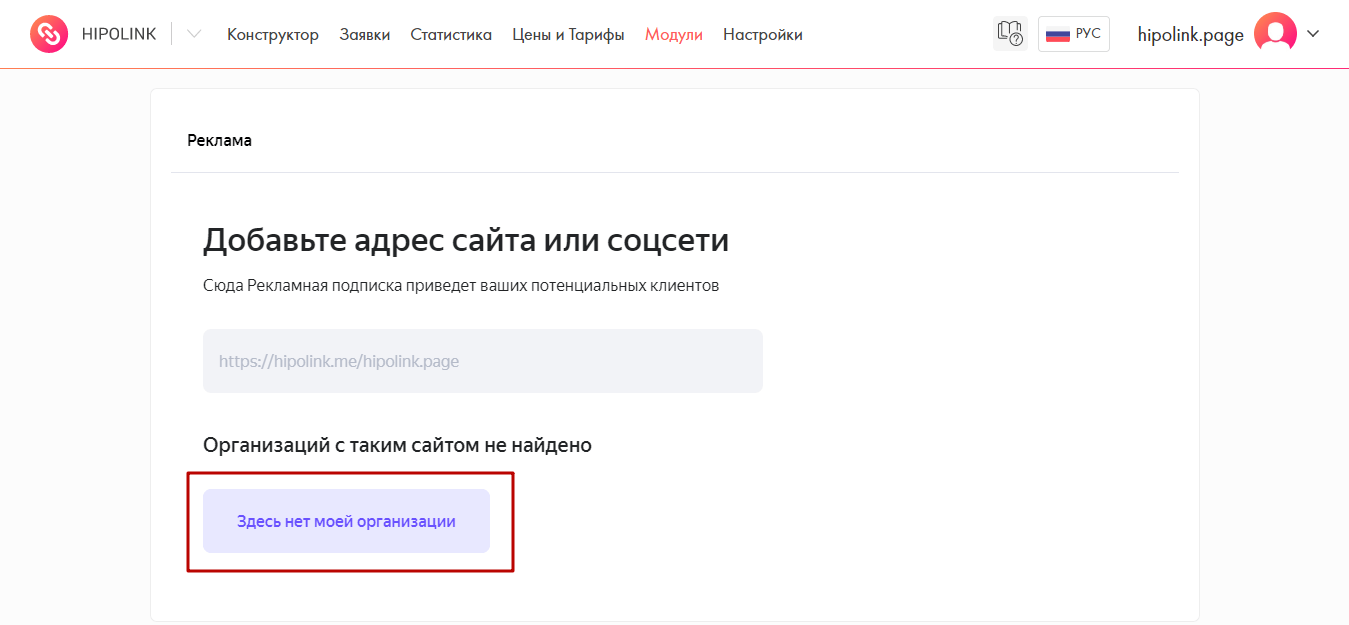
● On the page of the advertising campaign, select the budget and the duration of the Advertising subscription from 90 days. Next, click the Add funds button. The invoice can be paid by bank details or by credit card. You can also apply the promo code here.
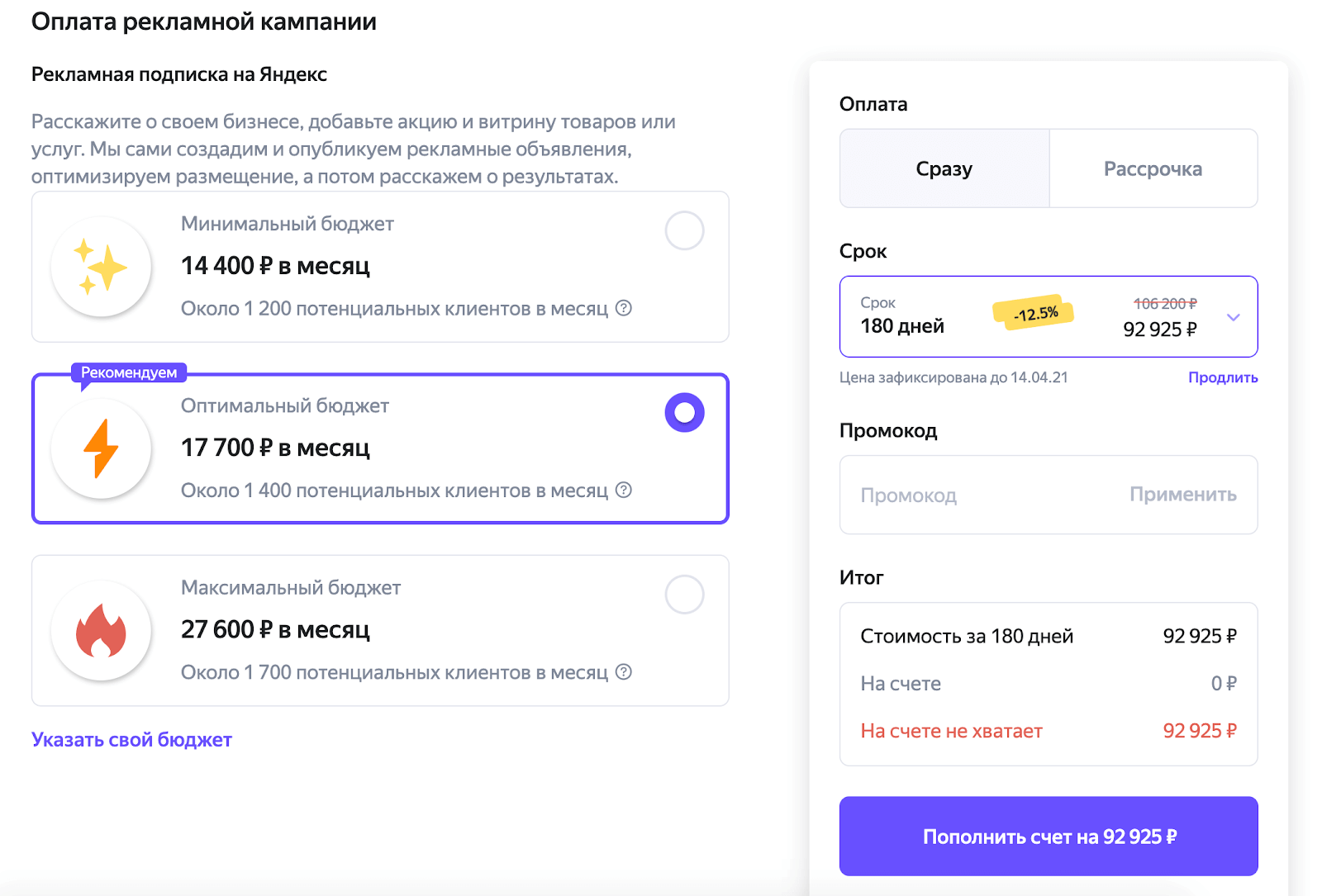
Done! The advertising campaign will be launched as soon as the money is credited to the account.
If you see the message "You need to confirm ownership of the organization" - confirm, otherwise the Advertising subscription will not work. It's easy to do: click the Verify rights button, and the organization's phone number will be called or sent a message with a code that you will need to enter.
Gallery
Add more photos that tell about your business. They will help diversify your ads.
How to add photos to the gallery
● Scroll down to the card Upload your promotional materials and click Edit ● On the Ads Images card, click Add. ● Choose up to ten photos to be used for creating advertisements, or upload new ones.
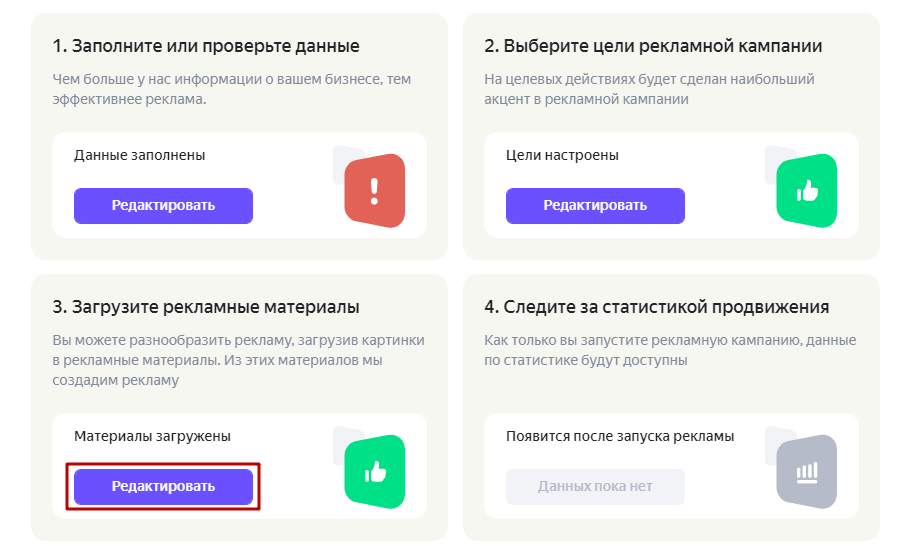
● Click Submit.
Stock
In the promotion, you can tell users about discounts, special offers or a new service. The promotion will appear directly in advertisements.
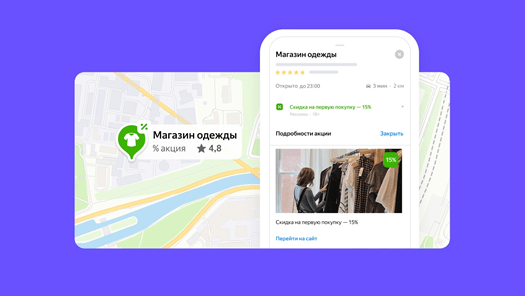
Unique promotions or special conditions will help to estimate how many customers were brought by an advertising subscription. For example, a promo code or a codeword that is not used in other promotion channels.
How to add a stock
● Scroll down to the card Upload your promotional materials and click Edit ● In the Promotions card, click Add. ● Fill in the fields: the name of the promotion, which only you will see, the name of the promotion to be displayed in the card, the validity of the promotion, description, link and image. ● Click Save.
The promotion will stop showing as soon as the term expires. You can also stop it at any time.
Text ads
If you've run ads before and you have your own text ad options, you can add them to your Advertising Subscription.
How to add text ads
● Scroll down to the card Upload your promotional materials and click Edit ● On the Text Ads card, click Add.
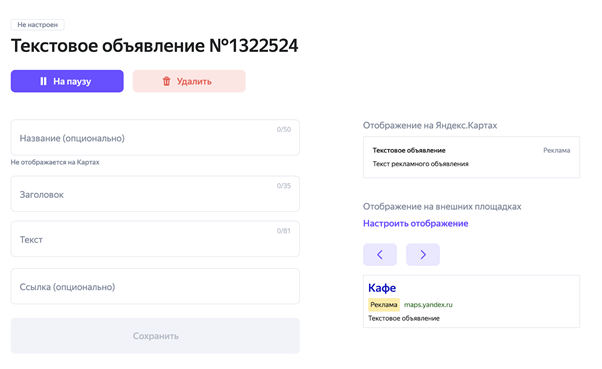
● Fill in the fields: ad title that only you will see, title, ad text and link. ● Click "Save".
For more information on Yandex Advertising Subscription, follow the link.
MAIN OPPORTUNITIES
Private contentRegistrationSetup HipolinkEdit themesEdit backgroundEdit textEdit avatarEdit linksDropdown BlockEdit animated textEdit online-servicesEdit separatorIcons on buttonsEdit messengersEdit social networksEdit videoEdit photo and goodsEdit applications formEdit widgetsServices and GoodsHTML blockSite constructor for InstagramADDITIONAL OPPORTUNITIES
TemplatesDisplay blocks by time and dateElement controllerTelegram notificationsCRM application managementYandex Metrica integrationGoogle Analytics integrationSEO SettingsJivoSiteFacebook PixelPixel VKGoogle Tag ManagerAdvertising subscriptionPolicy PrivacyImport page from TaplinkAdvertising subscription to Yandex
Advertising subscription is a tool that will help you launch ads for your business on several Yandex sites at once in a few clicks and without complicated settings.
How to connect an advertising subscription for a website:
● To start configuring, go to the Modules section and click the Install button on the Yandex Advertising Subscription module.
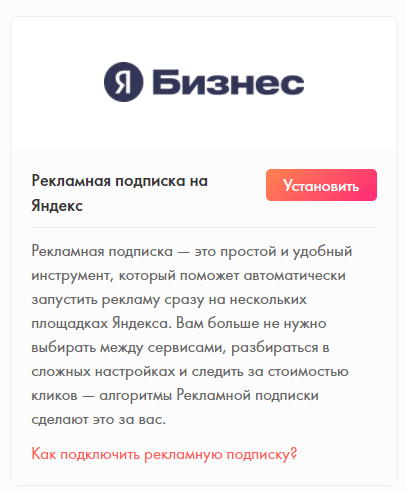
● On the module page, click Connect
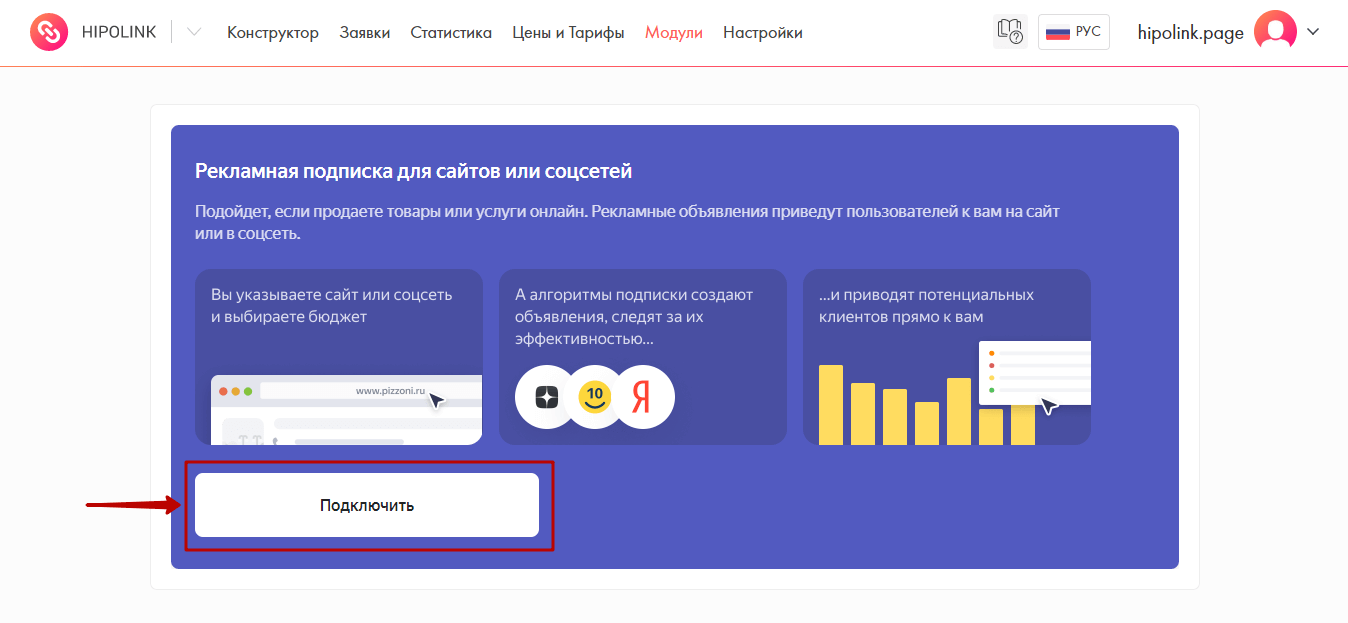
● The site field will be filled in with your link. Clients will be attracted to it. If you have an organization card and your site is listed in it, find it in the search results - information for ads will be automatically pulled from the card. If you don't have a card, click the button My organization is not here and fill out a short questionnaire about your business.
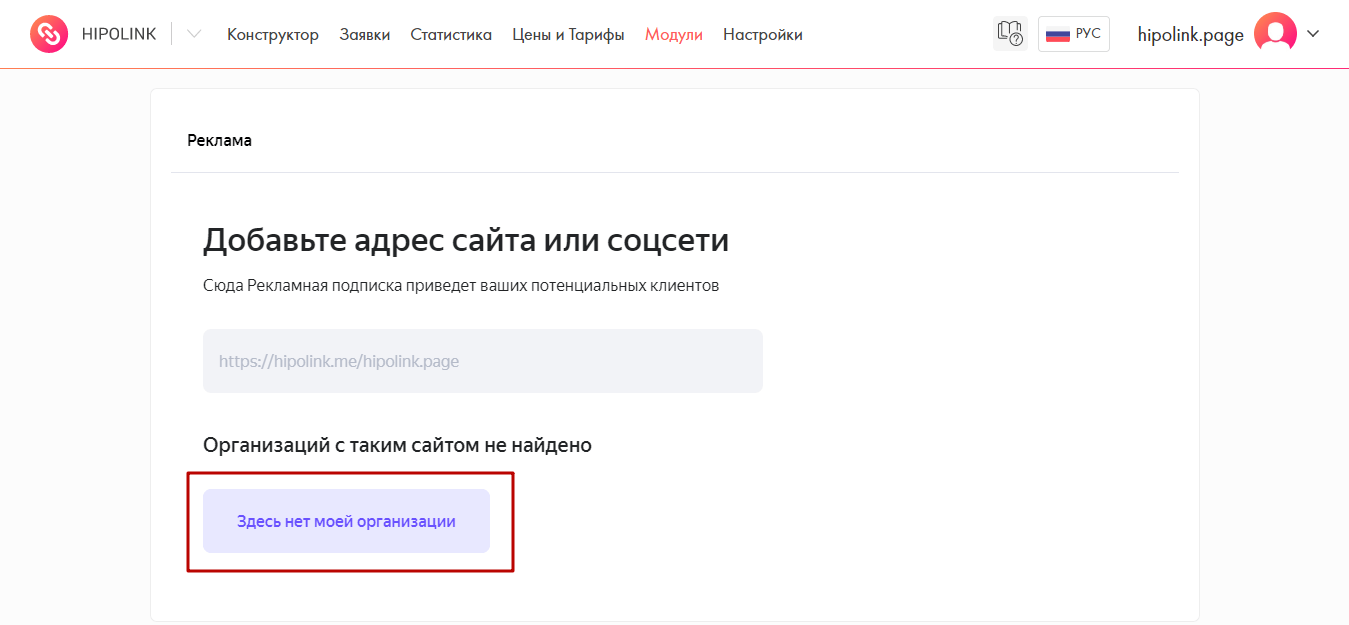
● On the page of the advertising campaign, select the budget and the duration of the Advertising subscription from 90 days. Next, click the Add funds button. The invoice can be paid by bank details or by credit card. You can also apply the promo code here.
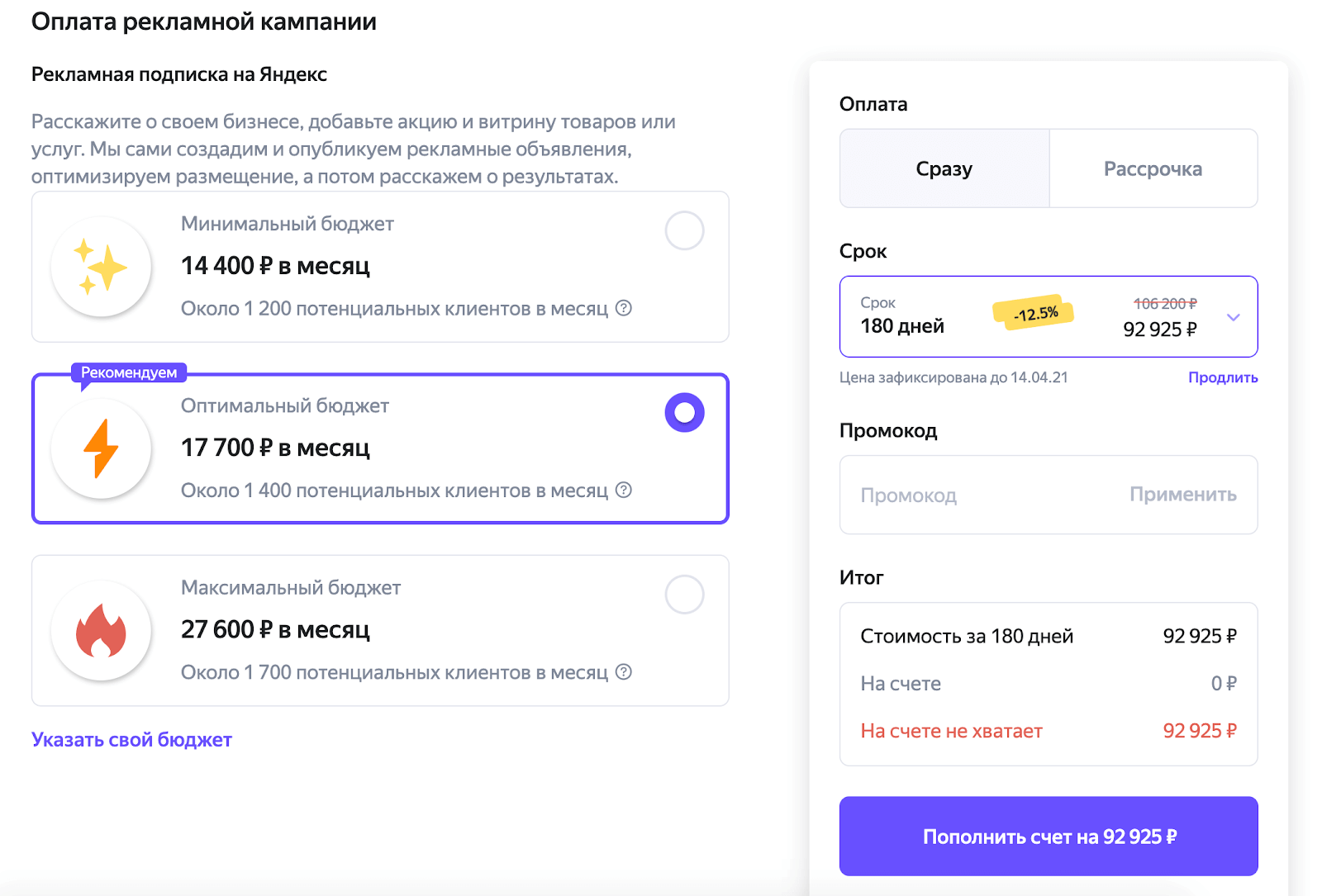
Done! The advertising campaign will be launched as soon as the money is credited to the account.
If you see the message "You need to confirm ownership of the organization" - confirm, otherwise the Advertising subscription will not work. It's easy to do: click the Verify rights button, and the organization's phone number will be called or sent a message with a code that you will need to enter.
Gallery
Add more photos that tell about your business. They will help diversify your ads.
How to add photos to the gallery
● Scroll down to the card Upload your promotional materials and click Edit ● On the Ads Images card, click Add. ● Choose up to ten photos to be used for creating advertisements, or upload new ones.
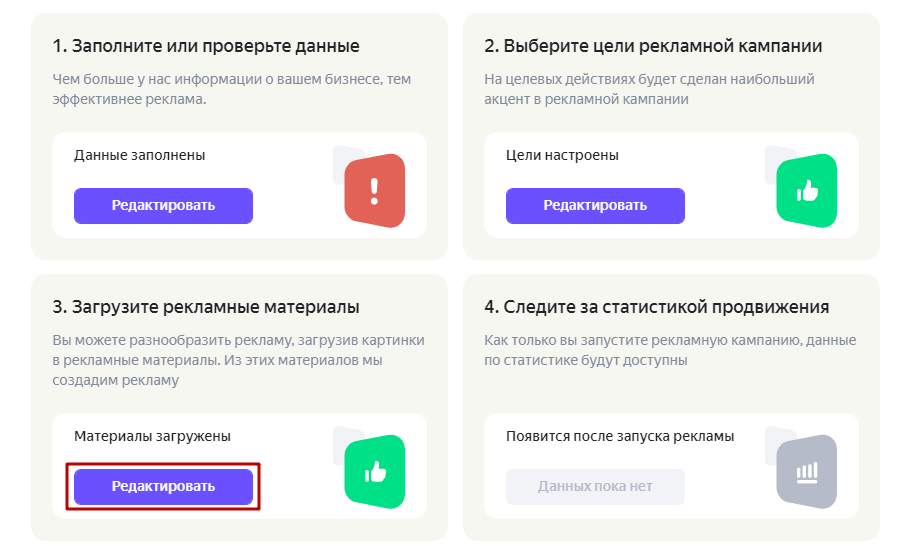
● Click Submit.
Stock
In the promotion, you can tell users about discounts, special offers or a new service. The promotion will appear directly in advertisements.
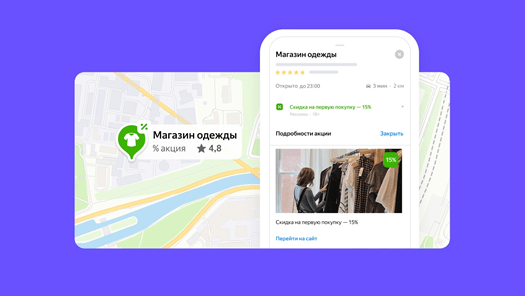
Unique promotions or special conditions will help to estimate how many customers were brought by an advertising subscription. For example, a promo code or a codeword that is not used in other promotion channels.
How to add a stock
● Scroll down to the card Upload your promotional materials and click Edit ● In the Promotions card, click Add. ● Fill in the fields: the name of the promotion, which only you will see, the name of the promotion to be displayed in the card, the validity of the promotion, description, link and image. ● Click Save.
The promotion will stop showing as soon as the term expires. You can also stop it at any time.
Text ads
If you've run ads before and you have your own text ad options, you can add them to your Advertising Subscription.
How to add text ads
● Scroll down to the card Upload your promotional materials and click Edit ● On the Text Ads card, click Add.
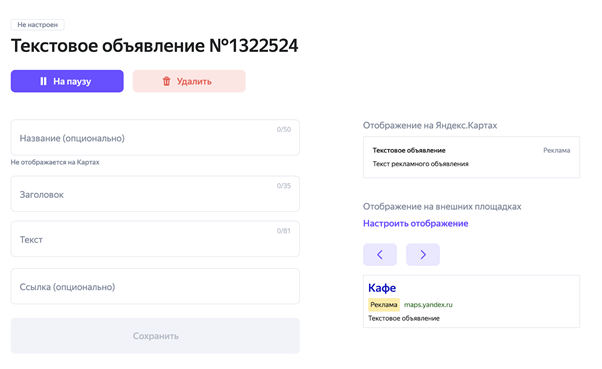
● Fill in the fields: ad title that only you will see, title, ad text and link. ● Click "Save".
For more information on Yandex Advertising Subscription, follow the link.




