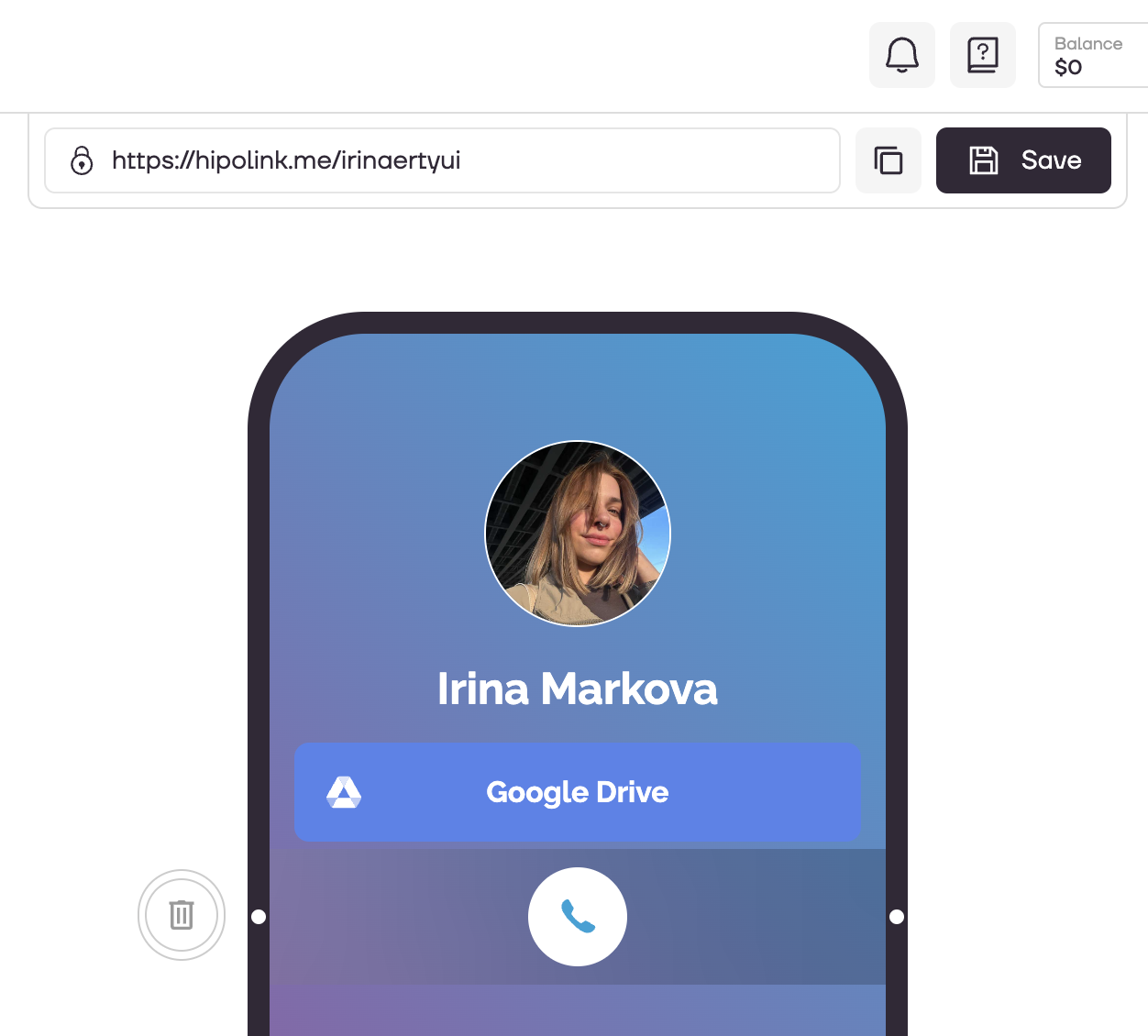MAIN OPPORTUNITIES
Edit back call widgets
The function, that is located in the "Widgets" block, allows you to add a button with the phone icon to your page.
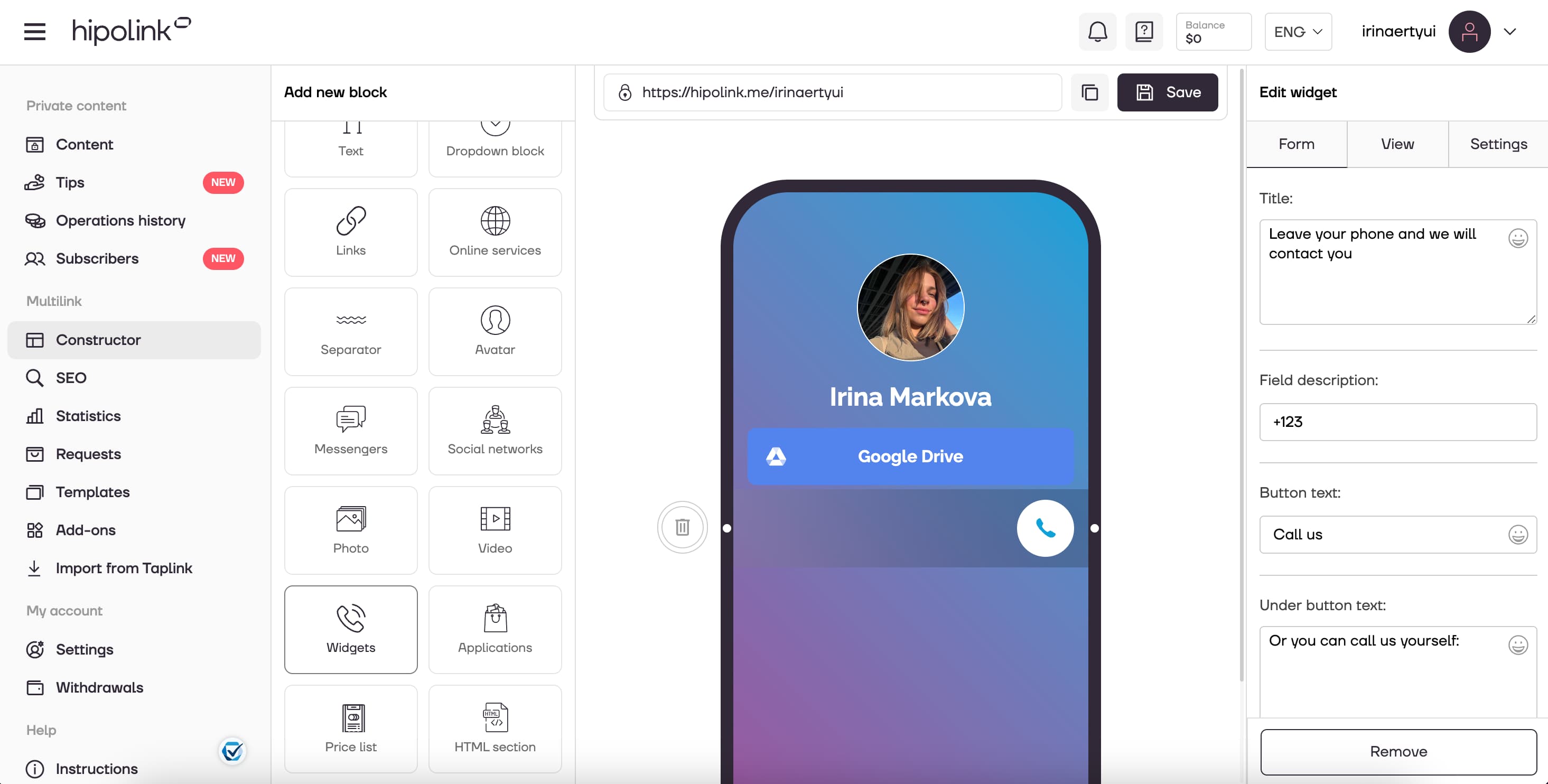
The settings will be on the right. Let's go over them:
1. Title. The text is shown when the form is open, write a call for the visitor to leave the phone.
2. Field description. Text that is written inside a field when nothing is entered.
3. Button text. Text on the button that is responsible for submitting the form.
4. Under button text. You can write any text. For example: "We will call you back in 5 minutes".
5. Phone number. Add the phone to which you want to make the call by pressing it.
6. Widget position. We advise you to leave it at the bottom right side so as not to distract the attention of visitors.
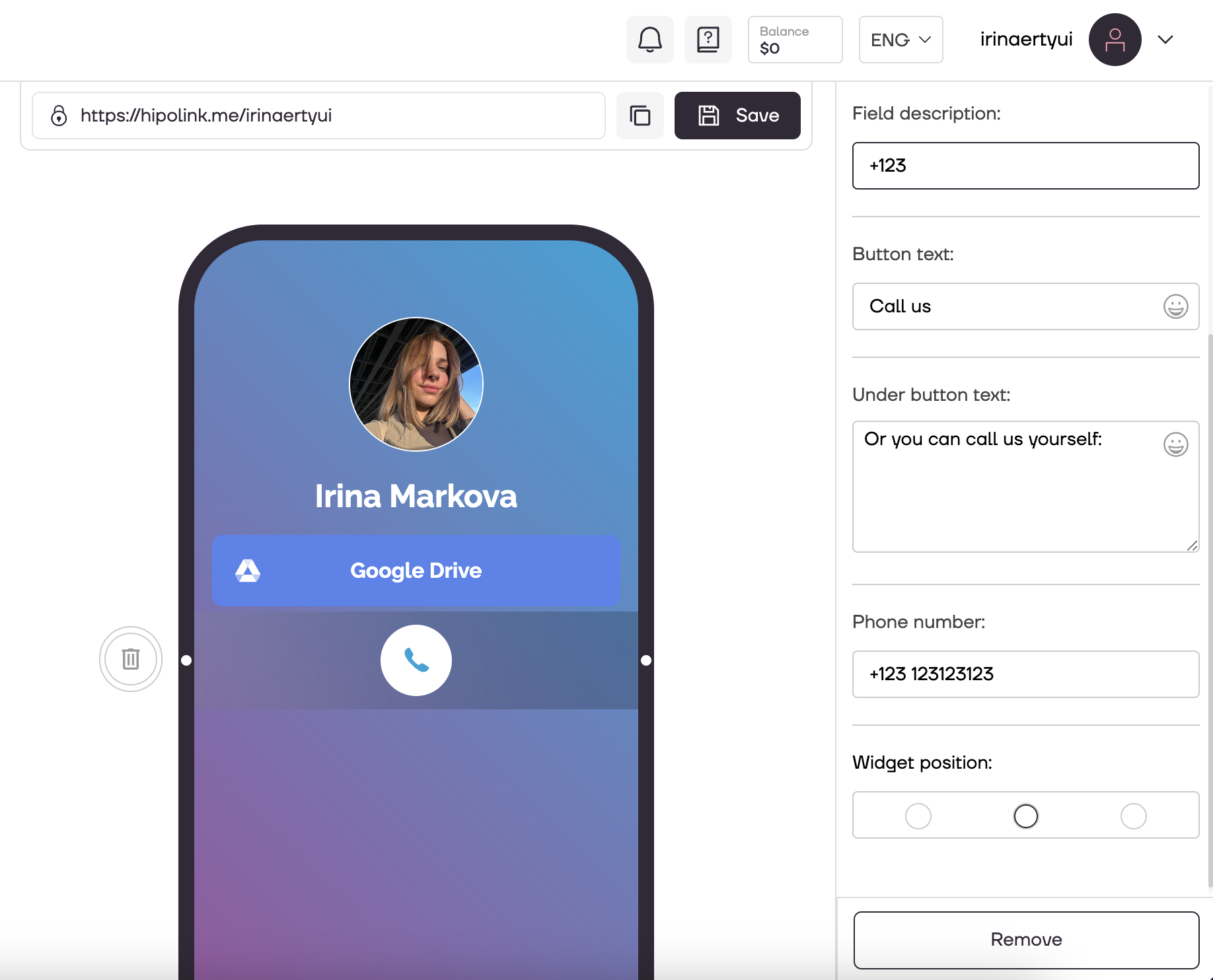
We have set up the Form, now we need to set up the View. To do this, select the second "View".
There you should add your e-mail address where you want to receive requests, as well as adjust the color of the cirсle and the color of the icon.
After all the actions, don't forget to press the "Save" button.
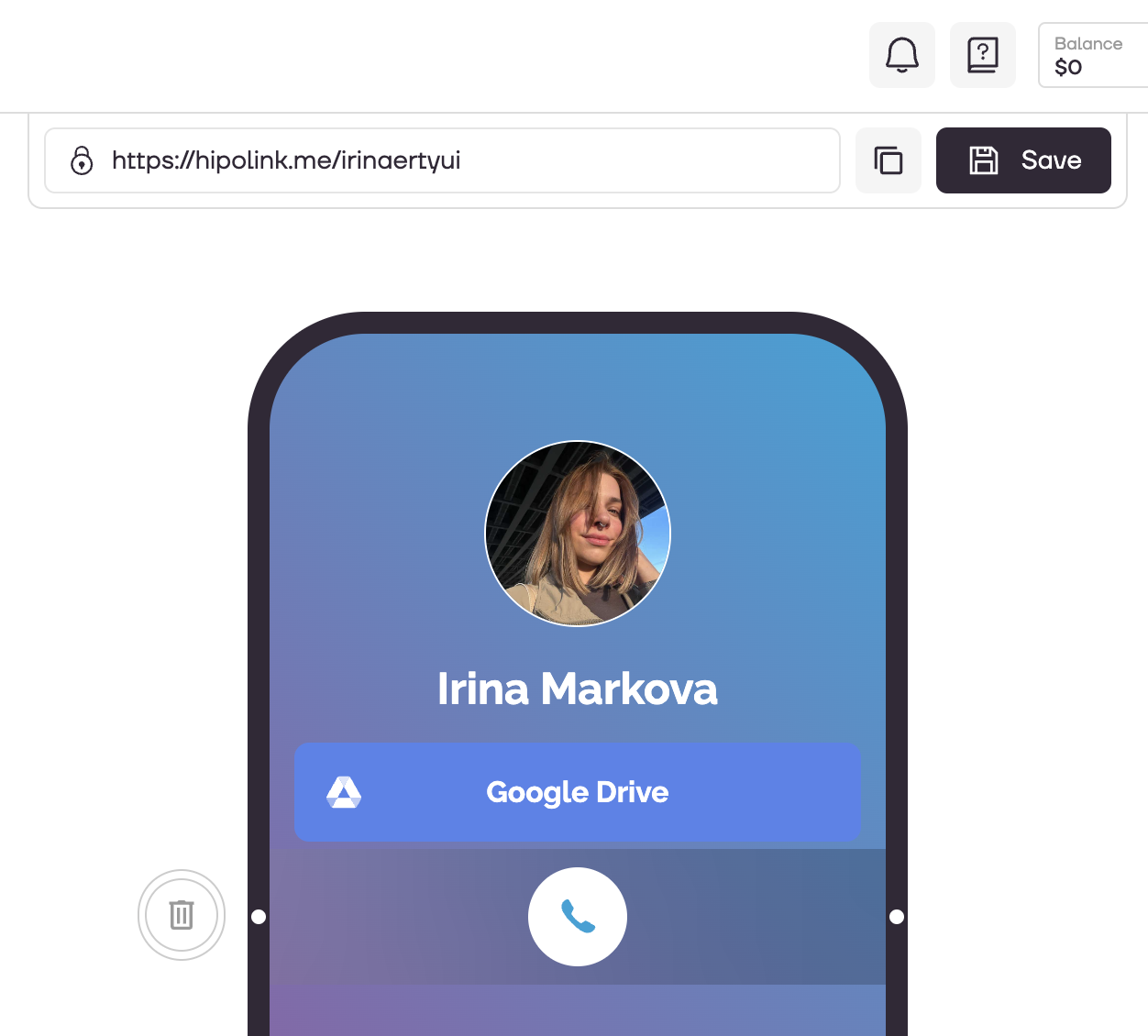
MAIN OPPORTUNITIES
Services & RequestsPrivate contentVerificationTipsRegistrationSubscription to creator updatesEdit textWithdrawalsEdit backgroundEdit avatarEdit themesPromo CodesEdit linksGifts for TipsDropdown BlockEdit animated textEdit online-servicesEdit separatorIcons on buttonsEdit messengersEdit social networksEdit videoEdit photoEdit applications formEdit widgetsHTML blockEdit back call widgets
The function, that is located in the "Widgets" block, allows you to add a button with the phone icon to your page.
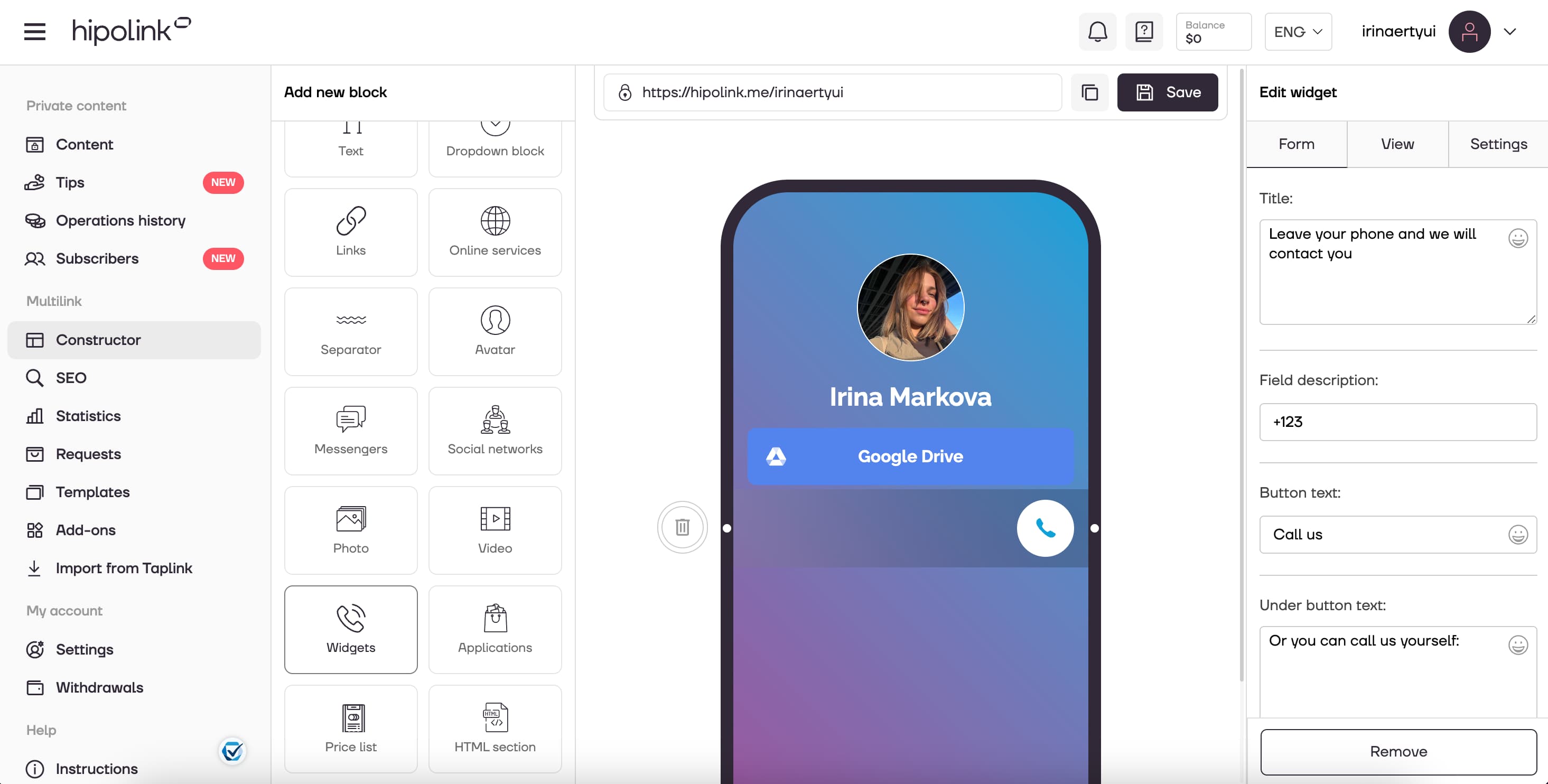
The settings will be on the right. Let's go over them:
1. Title. The text is shown when the form is open, write a call for the visitor to leave the phone.
2. Field description. Text that is written inside a field when nothing is entered.
3. Button text. Text on the button that is responsible for submitting the form.
4. Under button text. You can write any text. For example: "We will call you back in 5 minutes".
5. Phone number. Add the phone to which you want to make the call by pressing it.
6. Widget position. We advise you to leave it at the bottom right side so as not to distract the attention of visitors.
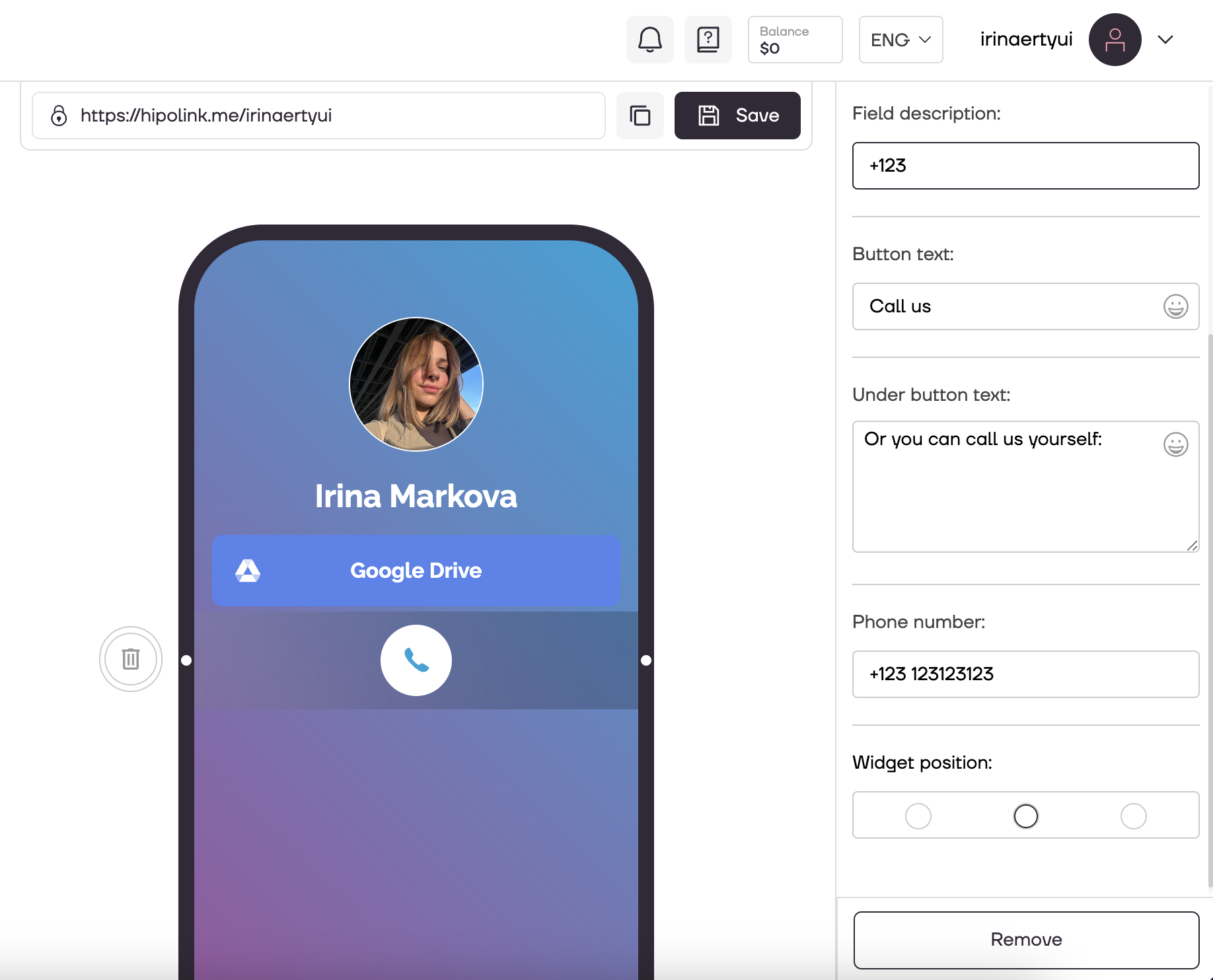
We have set up the Form, now we need to set up the View. To do this, select the second "View".
There you should add your e-mail address where you want to receive requests, as well as adjust the color of the cirсle and the color of the icon.
After all the actions, don't forget to press the "Save" button.