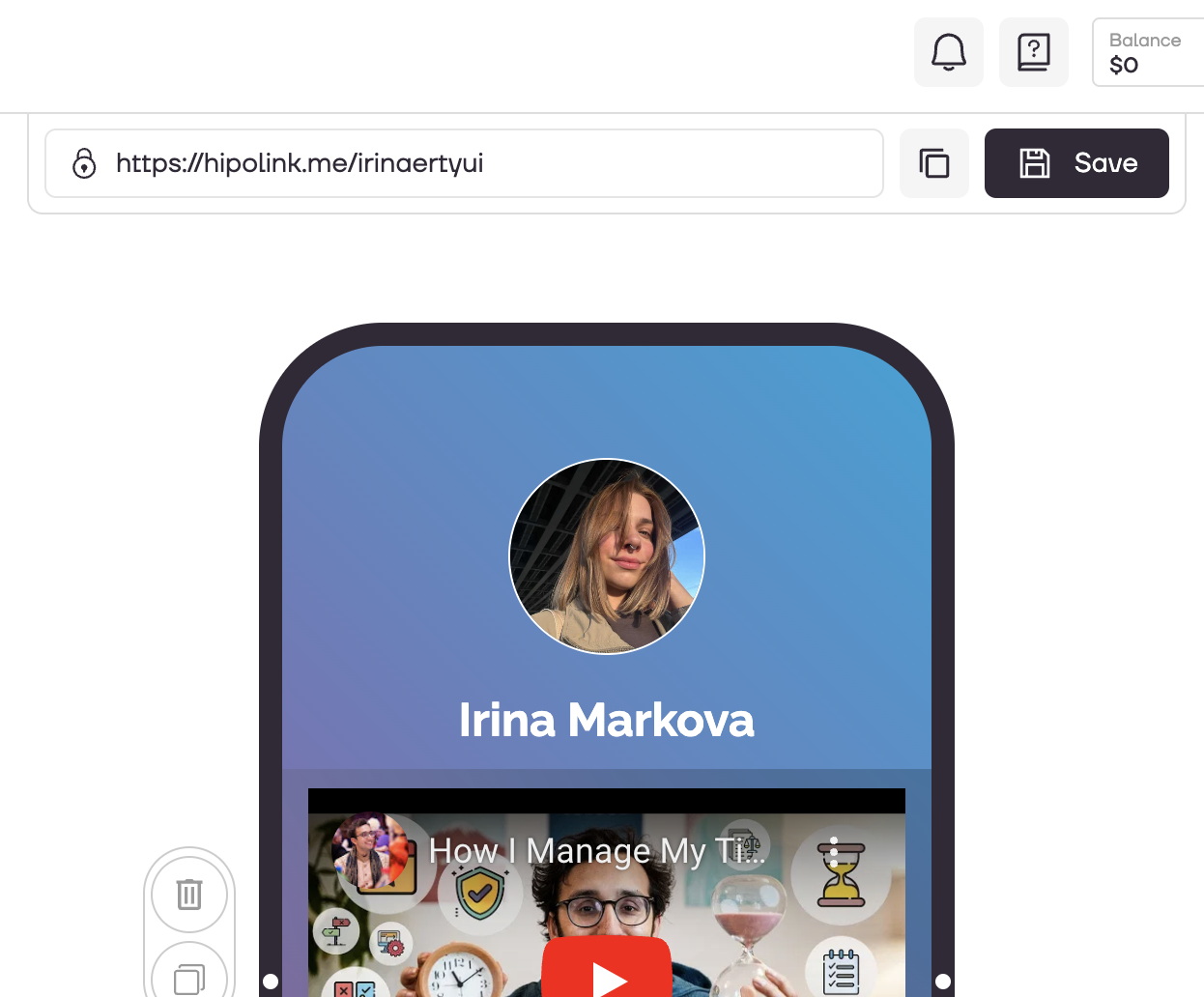MAIN OPPORTUNITIES
Edit video to the page
To add a video to the page, go to the constructor page and select the "Video" block.
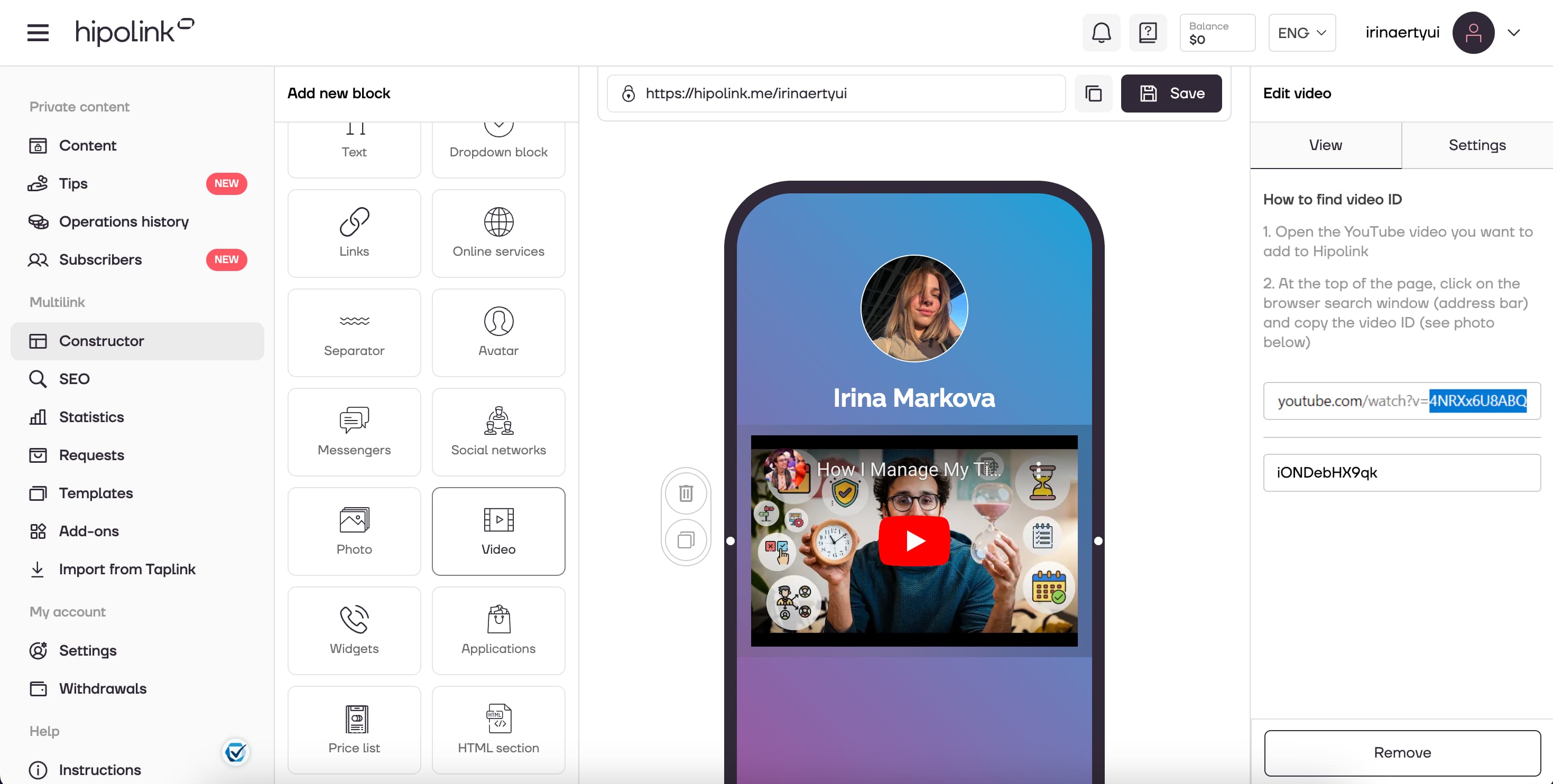
To insert your video to the page, you need to enter the Youtube video ID in the field located in the "View" tab.
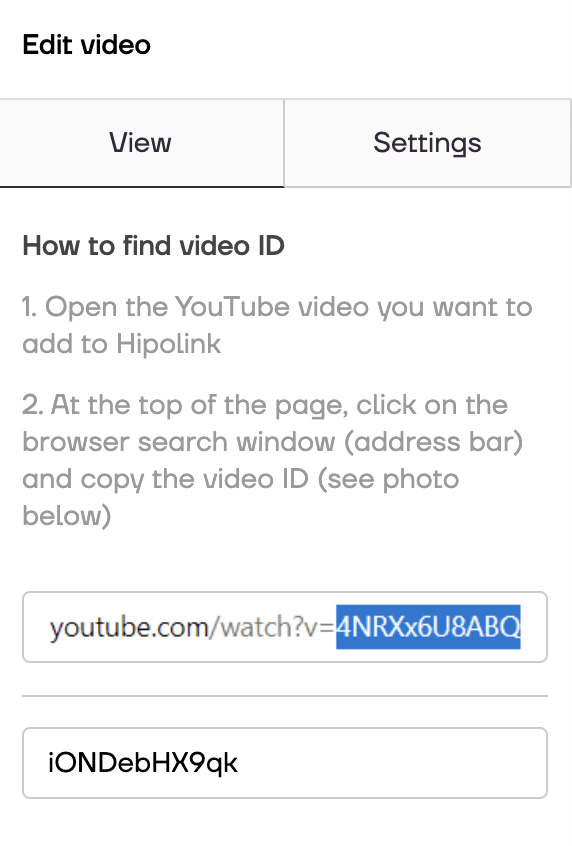
How to know the video ID?.
1. Open the YouTube video you want to add to Hipolink
2. At the top of the page, click on the browser search window (address bar) and copy the video ID (see photo below)
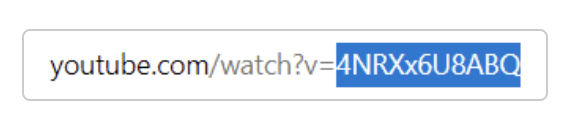
When you have copied the video ID and pasted it into the right field in the constructor, it should appear on your page.
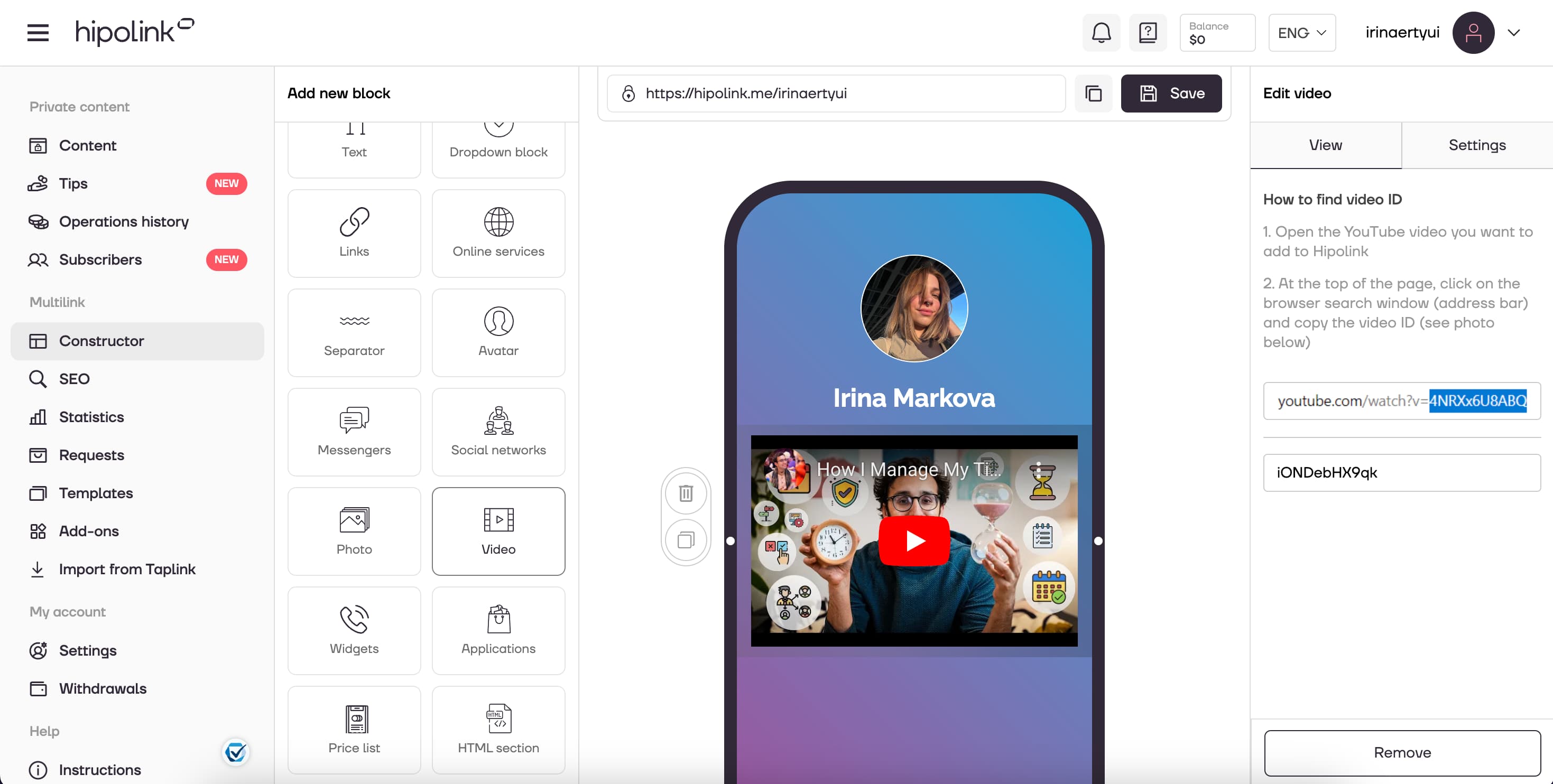
Additionally, you can hide controls by clicking the "Hide controls" box.
After all the actions, don't forget to press the "Save" button.
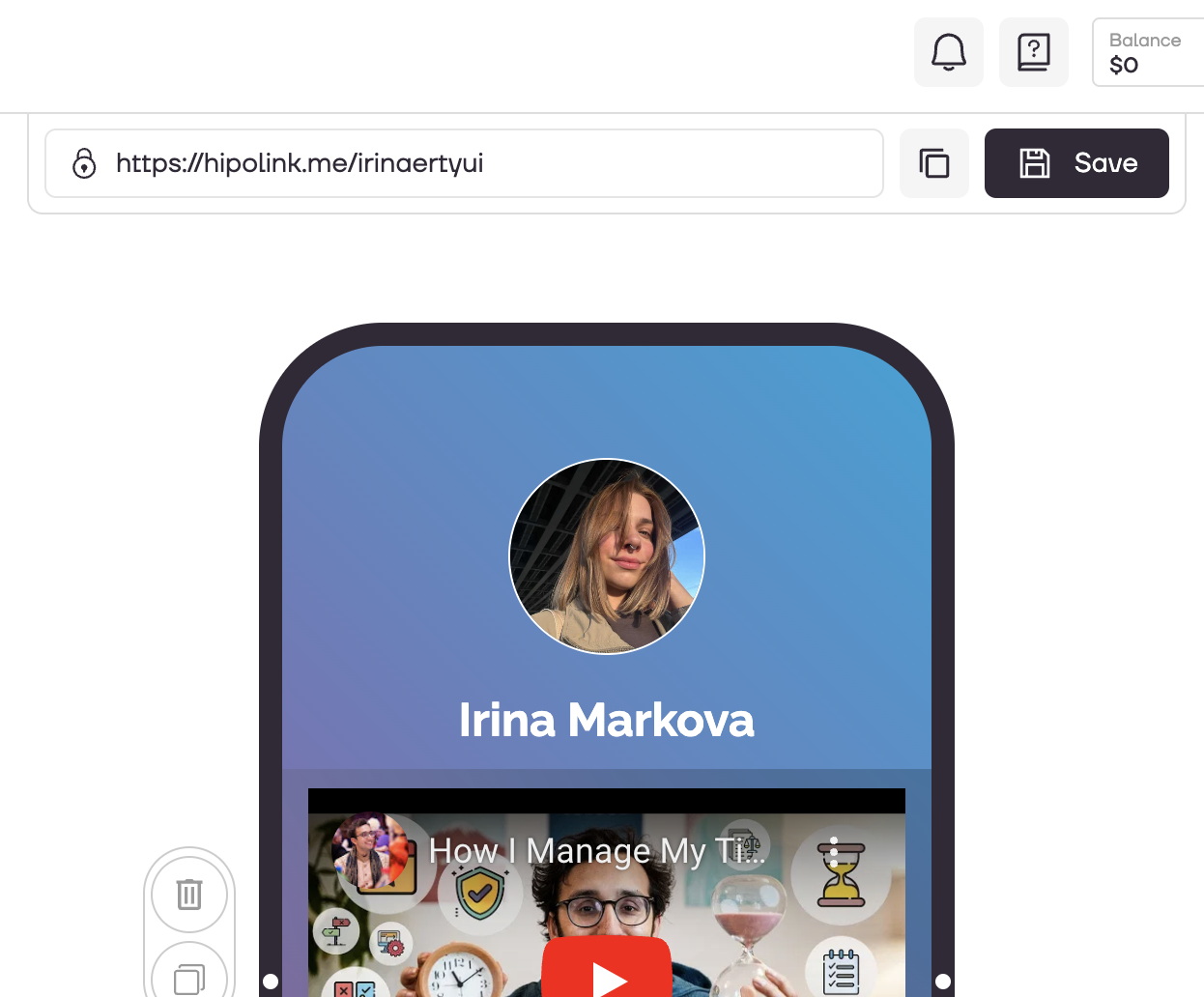
MAIN OPPORTUNITIES
Services & RequestsPrivate contentVerificationTipsRegistrationSubscription to creator updatesEdit textWithdrawalsEdit backgroundEdit avatarEdit themesPromo CodesEdit linksGifts for TipsDropdown BlockEdit animated textEdit online-servicesEdit separatorIcons on buttonsEdit messengersEdit social networksEdit videoEdit photoEdit applications formEdit widgetsHTML blockEdit video to the page
To add a video to the page, go to the constructor page and select the "Video" block.
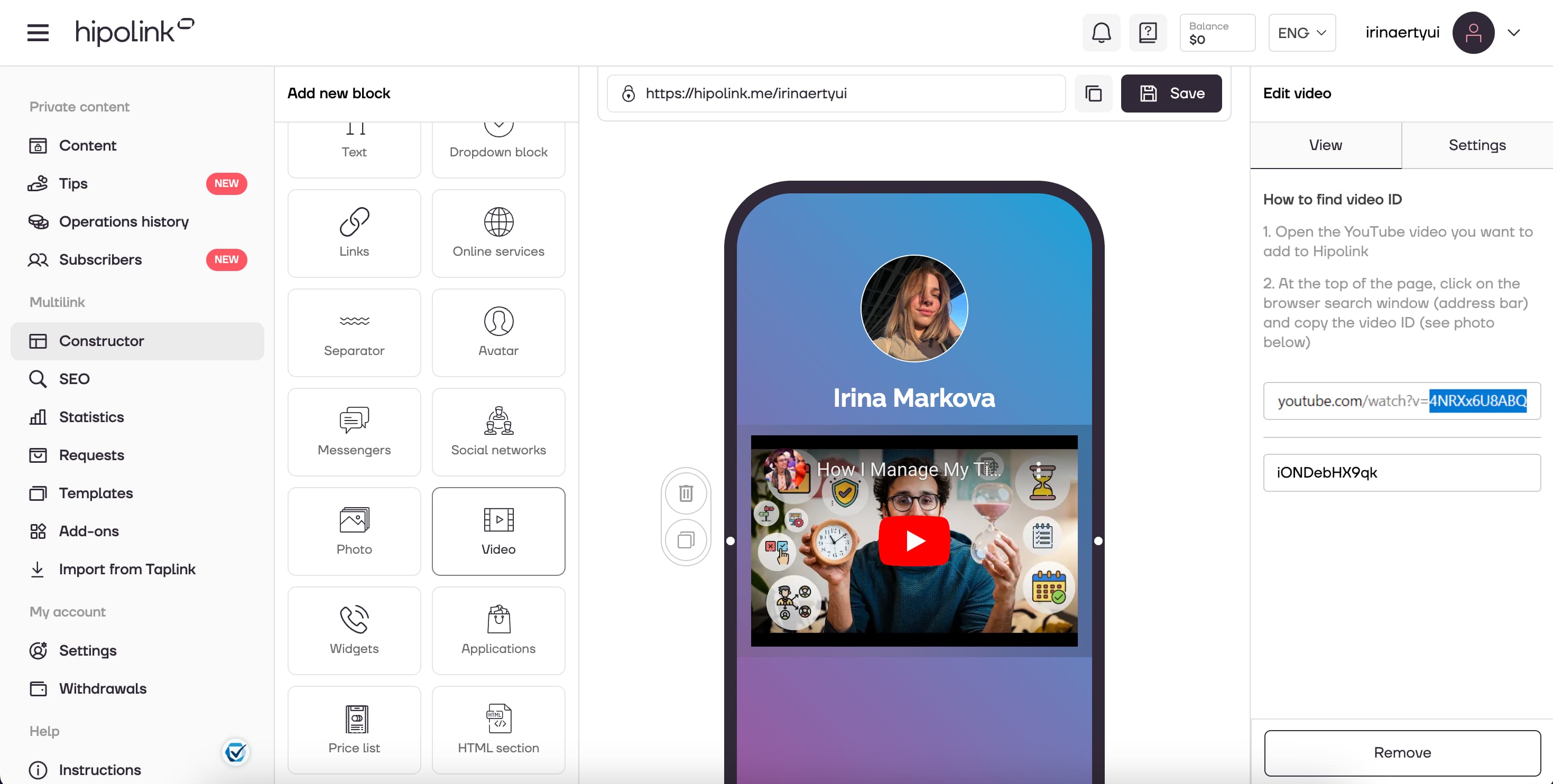
To insert your video to the page, you need to enter the Youtube video ID in the field located in the "View" tab.
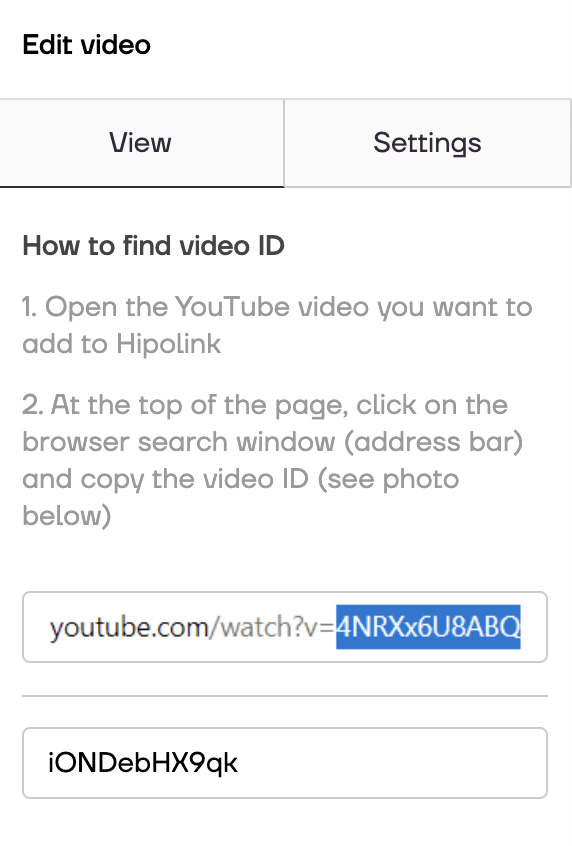
How to know the video ID?.
1. Open the YouTube video you want to add to Hipolink
2. At the top of the page, click on the browser search window (address bar) and copy the video ID (see photo below)
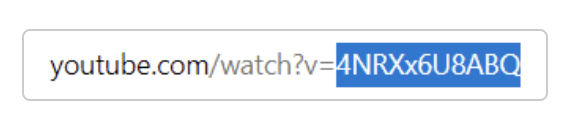
When you have copied the video ID and pasted it into the right field in the constructor, it should appear on your page.
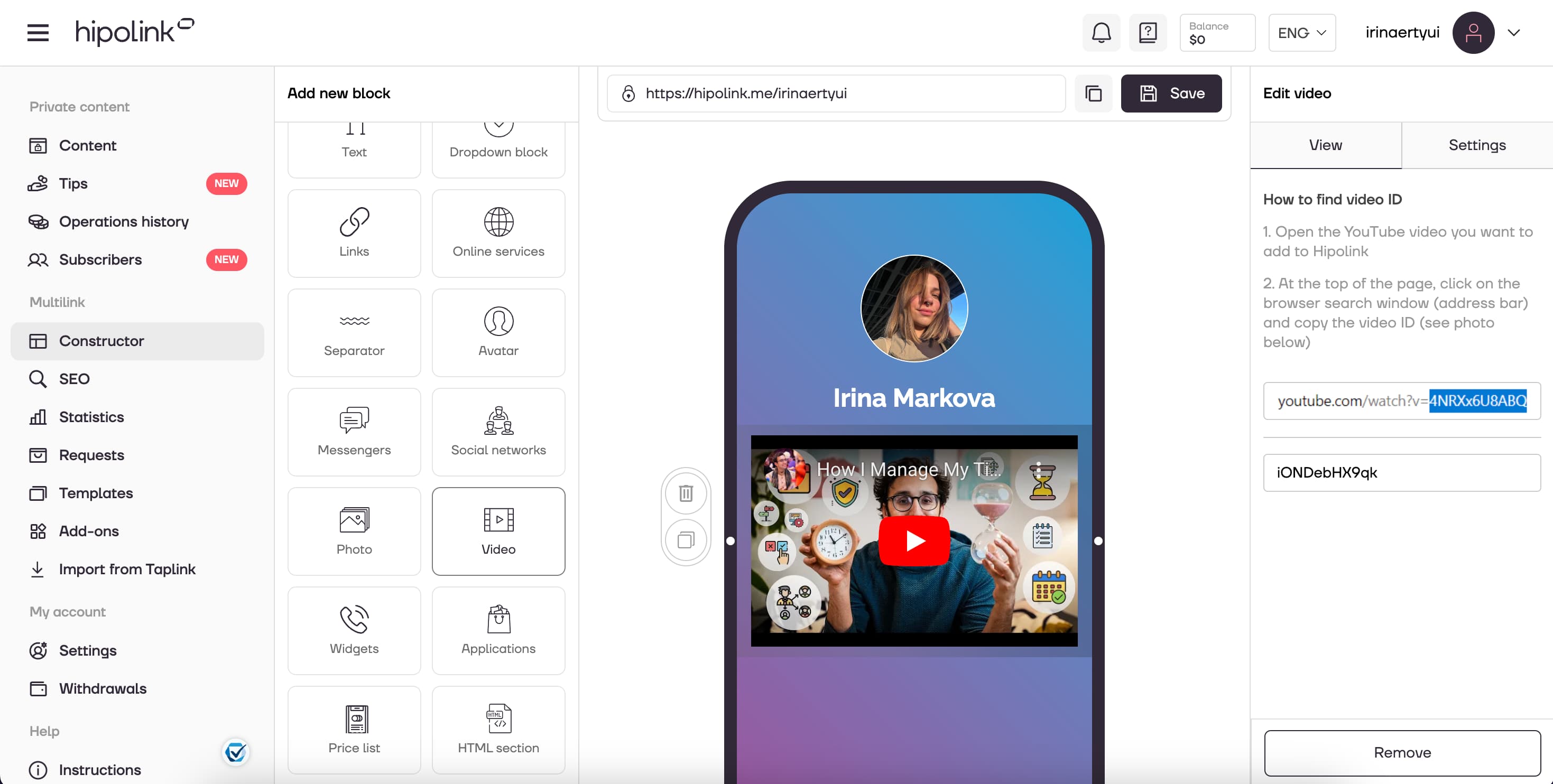
Additionally, you can hide controls by clicking the "Hide controls" box.
After all the actions, don't forget to press the "Save" button.