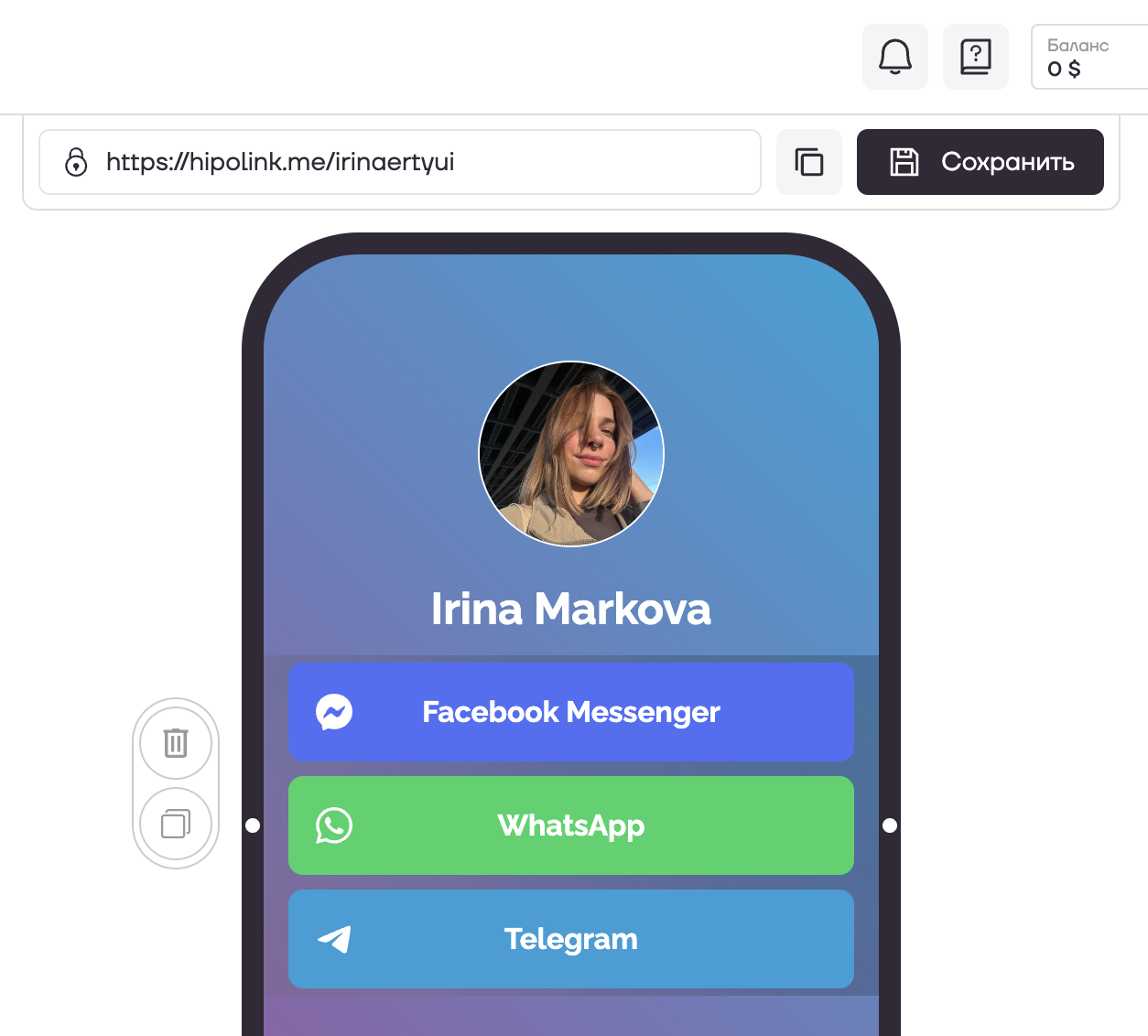ОСНОВНЫЕ ВОЗМОЖНОСТИ
Настройка мессенджеров
Настройка мессенджеров займёт пару минут. Чтобы добавить мессенджеры, перейдите на страницу конструктора и выберите блок «Мессенджеры».
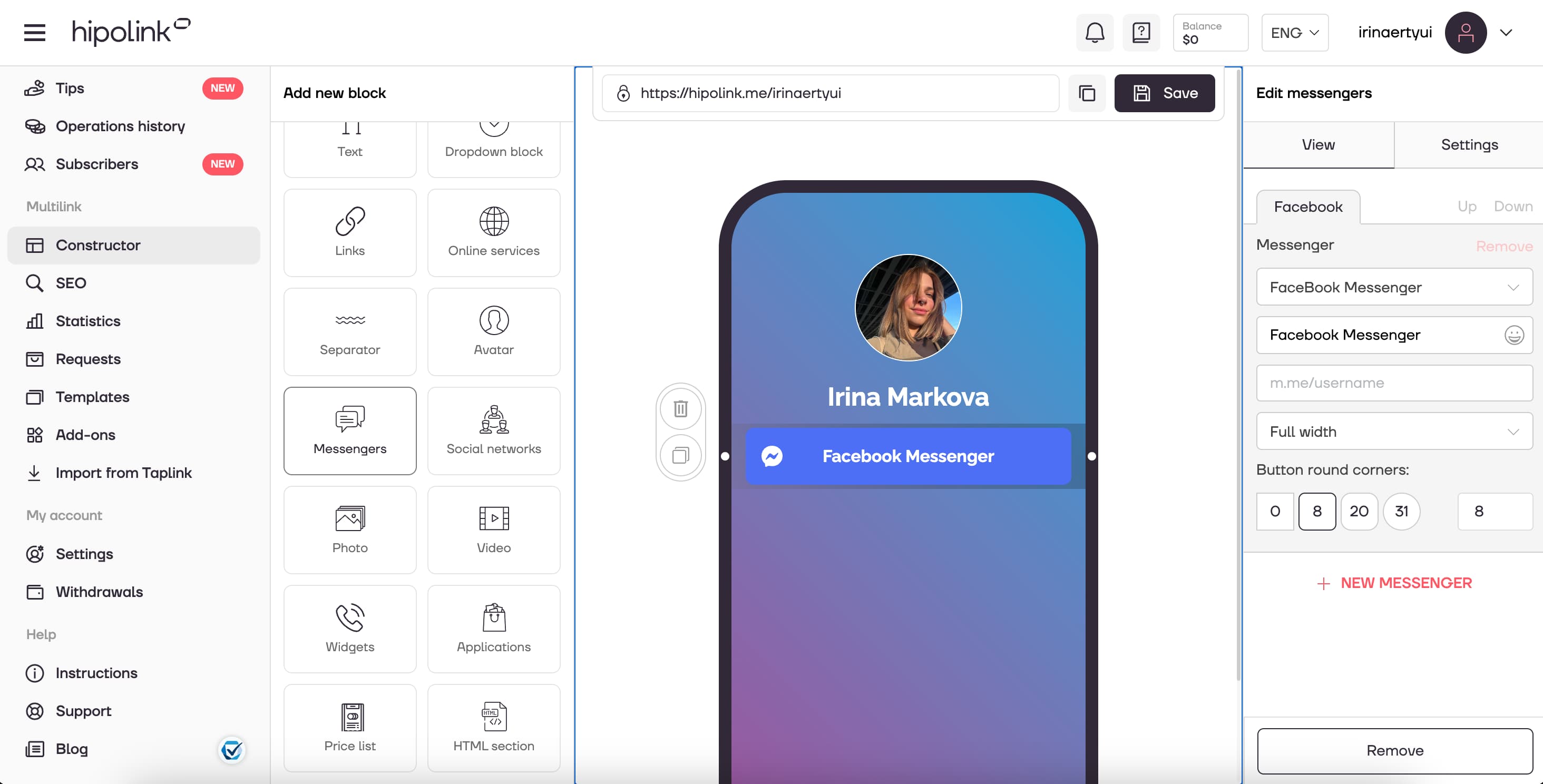
1. Выберете доступные мессенджеры из списка: WhatsApp, Viber, Facebook Messenger, Telegram, ВКонтакте, Skype, Line, WeChat, Discord, ICQ, QQ. В WhatsApp можно настроить приветственное сообщение.
2. Напишите текст на кнопке.
3. Укажите номер телефона или логин в выбранном мессенджере.
4. Настройте размер кнопки: «Во всю ширину» , «В пол ширины», «В треть ширины», «Круг».
5. Также можно настроить округление.
Вы можете добавлять несколько мессенджеров с помощью кнопки «Новый мессенджер». Меняйте порядок с помощью кнопок «Вверх» и «Вниз».
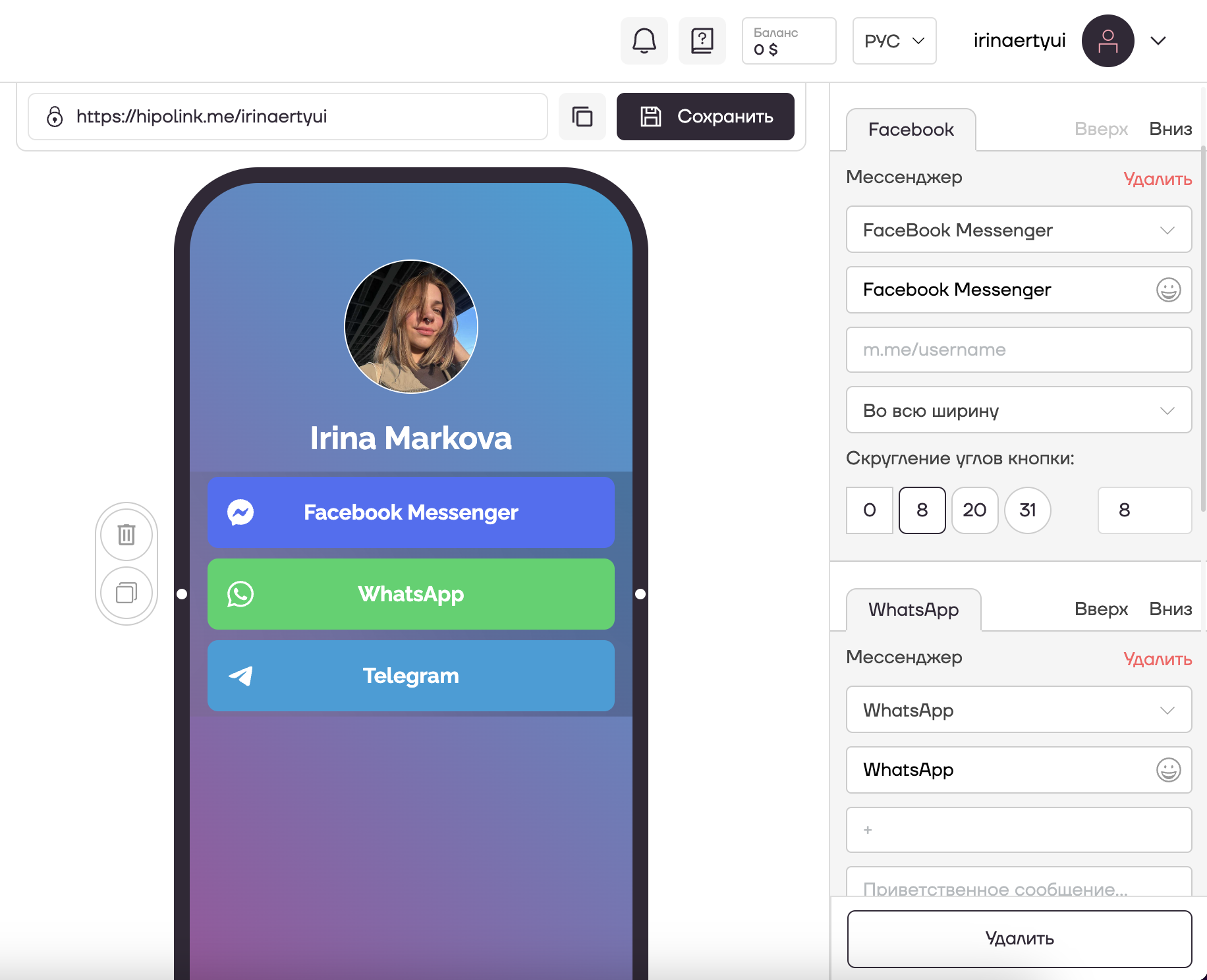
Как добавить несколько мессенджеров в ряд?
После настройки мессенджера в соответствующем блоке выберите ширину, например «В половину ширины». Дальше, не добавляя новый блок слева, нужно нажать «НОВЫЙ МЕССЕНДЖЕР» (внизу справа), настроить второй мессенджер, также выбрав «В половину ширины». В итоге в одном блоке у вас будет два мессенджера, каждый «В половину ширины». Они встанут в один ряд.
Как добавить чат Telegram в сервис Hipolink?
Такого функционала нет. Но вы можете добавить ссылку на свой Telegram, создав кнопку-ссылку и покрасив её в узнаваемый цвет мессенджера #0487d9
Вы можете добавлять несколько мессенджеров с помощью кнопки «Новый мессенджер». Меняйте порядок с помощью кнопок «Вверх» и «Вниз».
После всех действий не забудьте нажать кнопку «Сохранить». Настройка окончена.
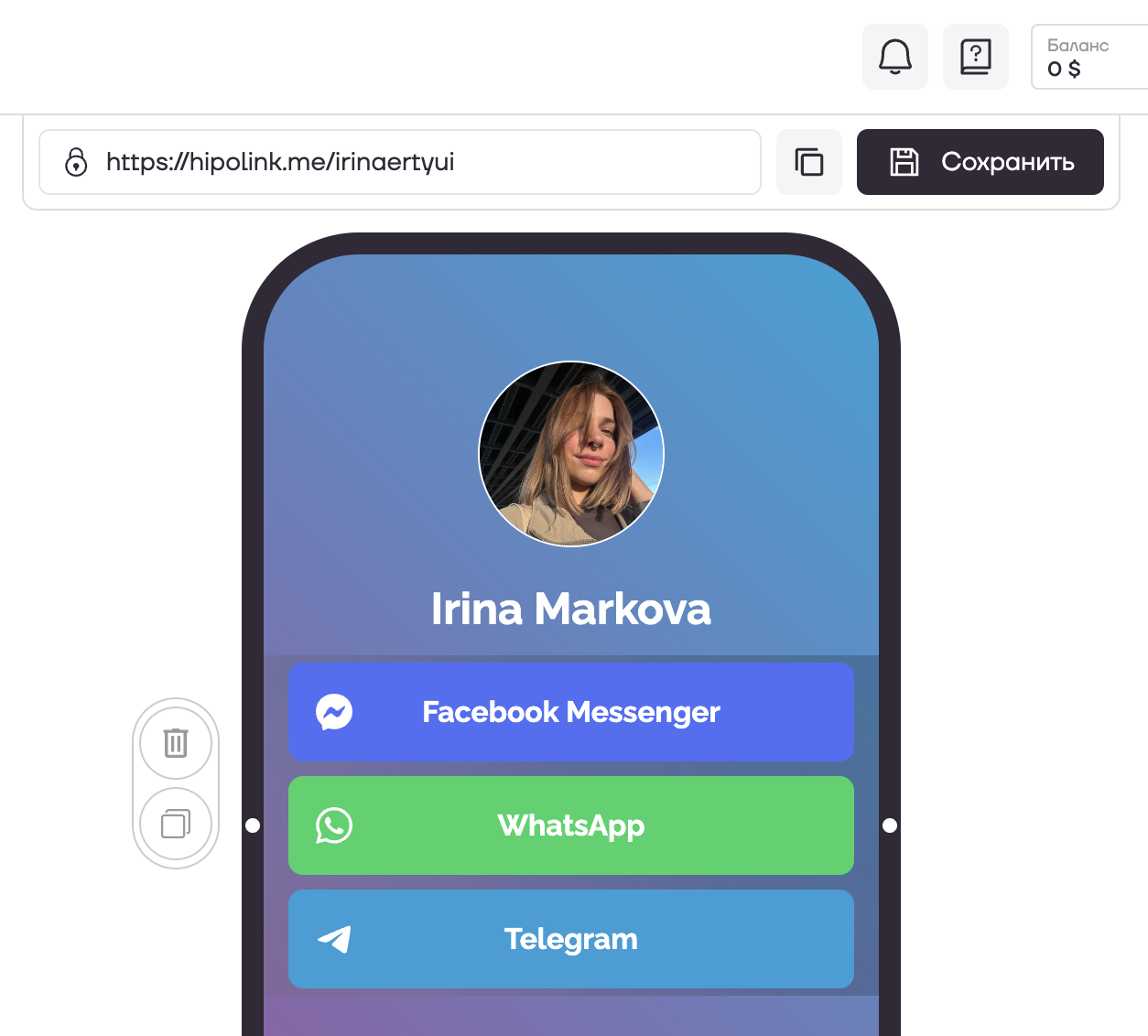
ОСНОВНЫЕ ВОЗМОЖНОСТИ
Услуги и заявкиЗакрытый контентВерификацияЧаевыеРегистрацияПодписка на обновления автораНастройка текстаСпособы выводаРедактирование фонаНастройка аватараТемыПромокодыНастройка кнопок с ссылкамиПодарки за чаевыеВыпадающий блокАнимированный текстНастройка кнопок с онлайн-сервисамиРазделительИконки на кнопкахНастройка мессенджеровВставка кнопок социальных сетейВставка видеоДобавление фотоФорма приема заявокВиджет обратного звонкаHTML блокНастройка мессенджеров
Настройка мессенджеров займёт пару минут. Чтобы добавить мессенджеры, перейдите на страницу конструктора и выберите блок «Мессенджеры».
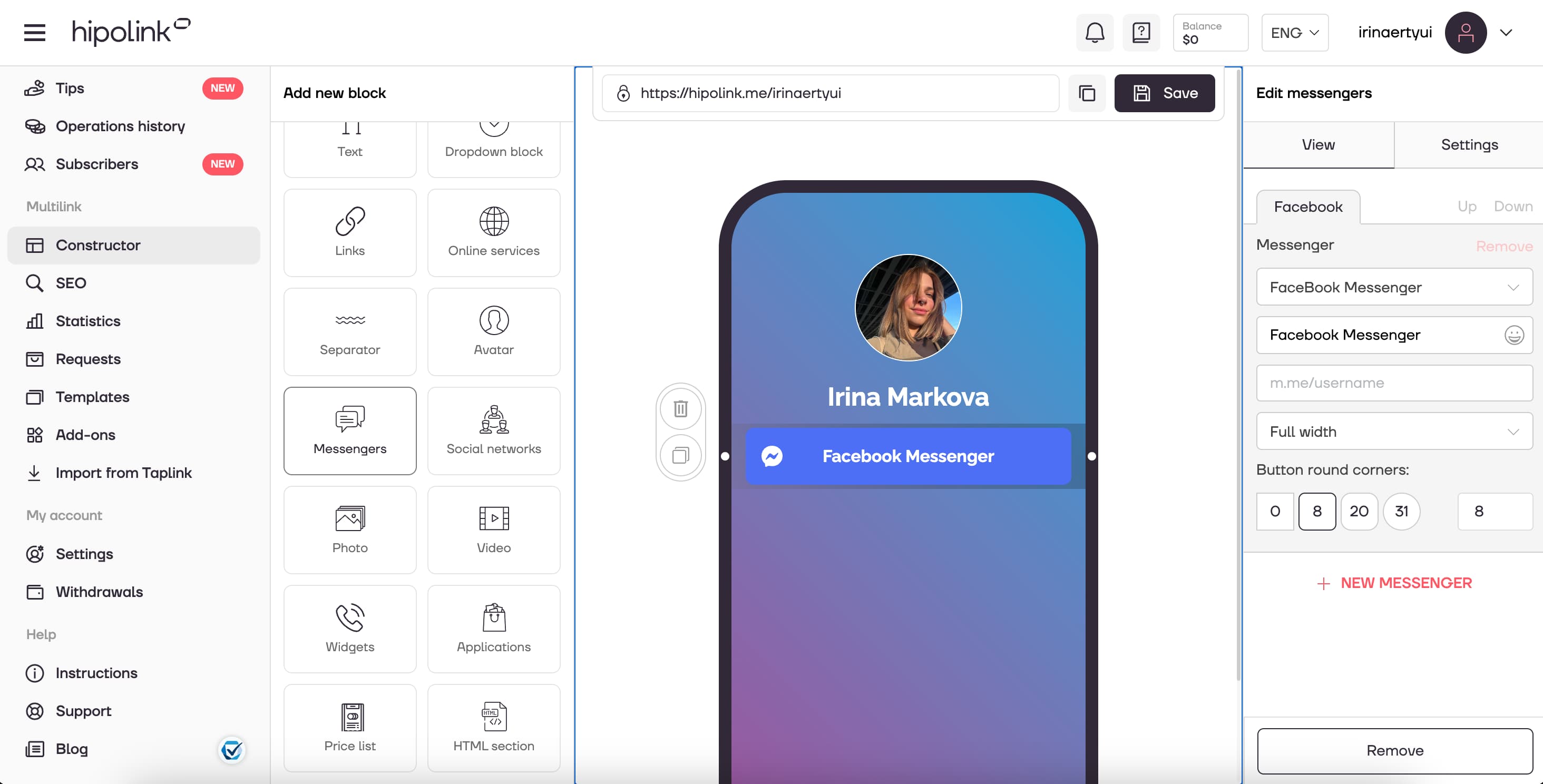
1. Выберете доступные мессенджеры из списка: WhatsApp, Viber, Facebook Messenger, Telegram, ВКонтакте, Skype, Line, WeChat, Discord, ICQ, QQ. В WhatsApp можно настроить приветственное сообщение.
2. Напишите текст на кнопке.
3. Укажите номер телефона или логин в выбранном мессенджере.
4. Настройте размер кнопки: «Во всю ширину» , «В пол ширины», «В треть ширины», «Круг».
5. Также можно настроить округление.
Вы можете добавлять несколько мессенджеров с помощью кнопки «Новый мессенджер». Меняйте порядок с помощью кнопок «Вверх» и «Вниз».
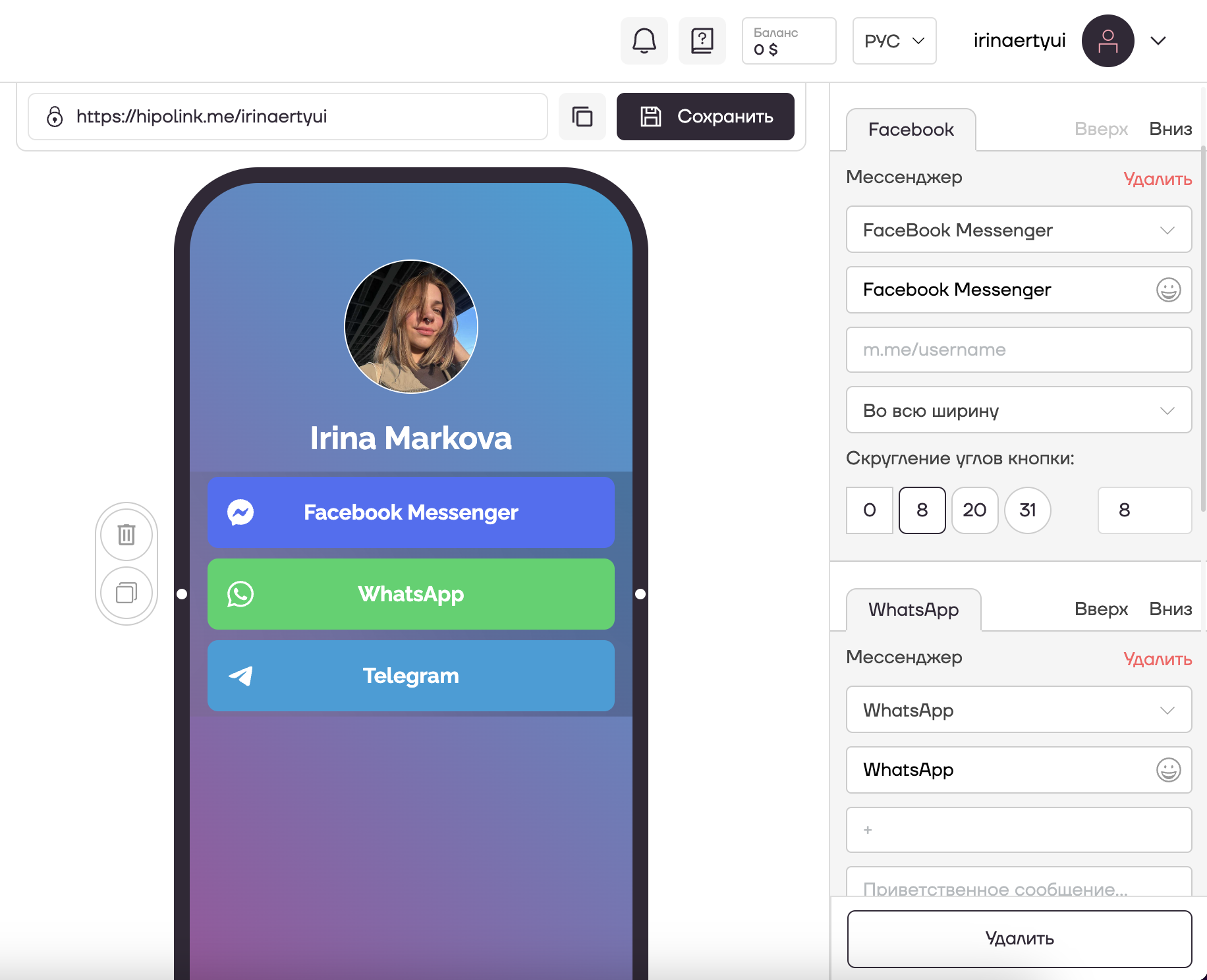
Как добавить несколько мессенджеров в ряд?
После настройки мессенджера в соответствующем блоке выберите ширину, например «В половину ширины». Дальше, не добавляя новый блок слева, нужно нажать «НОВЫЙ МЕССЕНДЖЕР» (внизу справа), настроить второй мессенджер, также выбрав «В половину ширины». В итоге в одном блоке у вас будет два мессенджера, каждый «В половину ширины». Они встанут в один ряд.
Как добавить чат Telegram в сервис Hipolink?
Такого функционала нет. Но вы можете добавить ссылку на свой Telegram, создав кнопку-ссылку и покрасив её в узнаваемый цвет мессенджера #0487d9
Вы можете добавлять несколько мессенджеров с помощью кнопки «Новый мессенджер». Меняйте порядок с помощью кнопок «Вверх» и «Вниз».
После всех действий не забудьте нажать кнопку «Сохранить». Настройка окончена.