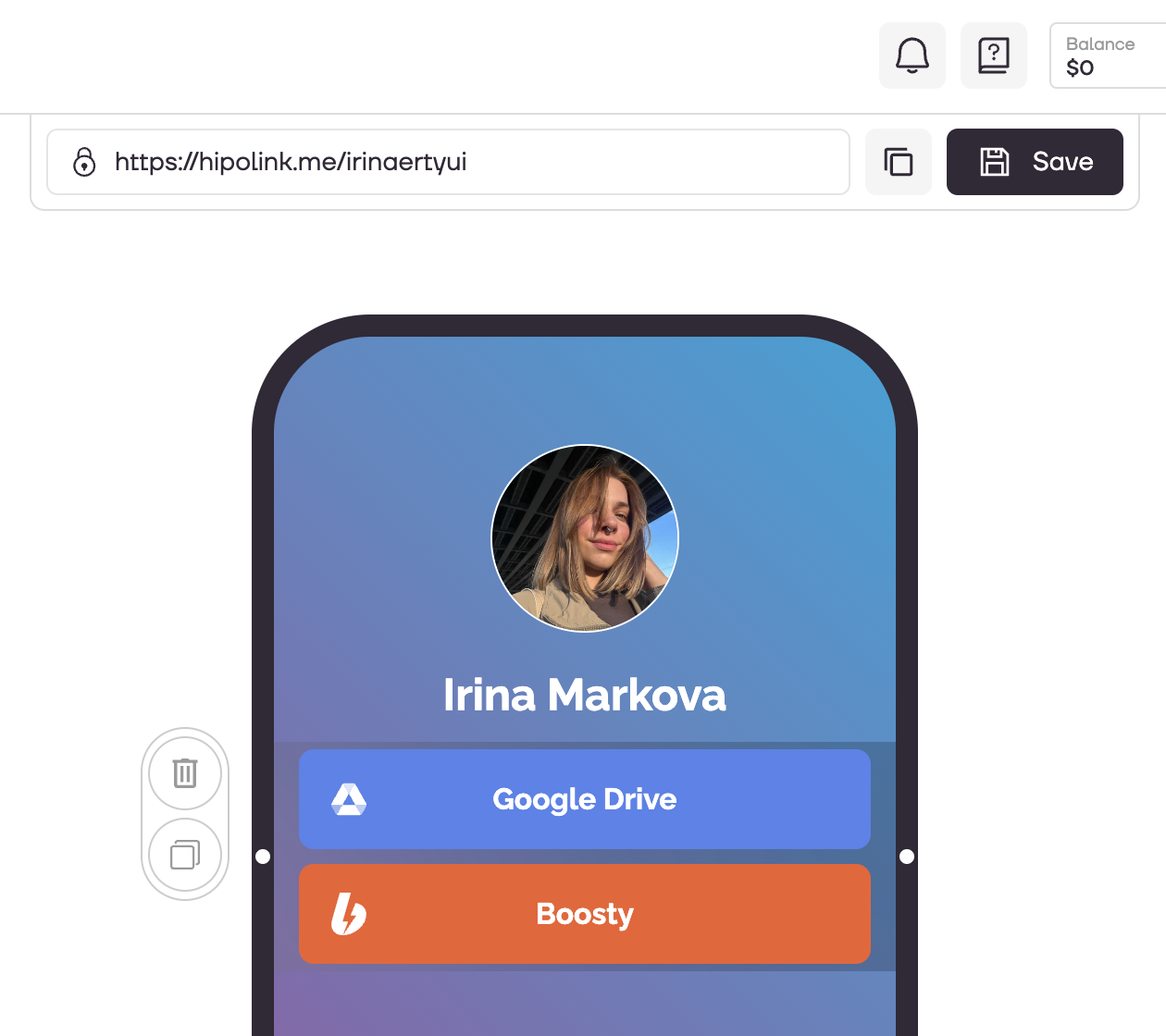MAIN OPPORTUNITIES
Edit online-services
Setting up buttons with online services will take a couple of minutes. To add buttons with online services, go to the constructor page and select the "Online services" block.
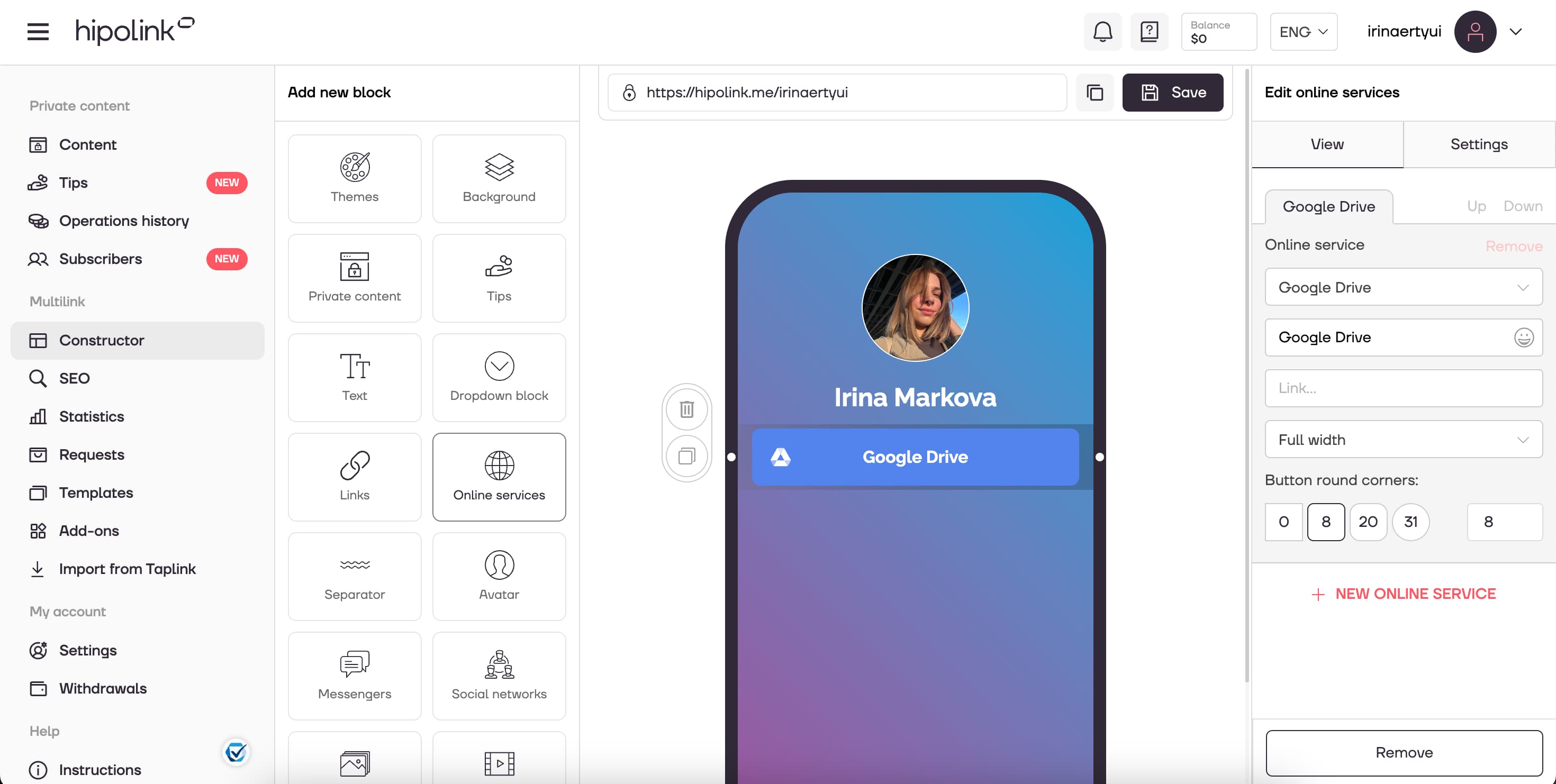
Further, on the "View" tab, which is located on the right in the constructor, you can go to the setting.
1. Select an available service from the list: Google Drive, Yandex.Disk, Cloud Mail.ru, Avito, Yula and many others. If you have not found the service you need, you can leave a request to add it.
2. Fill in the text on the button.
3. Provide a link to the selected service.
4. Adjust the size of the button: "Full Width", "In Half Width", "In 1/3 Width", "Circle".
5. You can also customize rounding.
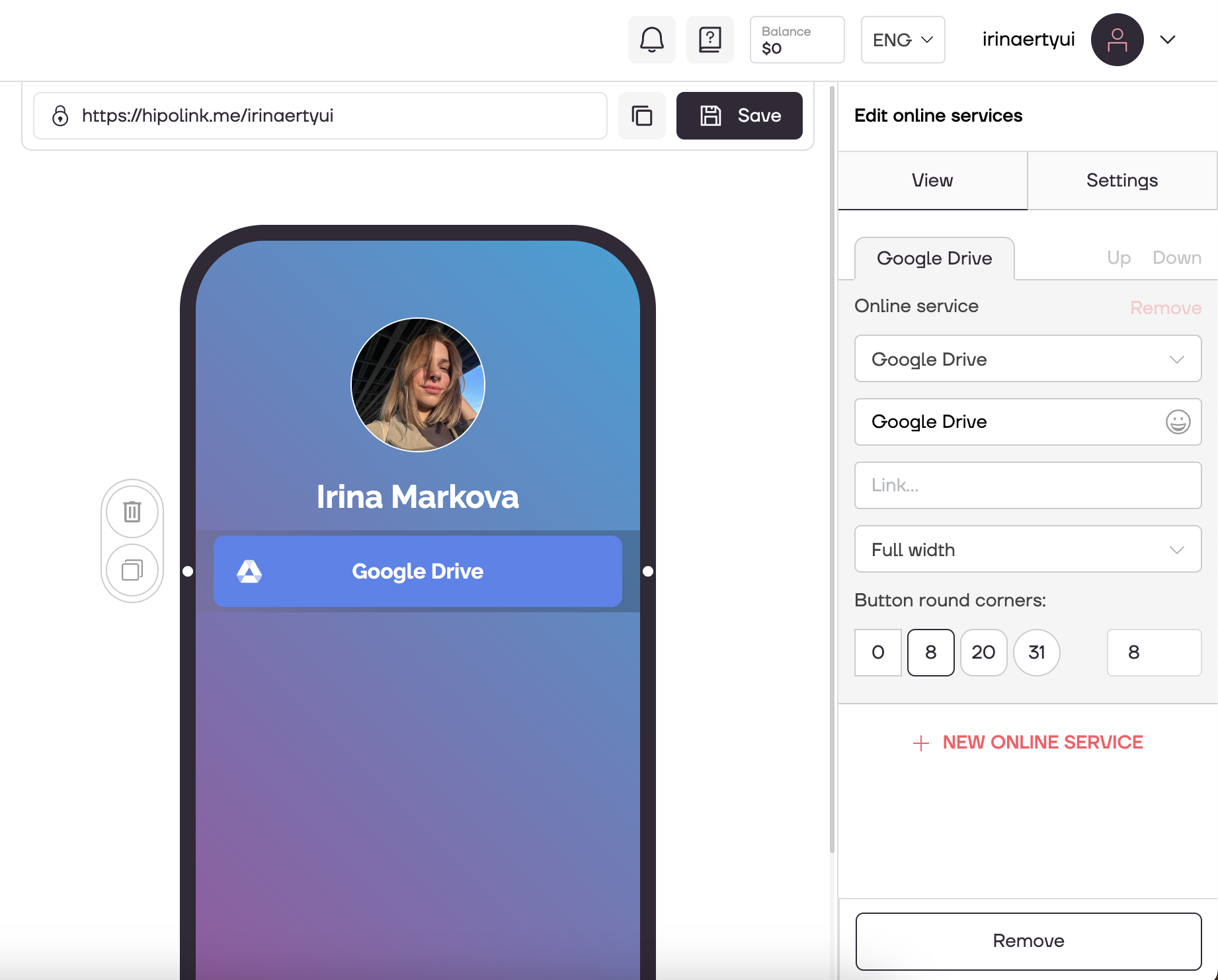
How to add multiple online services to one row?
You need to select the "Online Services" block on the left, configure the service and select the width below. For example, "In Half Width". Then, without adding a new block on the left, click "+ NEW ONLINE SERVICE" (bottom right), configure the second service, also choosing "In Half width". As a result, in one block you will have two services, each "In Half width". They will line up.
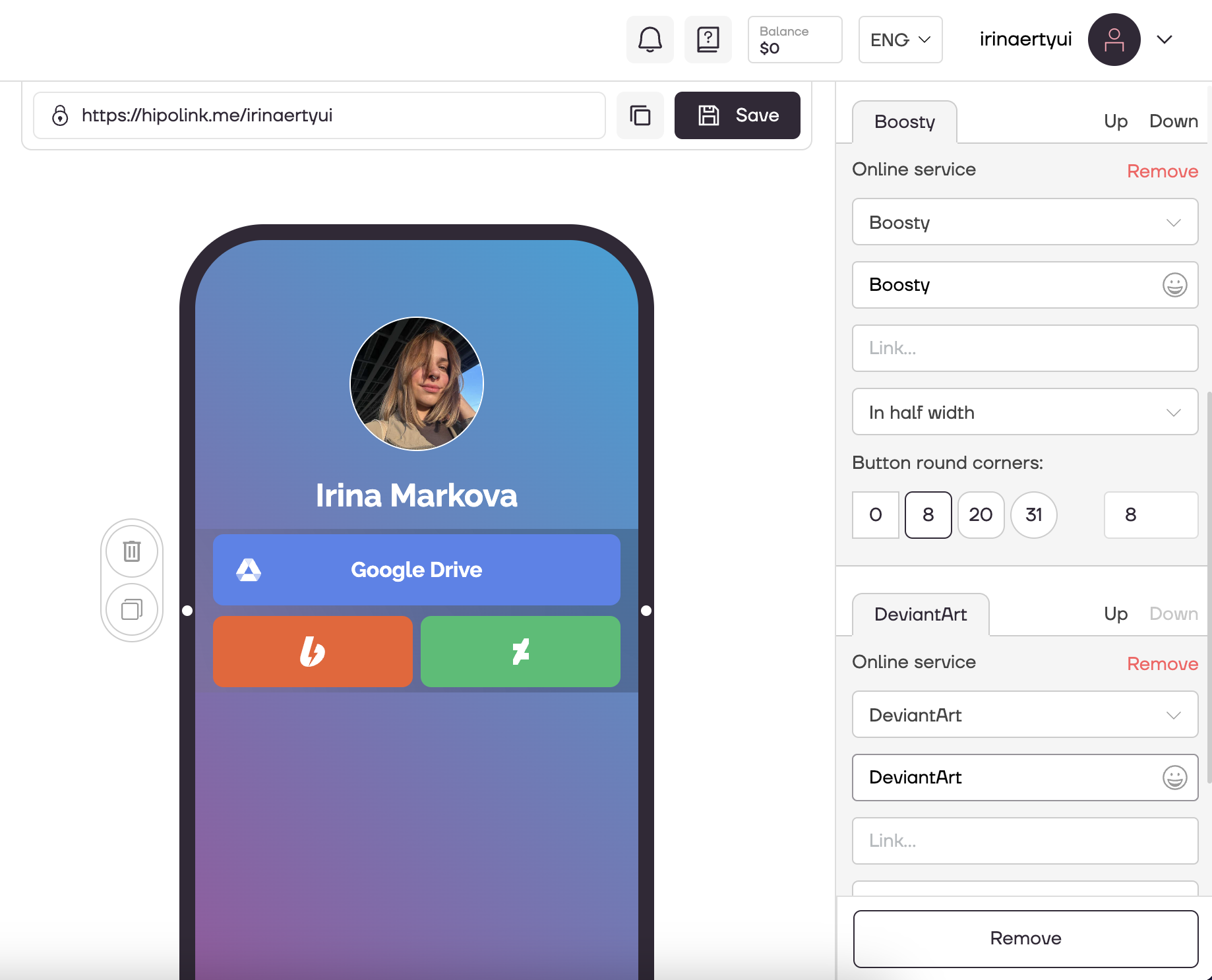
After all the steps, do not forget to click the "Save" button.
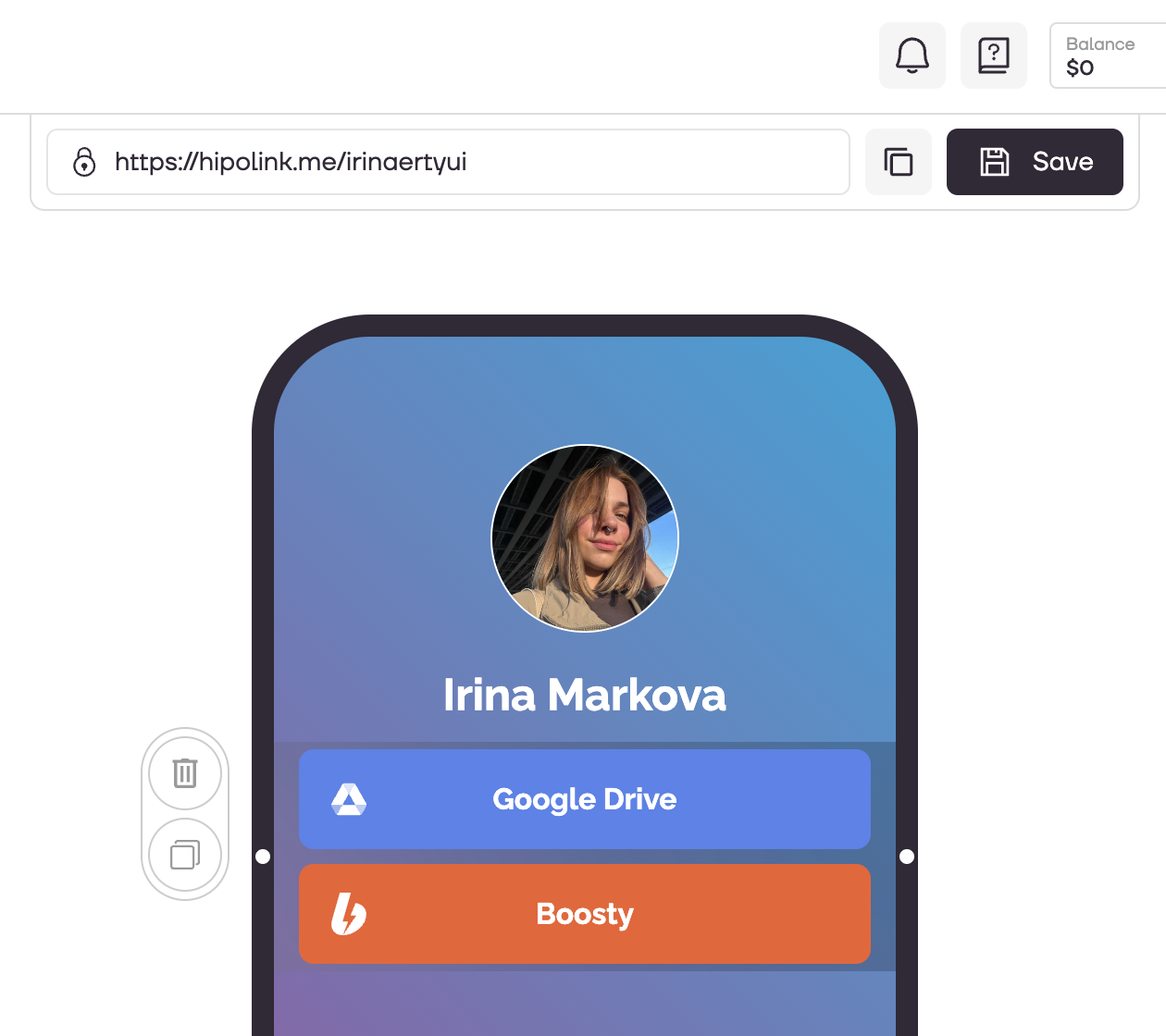
MAIN OPPORTUNITIES
Private contentLinks for anti-fraud checkTipsRegistrationSubscription to creator updatesWithdrawalsEdit textPromo CodesEdit themesEdit avatarEdit backgroundEdit linksDropdown BlockEdit online-servicesEdit animated textIcons on buttonsEdit separatorEdit messengersEdit social networksEdit videoEdit photoEdit applications formEdit widgetsHTML blockEdit online-services
Setting up buttons with online services will take a couple of minutes. To add buttons with online services, go to the constructor page and select the "Online services" block.
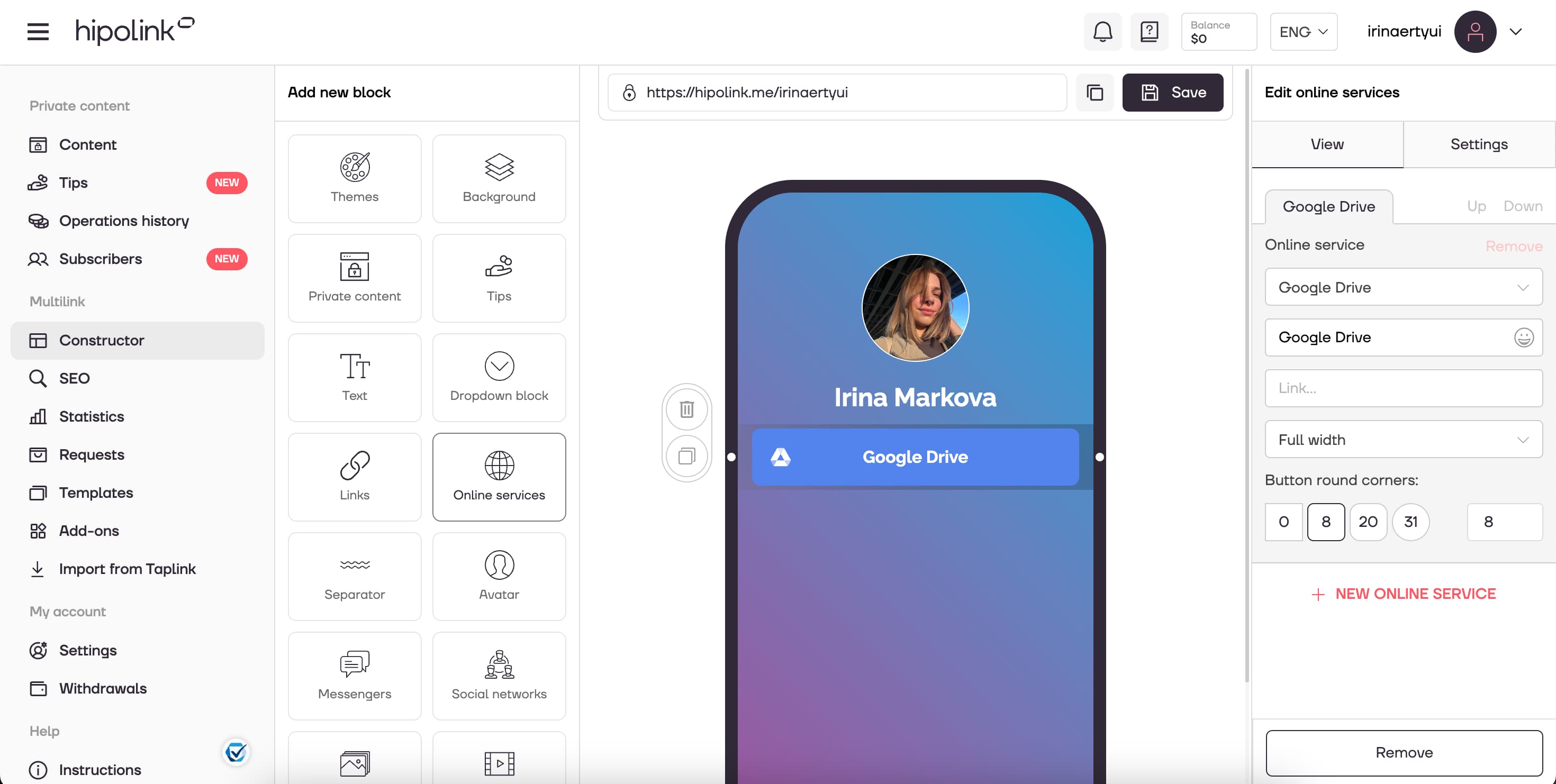
Further, on the "View" tab, which is located on the right in the constructor, you can go to the setting.
1. Select an available service from the list: Google Drive, Yandex.Disk, Cloud Mail.ru, Avito, Yula and many others. If you have not found the service you need, you can leave a request to add it.
2. Fill in the text on the button.
3. Provide a link to the selected service.
4. Adjust the size of the button: "Full Width", "In Half Width", "In 1/3 Width", "Circle".
5. You can also customize rounding.
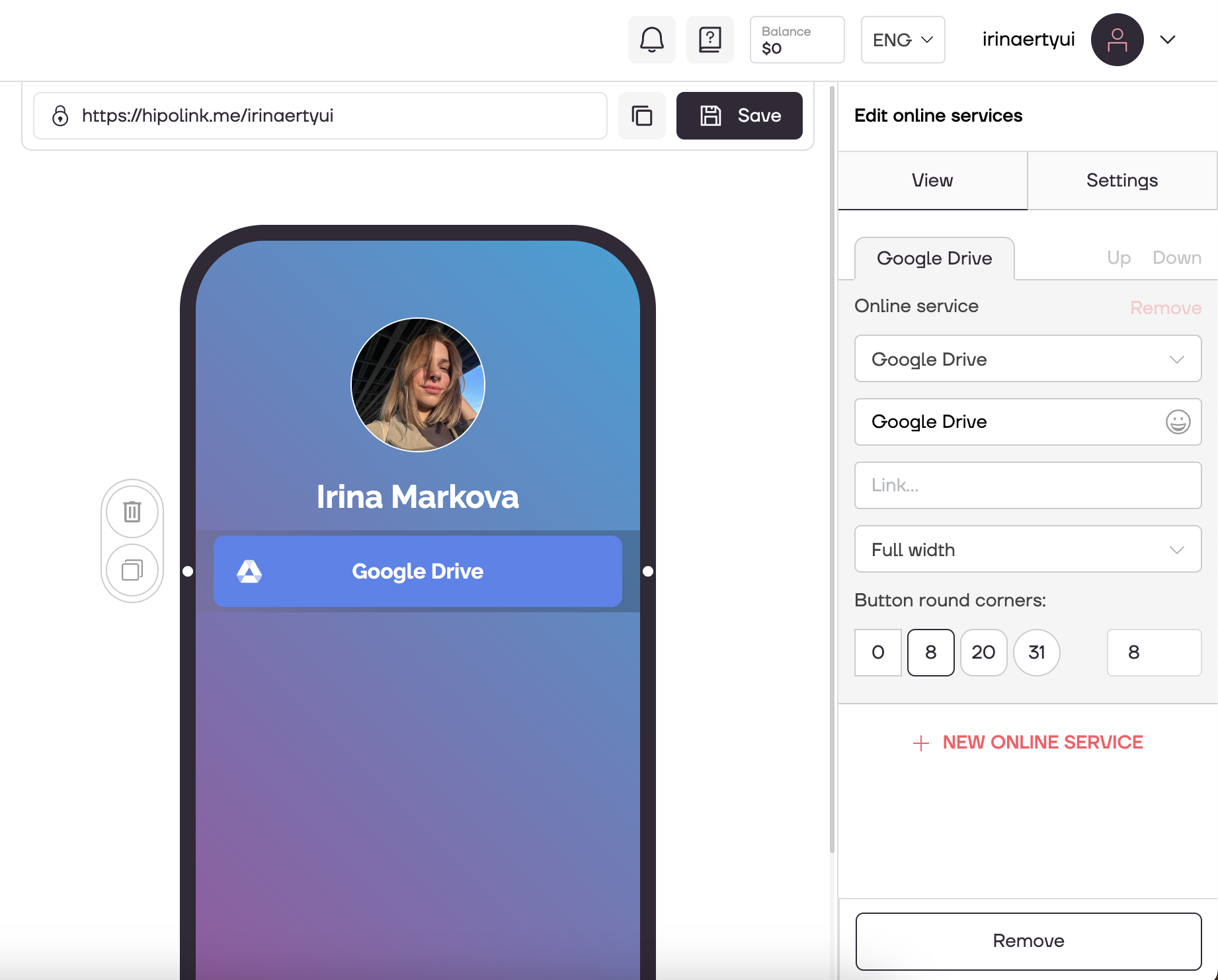
How to add multiple online services to one row?
You need to select the "Online Services" block on the left, configure the service and select the width below. For example, "In Half Width". Then, without adding a new block on the left, click "+ NEW ONLINE SERVICE" (bottom right), configure the second service, also choosing "In Half width". As a result, in one block you will have two services, each "In Half width". They will line up.
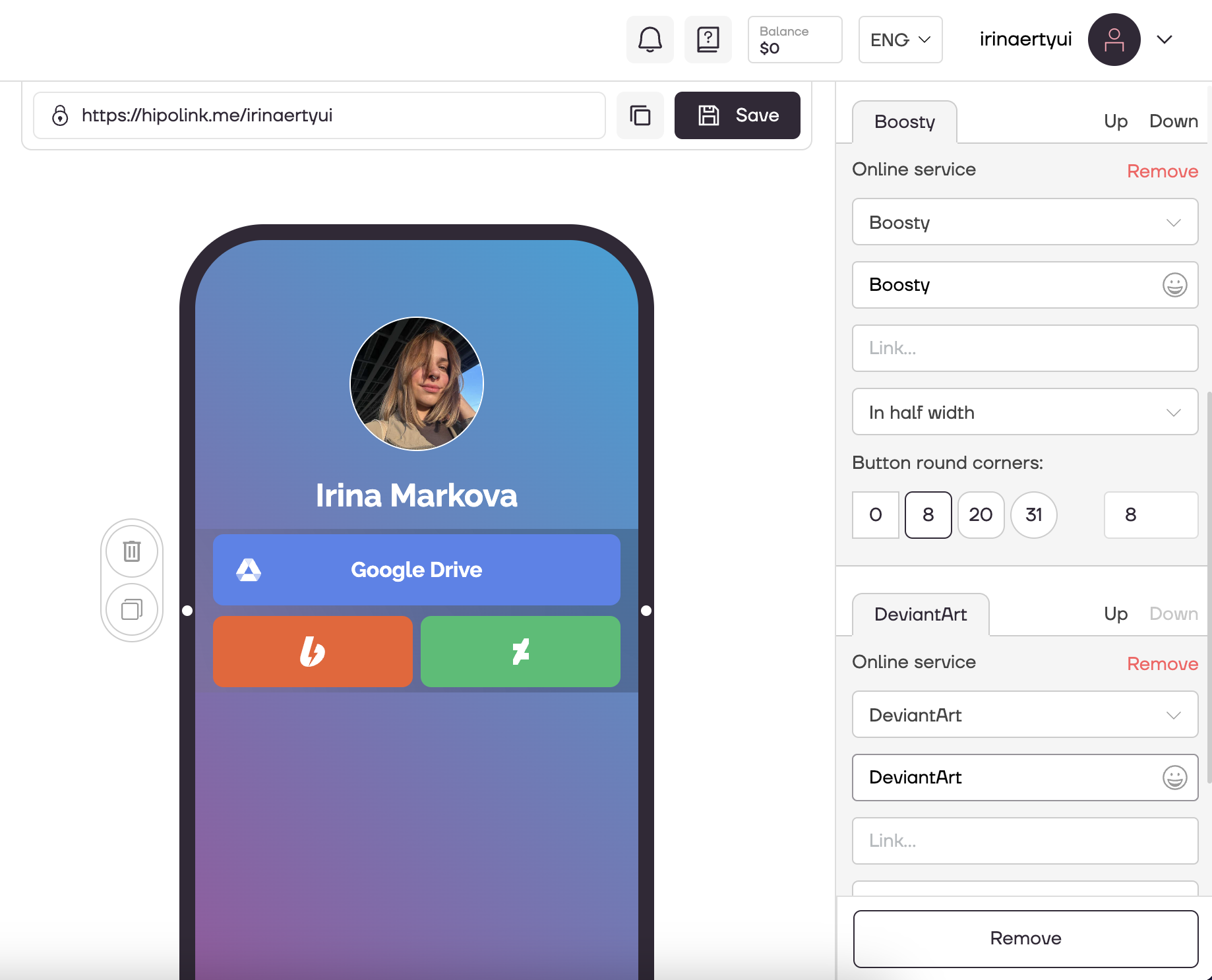
After all the steps, do not forget to click the "Save" button.