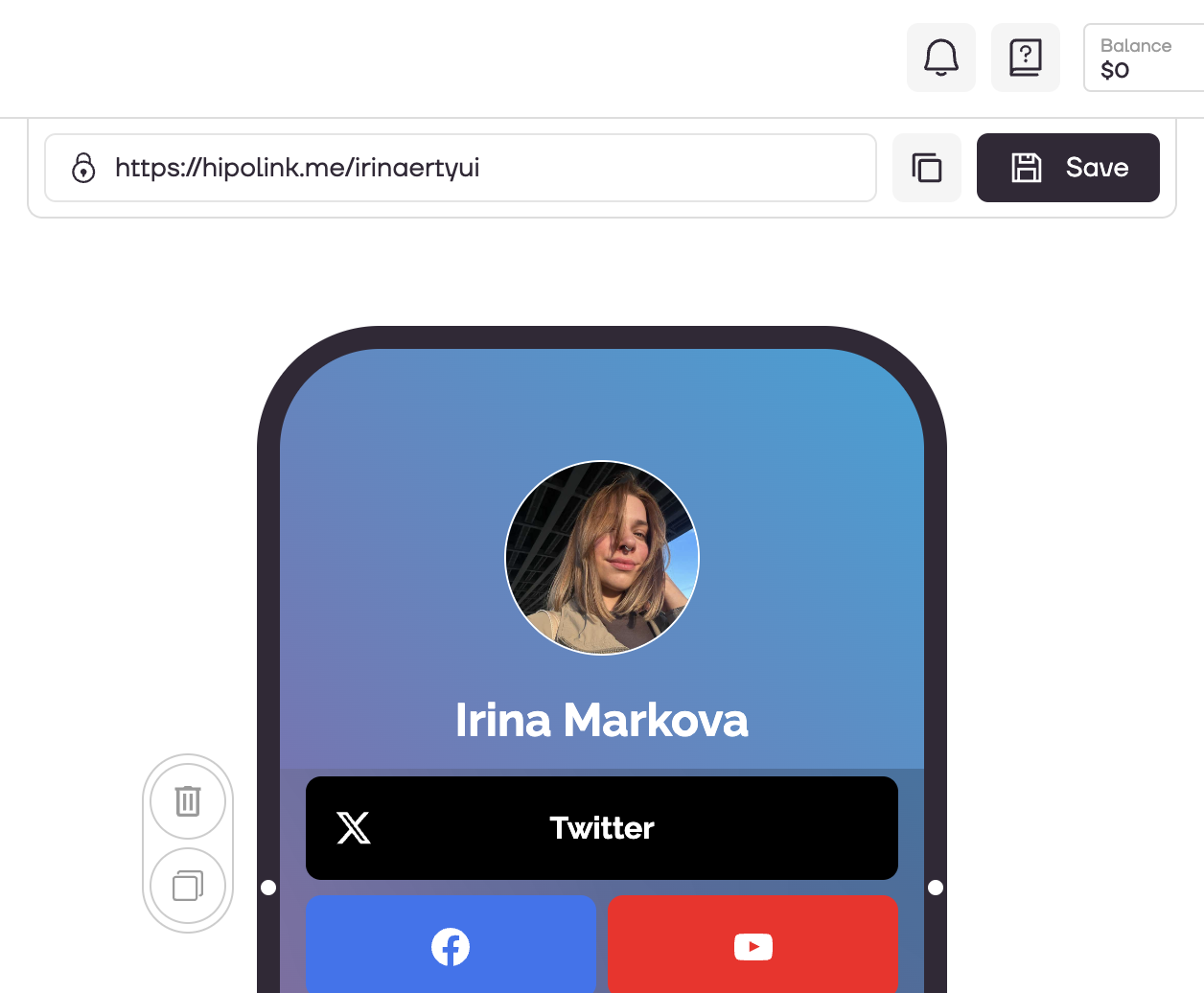MAIN OPPORTUNITIES
Edit buttons with social networks
To add social networks, go to the constructor page and select the Social Networks block.
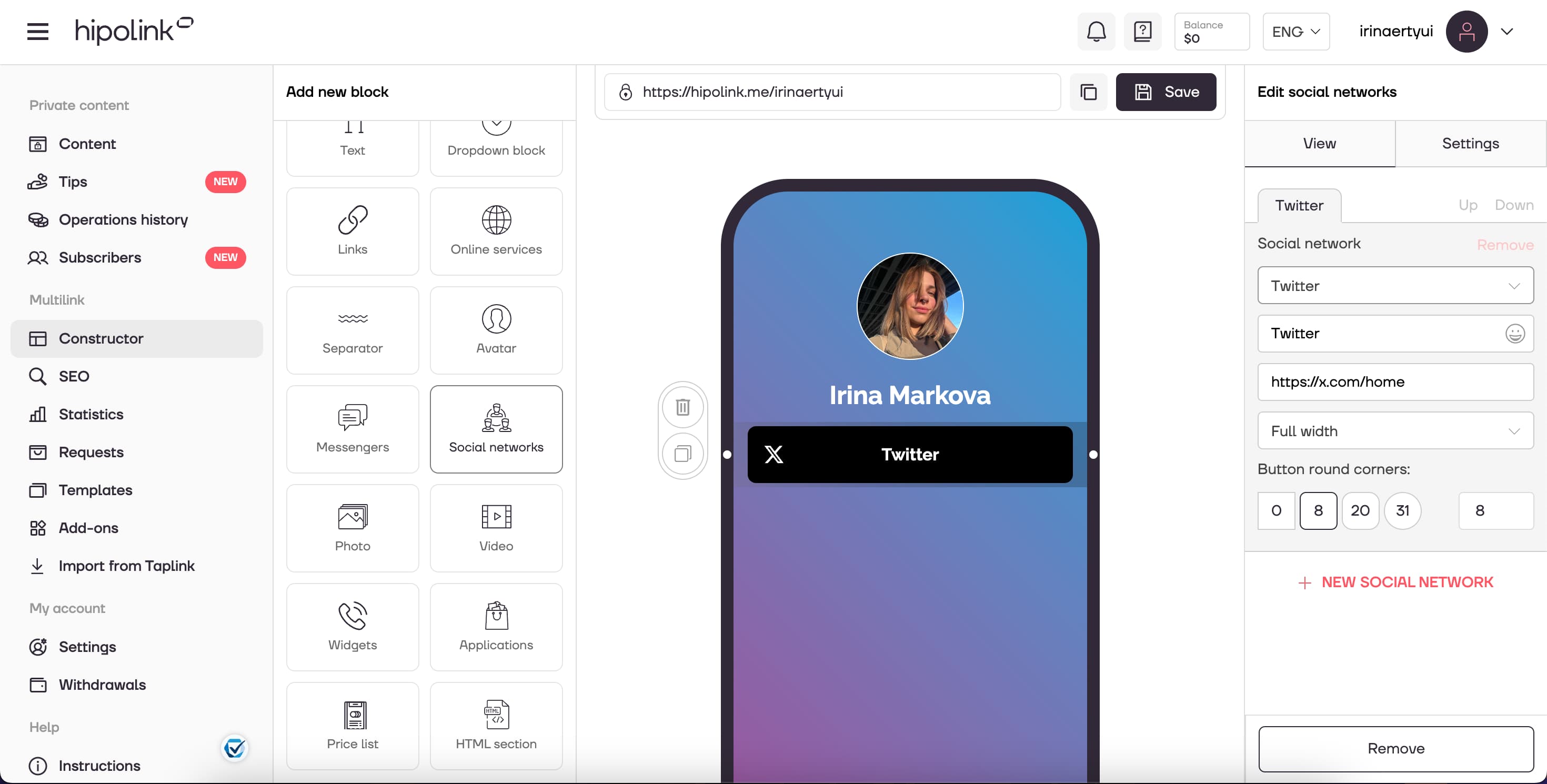
1. Select the available social networks from the list: VKontakte, Twitter, Facebook, Youtube, Instagram, Snapchat, Behance, Dribbble, ArtStation, Pinterest, Tumblr, Twitch, Odnoklassniki.
2. Fill in the text on the button.
3. Enter a link to the social network.
4. Change the size of the button: "Full width", "In half width", "In third of width", "Circle".
5. You can also add round corners.
You can add several social networks using the "New social network" button. Change the order using the “Up” and “Down” buttons.
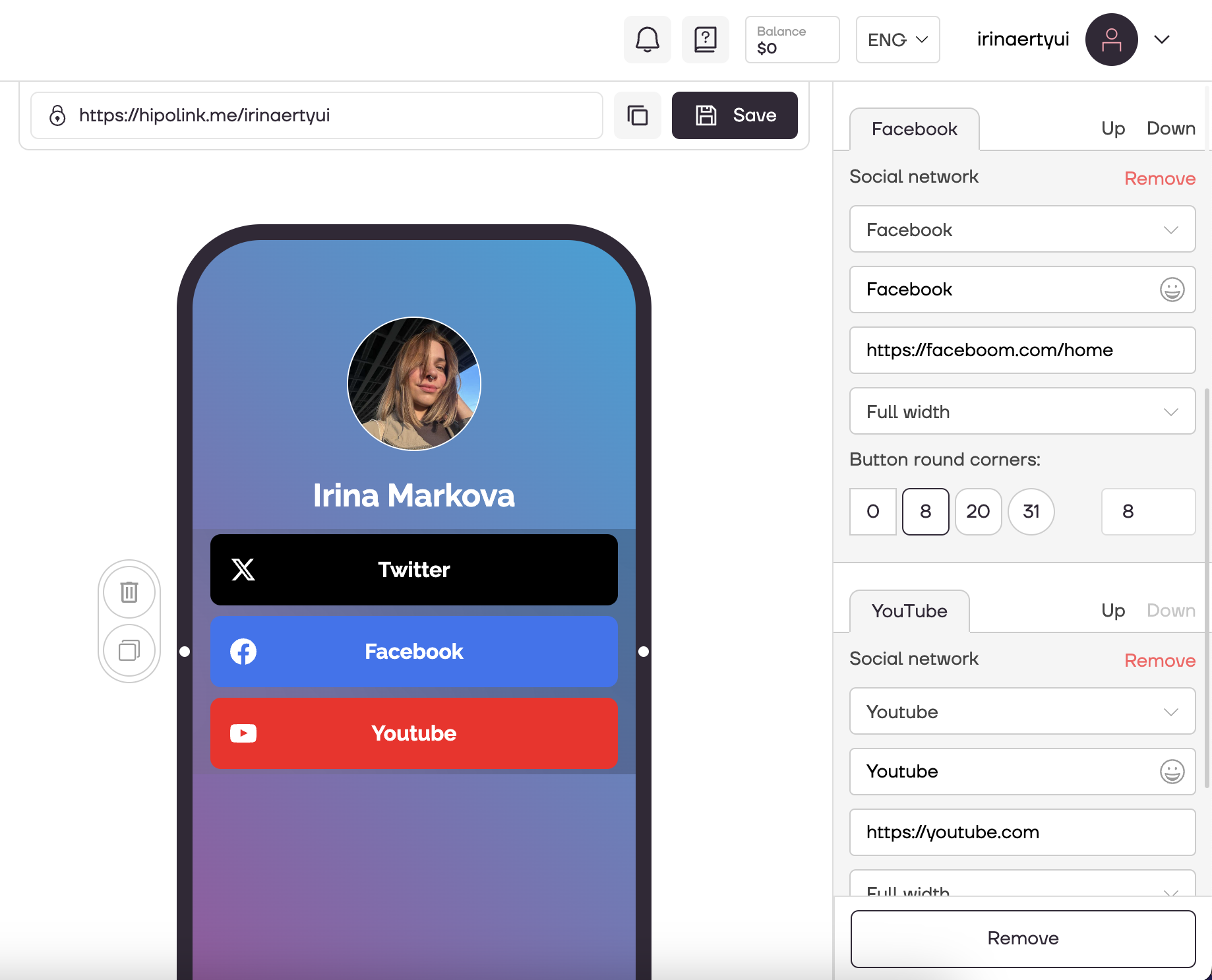
How to add a few social networks to one row?
You need to select the Social Networks Block on the left side, set up the social network and choose the width at the bottom. For example, "In half width". Then, without adding a new block on the left side, press "+ NEW SOCIAL NETWORK" (on the bottom), set up the second social network, also selecting "In half width". As a result, you'll have two social networks in one block, each in half-width. They will stand in one row.
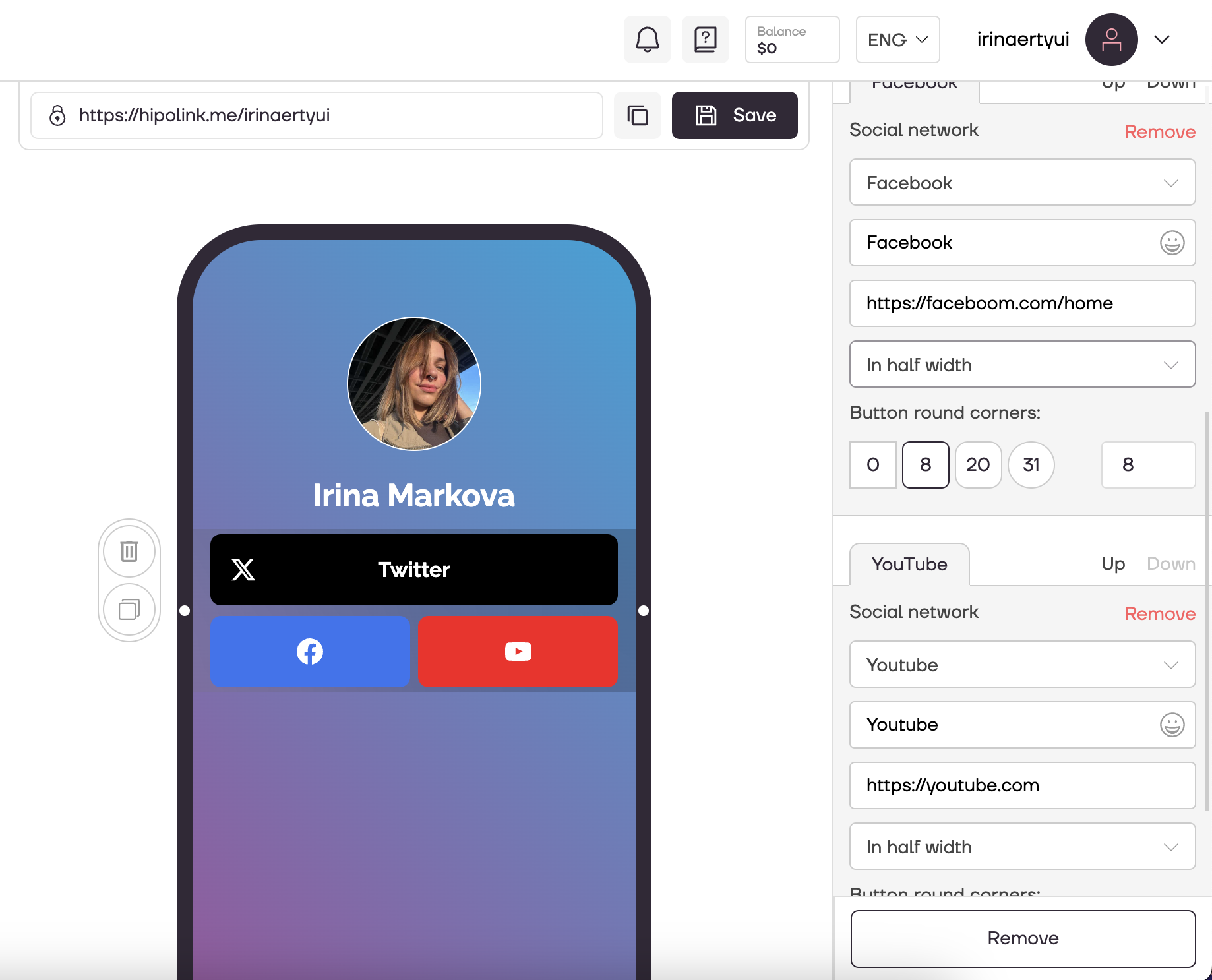
After all the actions, don't forget to press the "Save" button.
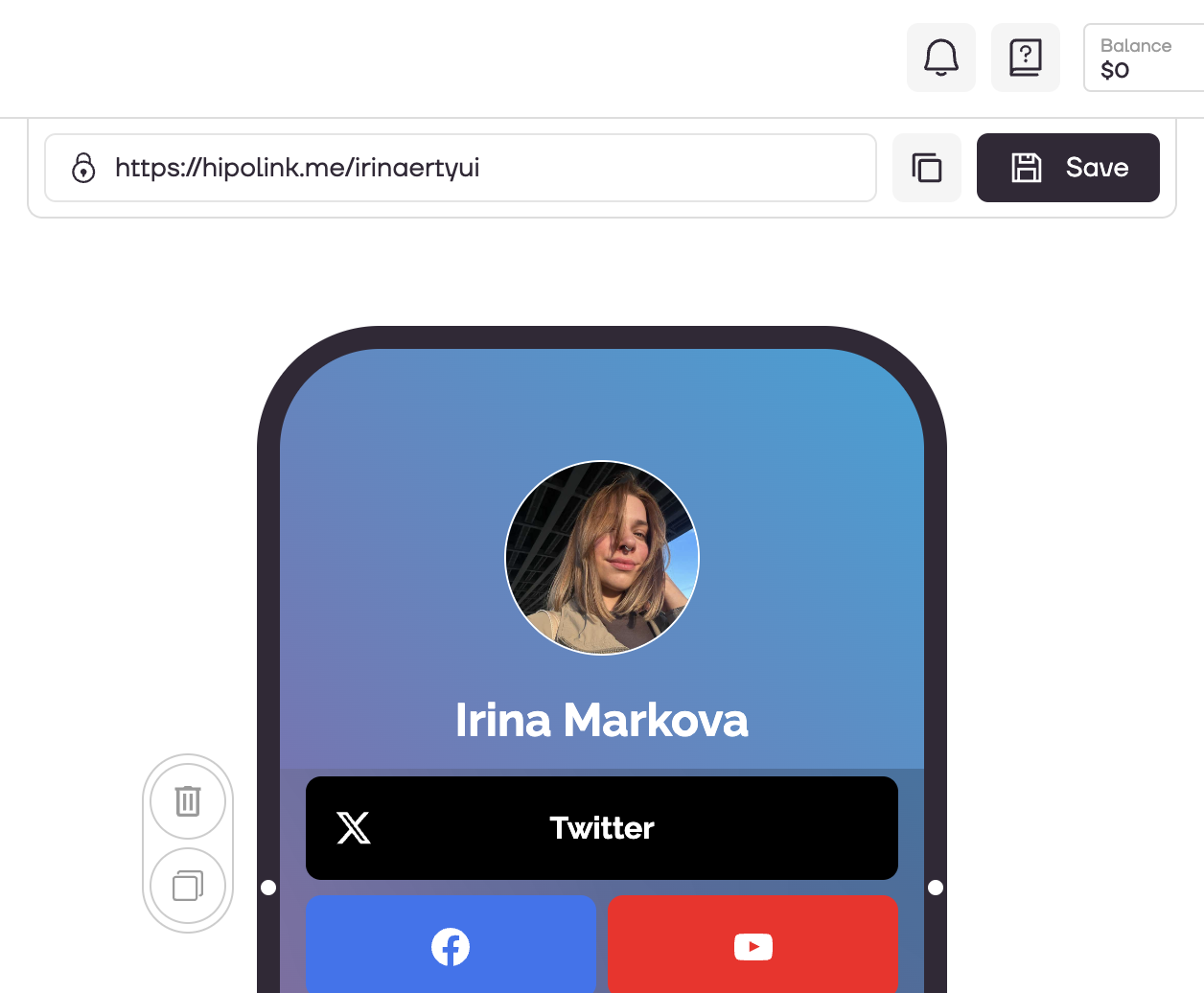
MAIN OPPORTUNITIES
Private contentLinks for anti-fraud checkTipsRegistrationSubscription to creator updatesWithdrawalsEdit textPromo CodesEdit themesEdit avatarEdit backgroundEdit linksDropdown BlockEdit online-servicesEdit animated textIcons on buttonsEdit separatorEdit messengersEdit social networksEdit videoEdit photoEdit applications formEdit widgetsHTML blockEdit buttons with social networks
To add social networks, go to the constructor page and select the Social Networks block.
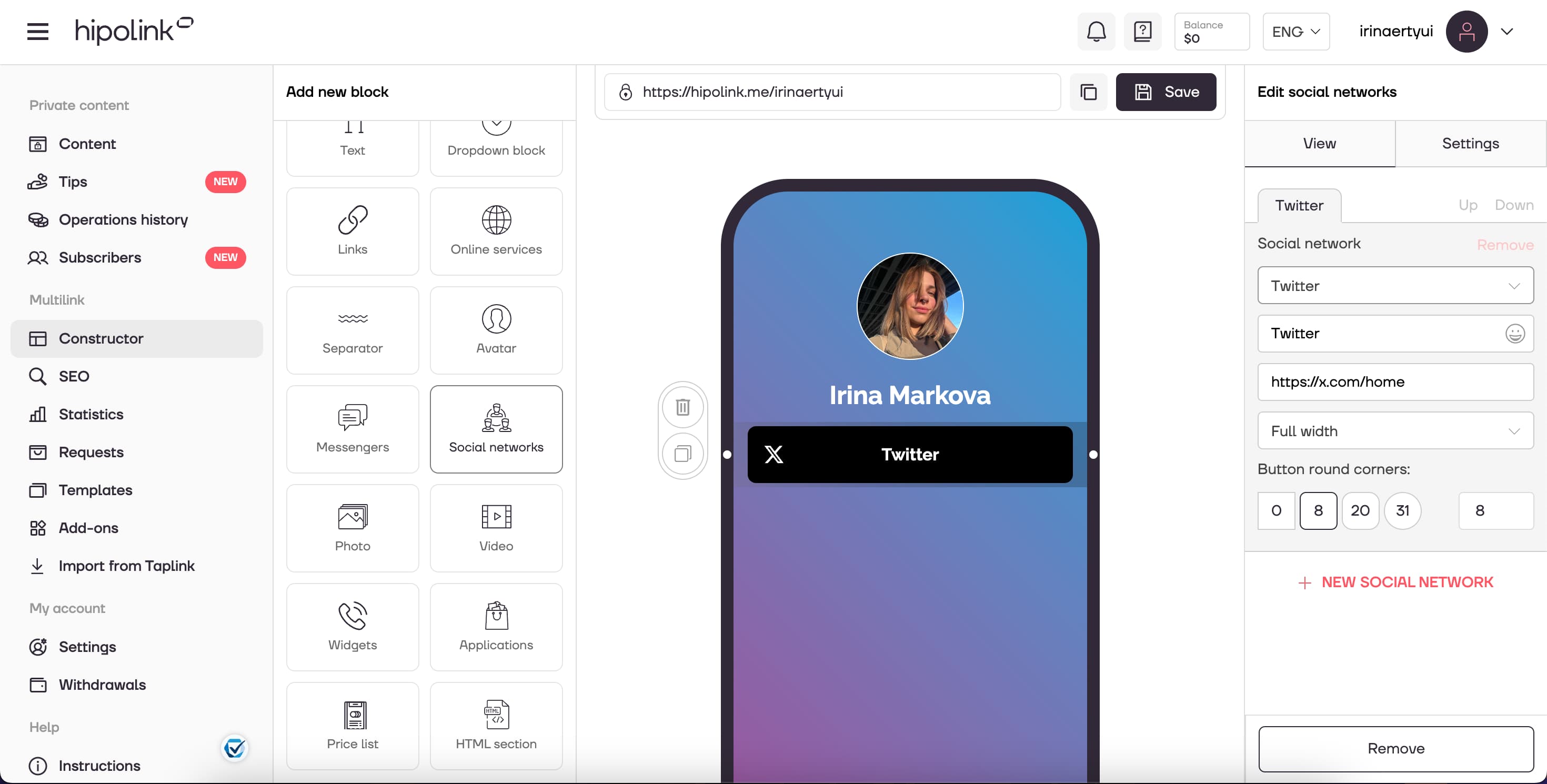
1. Select the available social networks from the list: VKontakte, Twitter, Facebook, Youtube, Instagram, Snapchat, Behance, Dribbble, ArtStation, Pinterest, Tumblr, Twitch, Odnoklassniki.
2. Fill in the text on the button.
3. Enter a link to the social network.
4. Change the size of the button: "Full width", "In half width", "In third of width", "Circle".
5. You can also add round corners.
You can add several social networks using the "New social network" button. Change the order using the “Up” and “Down” buttons.
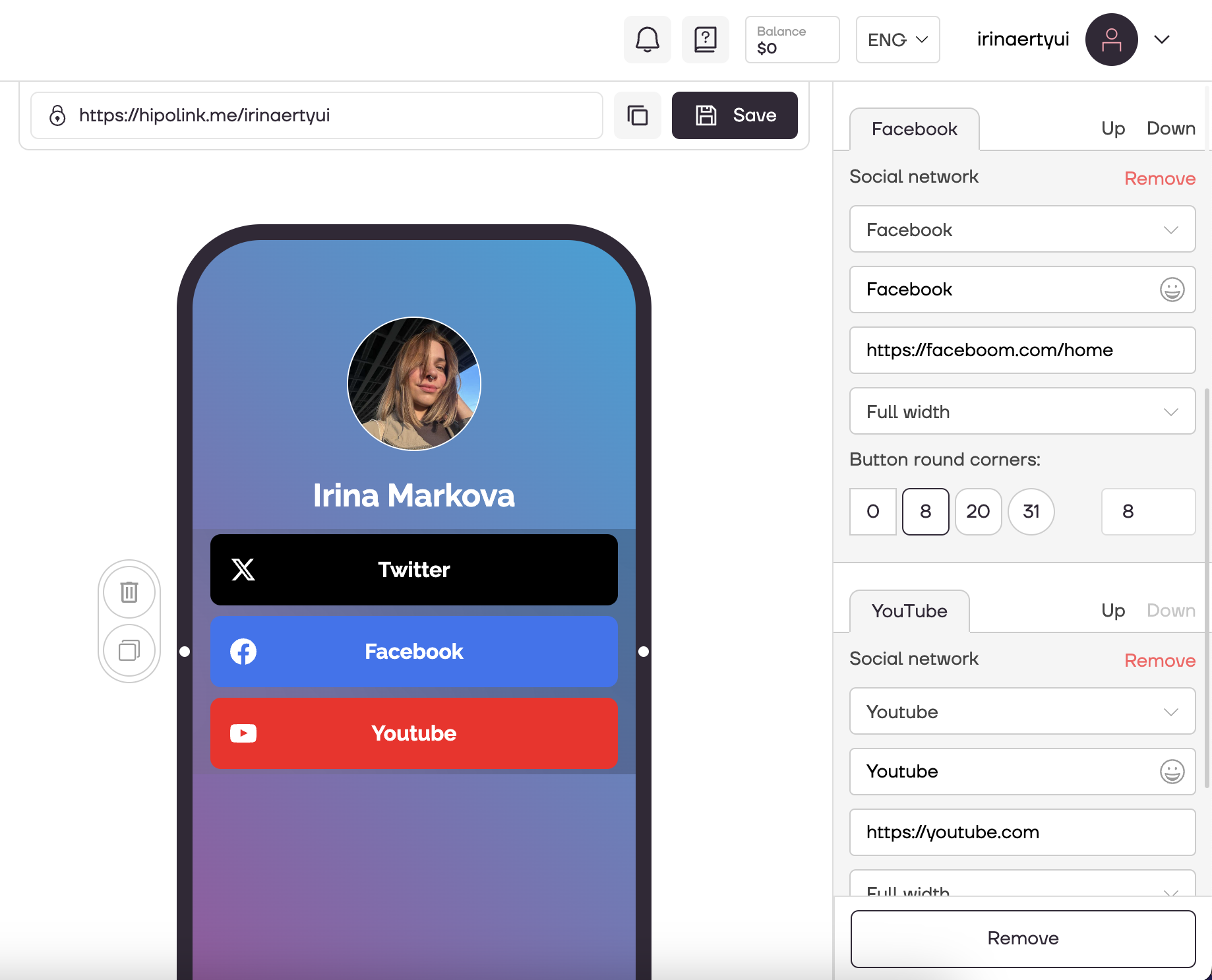
How to add a few social networks to one row?
You need to select the Social Networks Block on the left side, set up the social network and choose the width at the bottom. For example, "In half width". Then, without adding a new block on the left side, press "+ NEW SOCIAL NETWORK" (on the bottom), set up the second social network, also selecting "In half width". As a result, you'll have two social networks in one block, each in half-width. They will stand in one row.
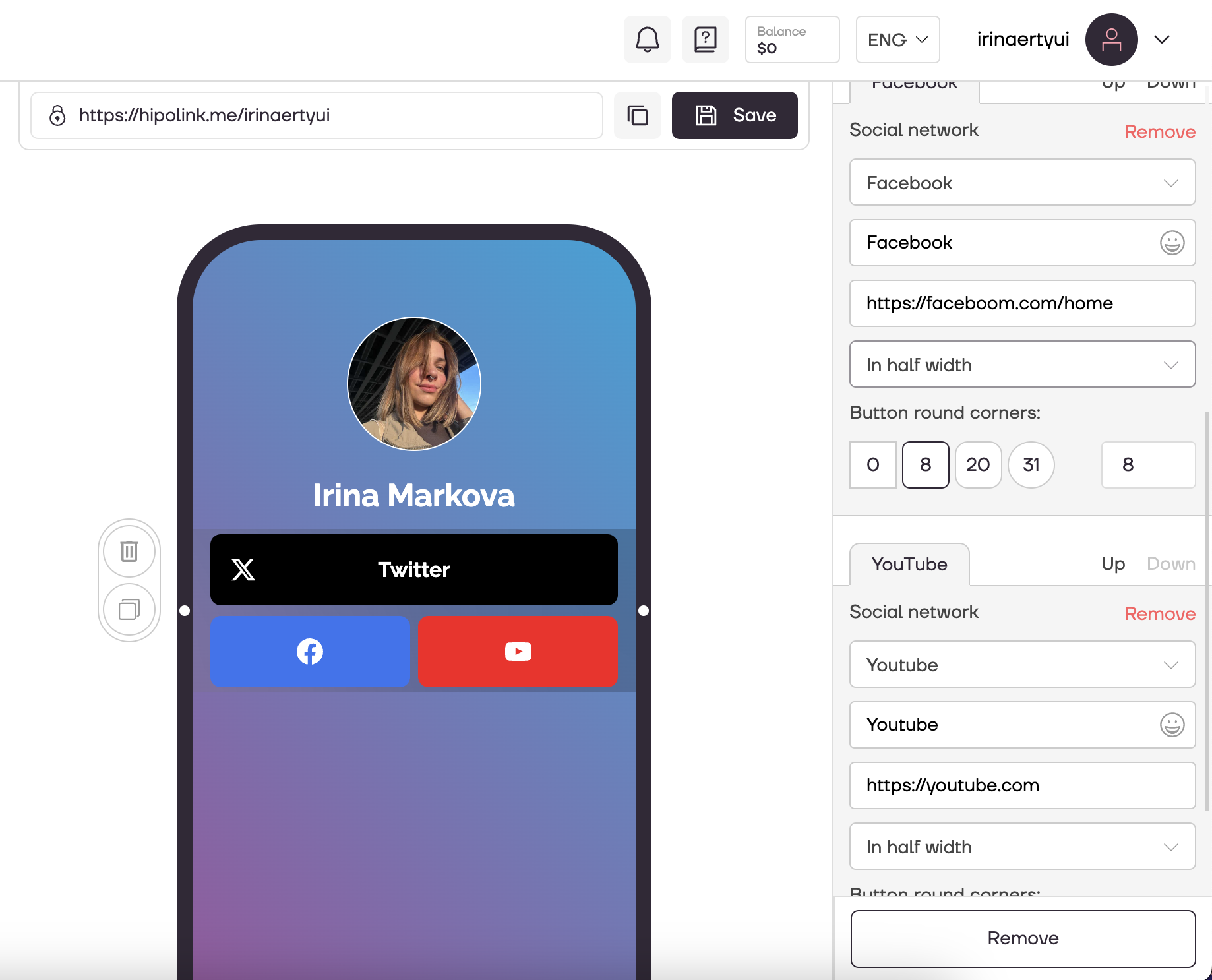
After all the actions, don't forget to press the "Save" button.