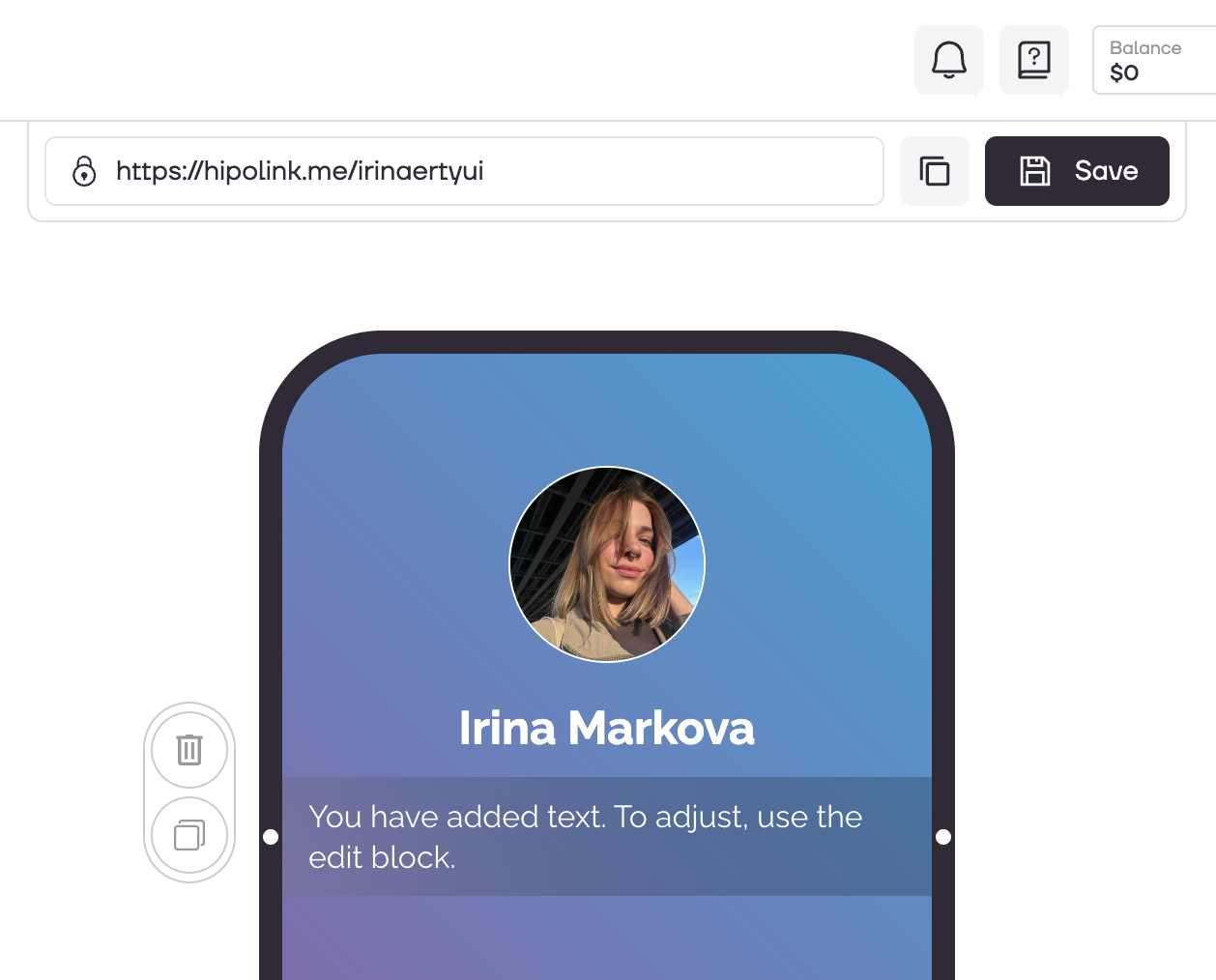MAIN OPPORTUNITIES
ADDITIONAL OPPORTUNITIES
Display blocks by time and date
Use the advanced settings to set the time interval for displaying elements. On the right block, select "Settings" tab.
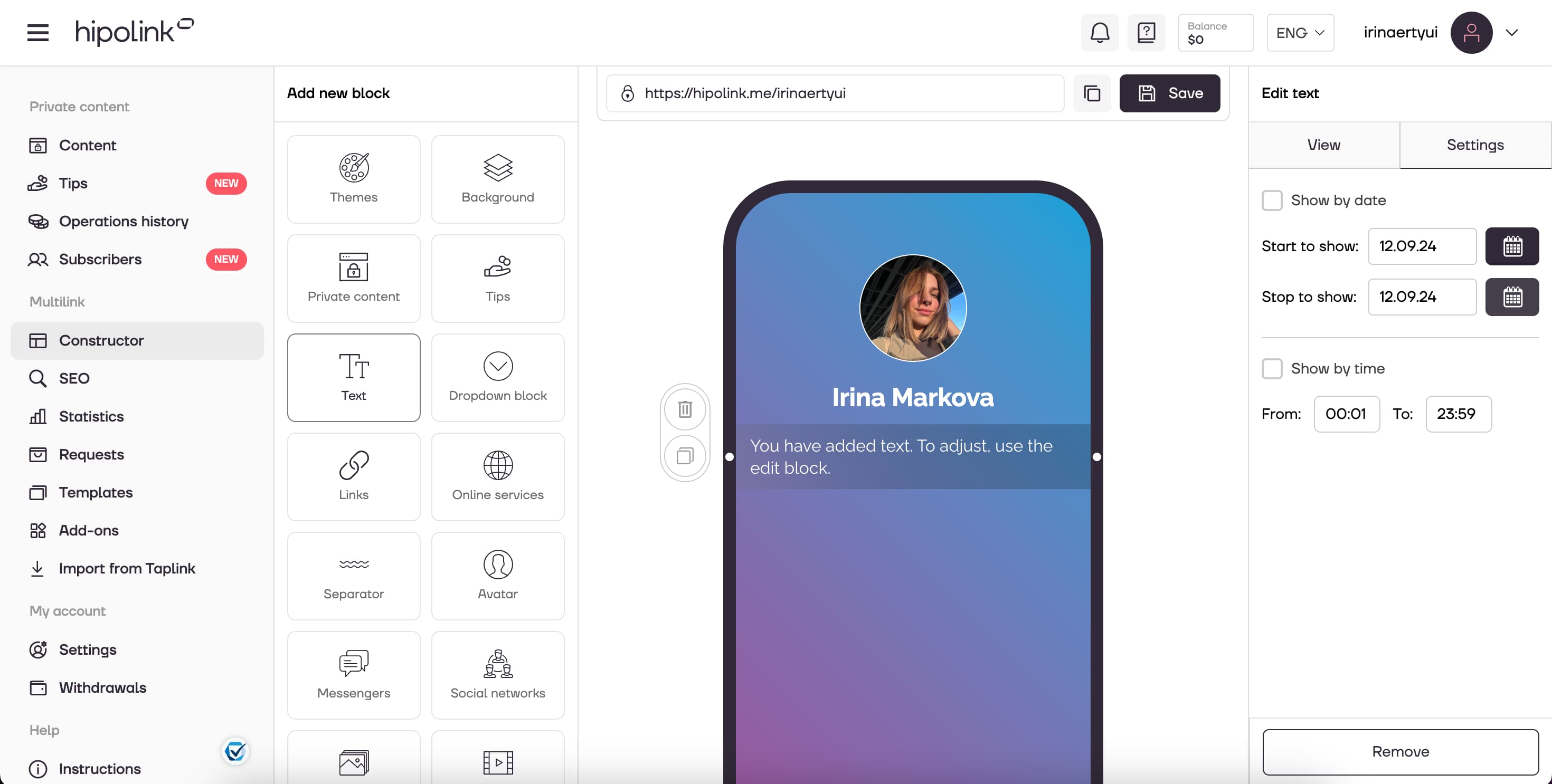
1. Check the box next to “Show by date”.
2. Set start to show date.
3. Set stop to show date.
4. Then check the box next to “Show by time”.
5. Set the time interval.
Additional settings can be applied to the following elements: text, links, separator, avatar, messenger, social networks, photo, video, widgets and applications.
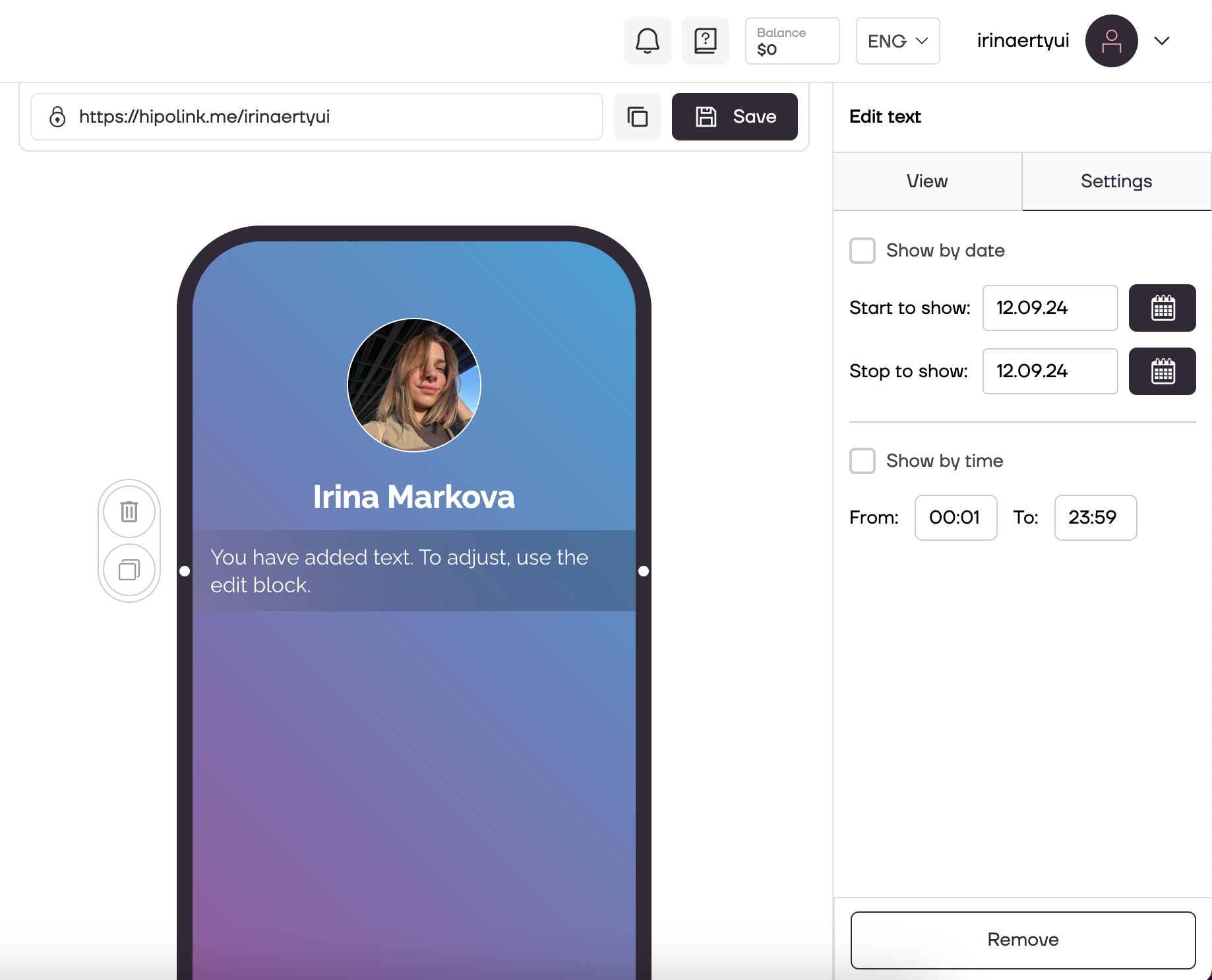
After all the actions, don't forget to press the "Save" button.
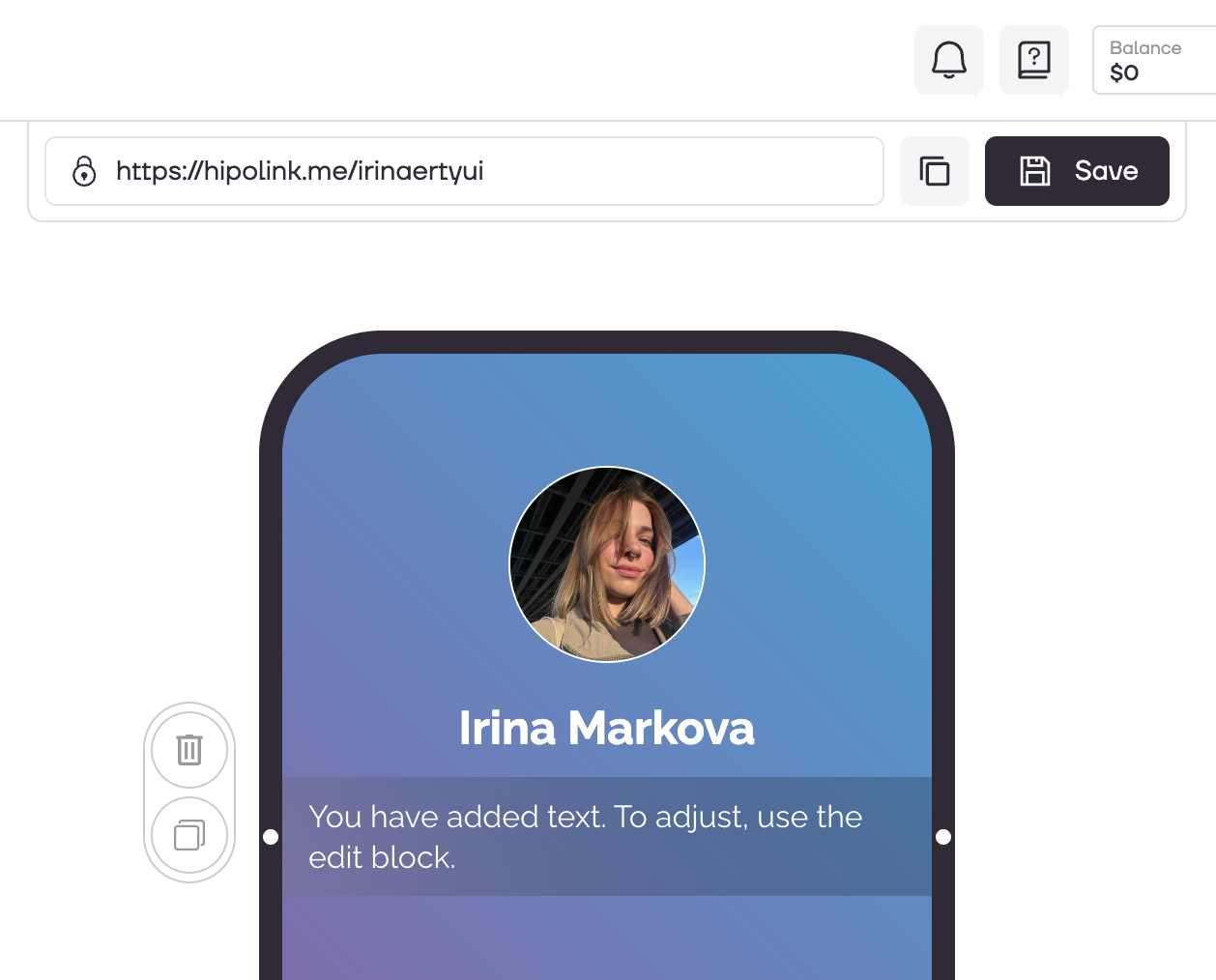
MAIN OPPORTUNITIES
Private contentLinks for anti-fraud checkTipsRegistrationSubscription to creator updatesWithdrawalsEdit textPromo CodesEdit themesEdit avatarEdit backgroundEdit linksDropdown BlockEdit online-servicesEdit animated textIcons on buttonsEdit separatorEdit messengersEdit social networksEdit videoEdit photoEdit applications formEdit widgetsHTML blockDisplay blocks by time and date
Use the advanced settings to set the time interval for displaying elements. On the right block, select "Settings" tab.
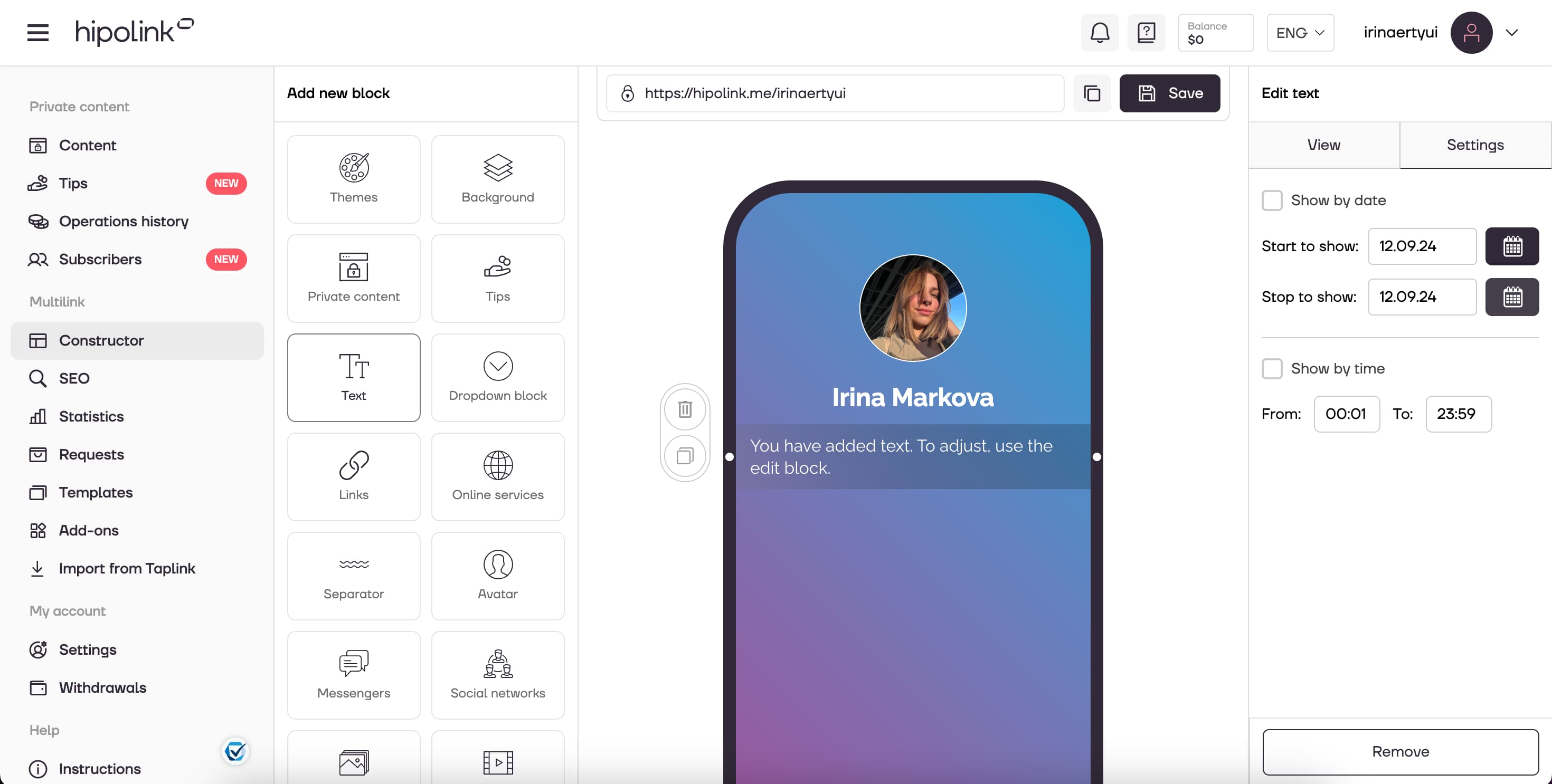
1. Check the box next to “Show by date”.
2. Set start to show date.
3. Set stop to show date.
4. Then check the box next to “Show by time”.
5. Set the time interval.
Additional settings can be applied to the following elements: text, links, separator, avatar, messenger, social networks, photo, video, widgets and applications.
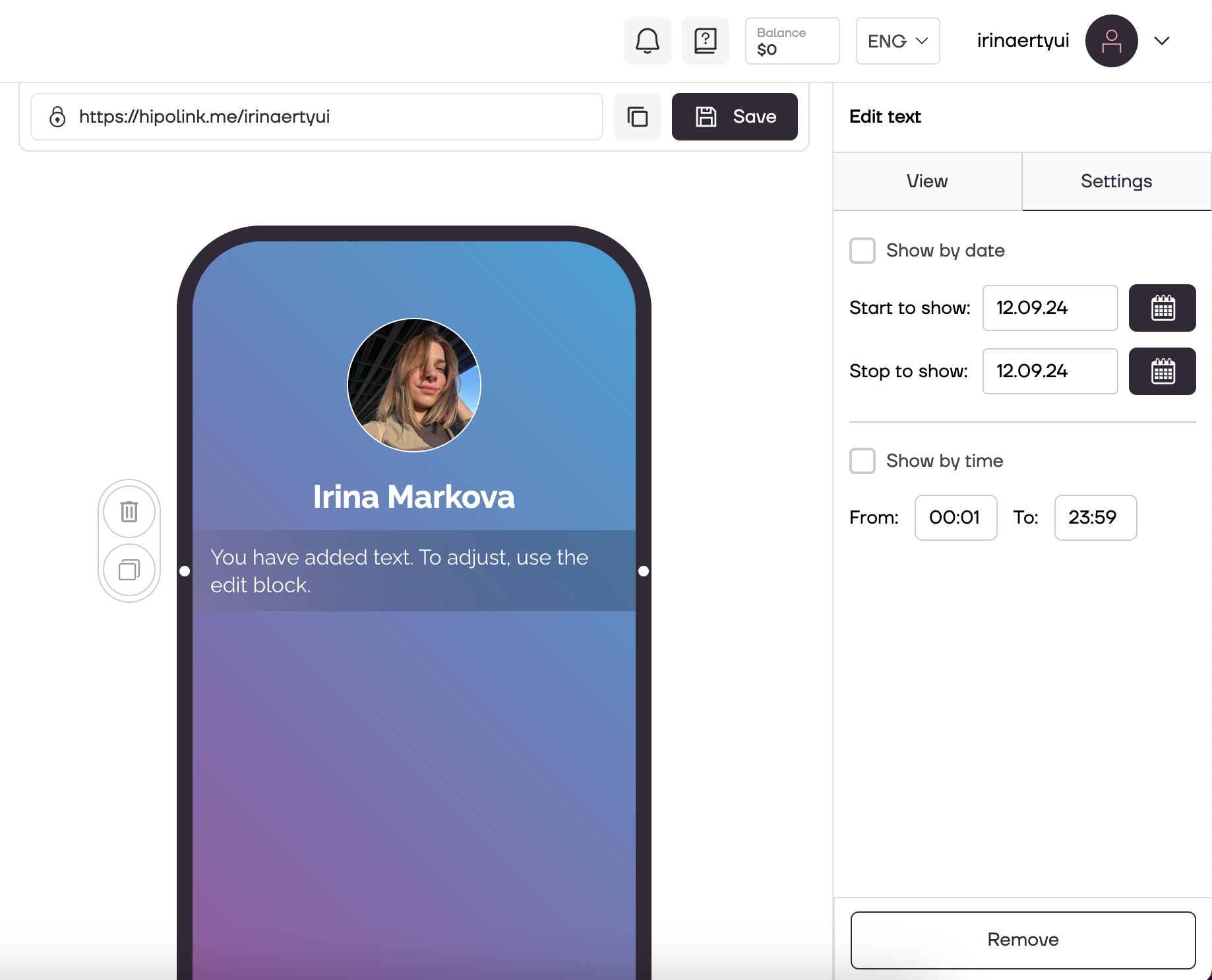
After all the actions, don't forget to press the "Save" button.