MAIN OPPORTUNITIES
Creating a promo code
Go to the “Promo Codes” section to create a promo code
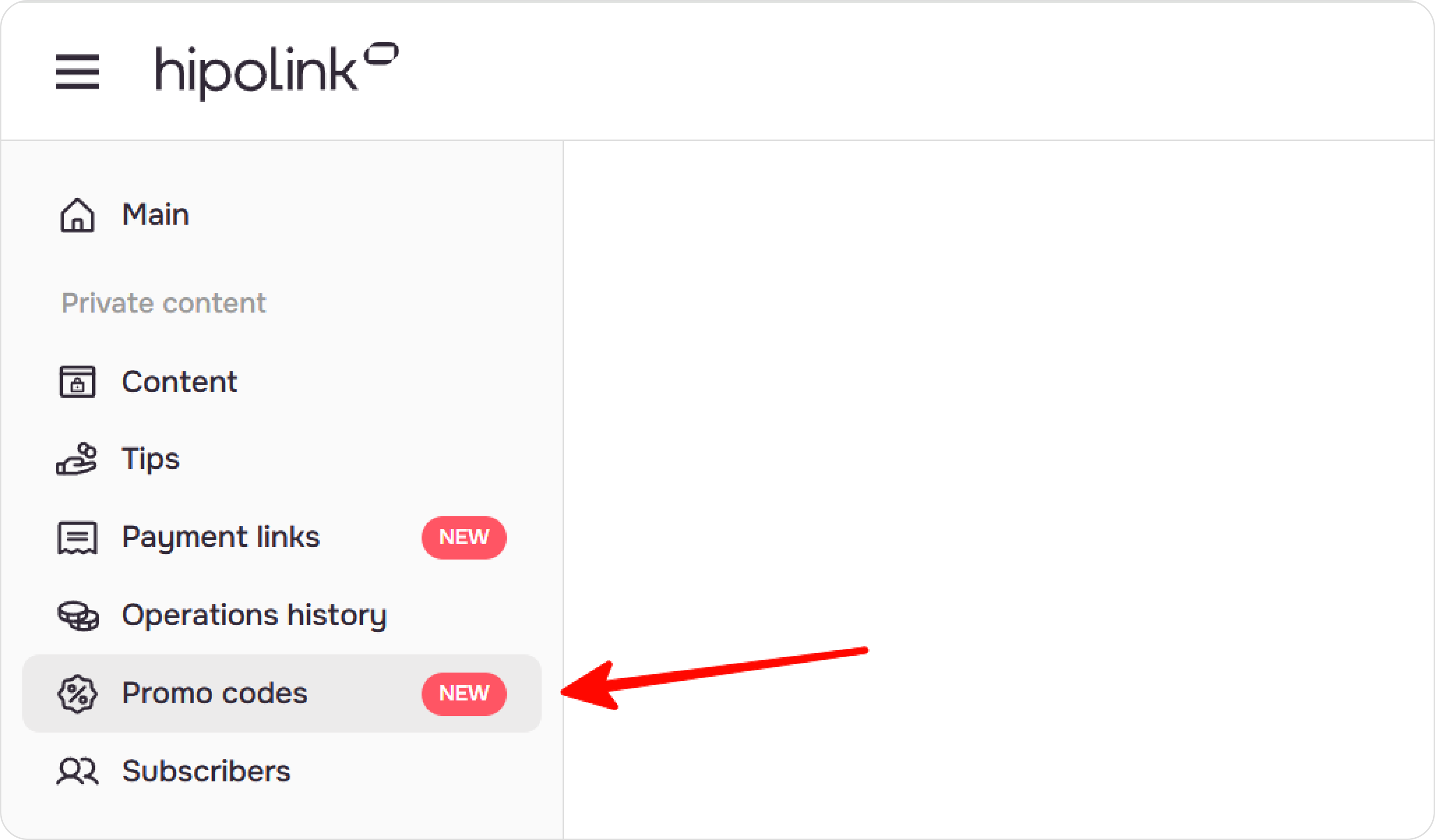
Fields to fill in
Promo code name - you can make up your own name or use generation.
Description - this field serves as an internal description of the promo code and is visible only to you.
Promo code discount - you can specify the discount as a percentage of the content price (e.g. 5%) or in money (e.g. $10).
Limit the maximum discount amount - activation of this checkbox is necessary if you don't want to give a discount more than a certain amount. For example: you have created a promo code with a 10% discount. For content with a value of $100, the discount will be $10, but for content with a value of $600, the discount will be $60. If $60 is a big discount for you, you can use the maximum discount amount limit, in which case, the payer will receive a discount no greater than the discount you specified in the maximum discount limit.
Activity period is the period in which the promo code is valid. After the expiration date, it will not be possible to get a discount on such a promo code.
You can choose not to specify the expiration date of the promo code by checking the “No end date” box
Applies to Content - in this field you can select the content for which this promo code will work. You can select specific content, all content, content that contains a specific tag.
Allow to apply promo code to discounted content - when this setting is activated, your payers will be able to apply promo codes to content that already has a discount, set through the crossed out price functionality.
Limit application to one user - this feature enables and disables the ability to re-apply a promo code by the same payer.
Deactivate promo code - this function deactivates the promo code while this function is enabled.
Promo code application
Your users will be able to apply the promo code on the payment page.
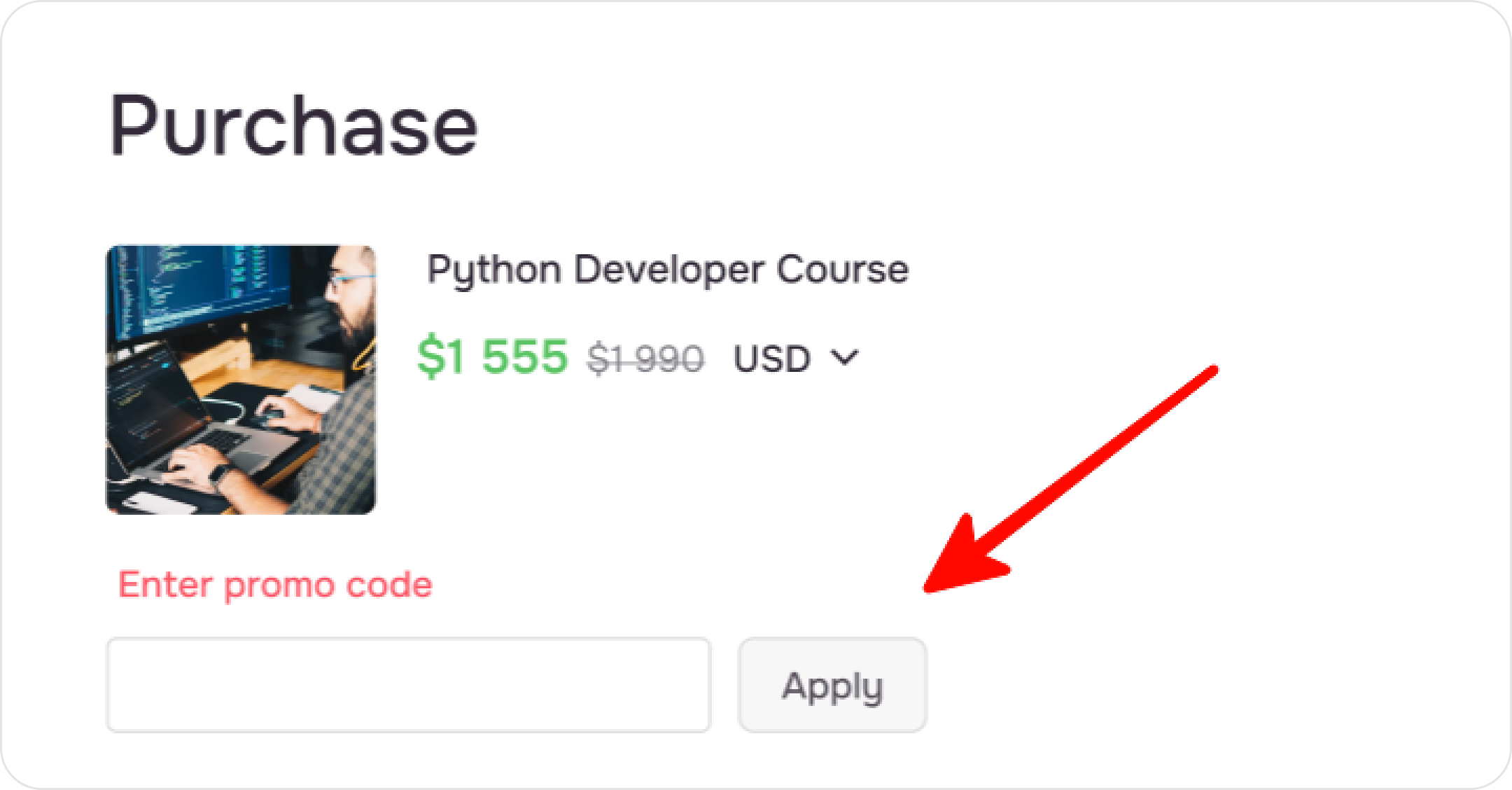
Sales analytics with promo codes
If your payer applied a promo code during payment, you will be able to see detailed information on the applied promo code, discount percentage and amount in the “Operations history” section
If you notice that your promo codes are being used by many more users than you intended, deactivate the promo code or delete it. Your promo code may have been published by malicious users.
MAIN OPPORTUNITIES
Private contentLinks for anti-fraud checkTipsRegistrationSubscription to creator updatesWithdrawalsEdit textPromo CodesEdit themesEdit avatarEdit backgroundEdit linksDropdown BlockEdit online-servicesEdit animated textIcons on buttonsEdit separatorEdit messengersEdit social networksEdit videoEdit photoEdit applications formEdit widgetsHTML blockCreating a promo code
Go to the “Promo Codes” section to create a promo code
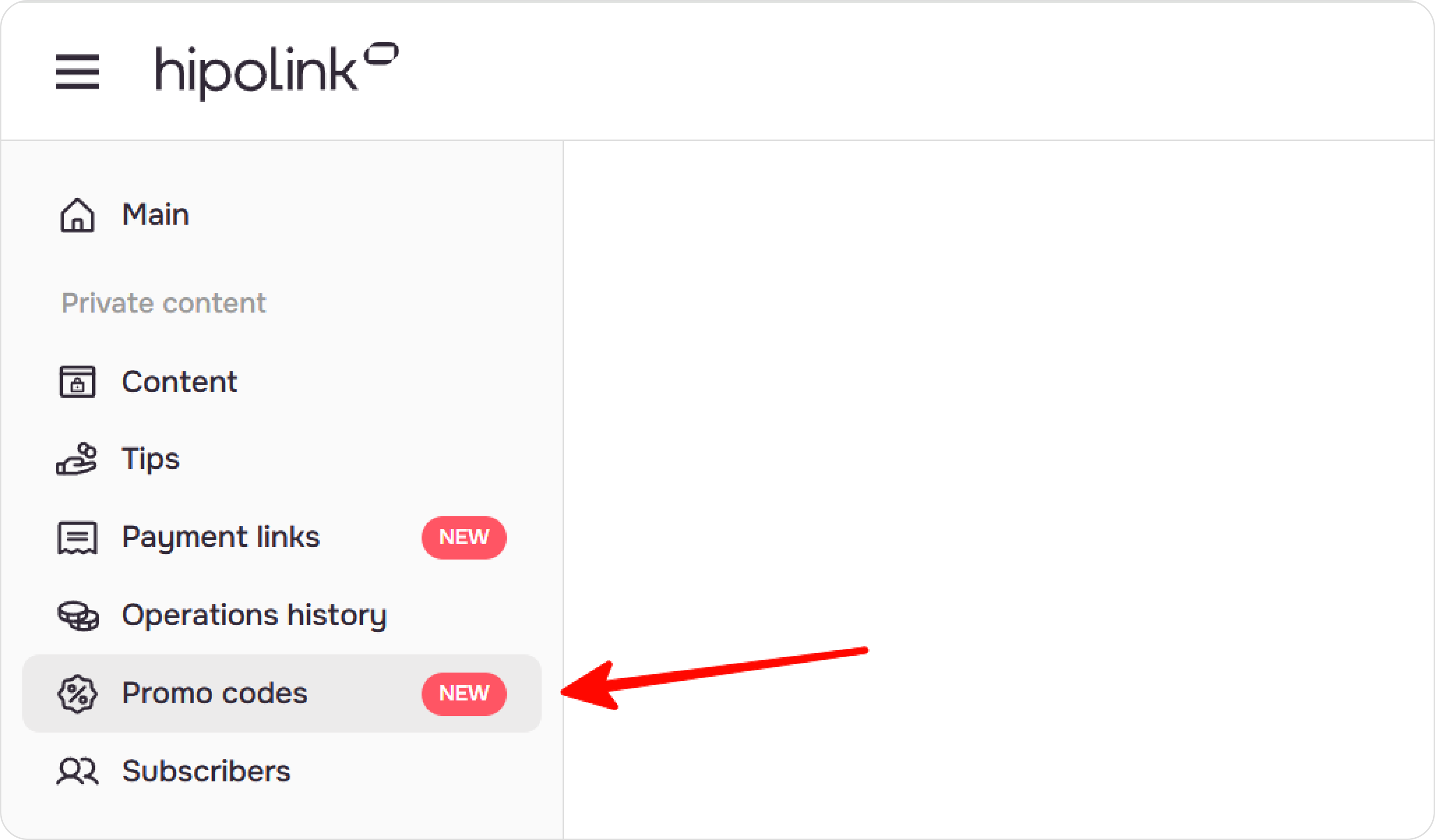
Fields to fill in
Promo code name - you can make up your own name or use generation.
Description - this field serves as an internal description of the promo code and is visible only to you.
Promo code discount - you can specify the discount as a percentage of the content price (e.g. 5%) or in money (e.g. $10).
Limit the maximum discount amount - activation of this checkbox is necessary if you don't want to give a discount more than a certain amount. For example: you have created a promo code with a 10% discount. For content with a value of $100, the discount will be $10, but for content with a value of $600, the discount will be $60. If $60 is a big discount for you, you can use the maximum discount amount limit, in which case, the payer will receive a discount no greater than the discount you specified in the maximum discount limit.
Activity period is the period in which the promo code is valid. After the expiration date, it will not be possible to get a discount on such a promo code.
You can choose not to specify the expiration date of the promo code by checking the “No end date” box
Applies to Content - in this field you can select the content for which this promo code will work. You can select specific content, all content, content that contains a specific tag.
Allow to apply promo code to discounted content - when this setting is activated, your payers will be able to apply promo codes to content that already has a discount, set through the crossed out price functionality.
Limit application to one user - this feature enables and disables the ability to re-apply a promo code by the same payer.
Deactivate promo code - this function deactivates the promo code while this function is enabled.
Promo code application
Your users will be able to apply the promo code on the payment page.
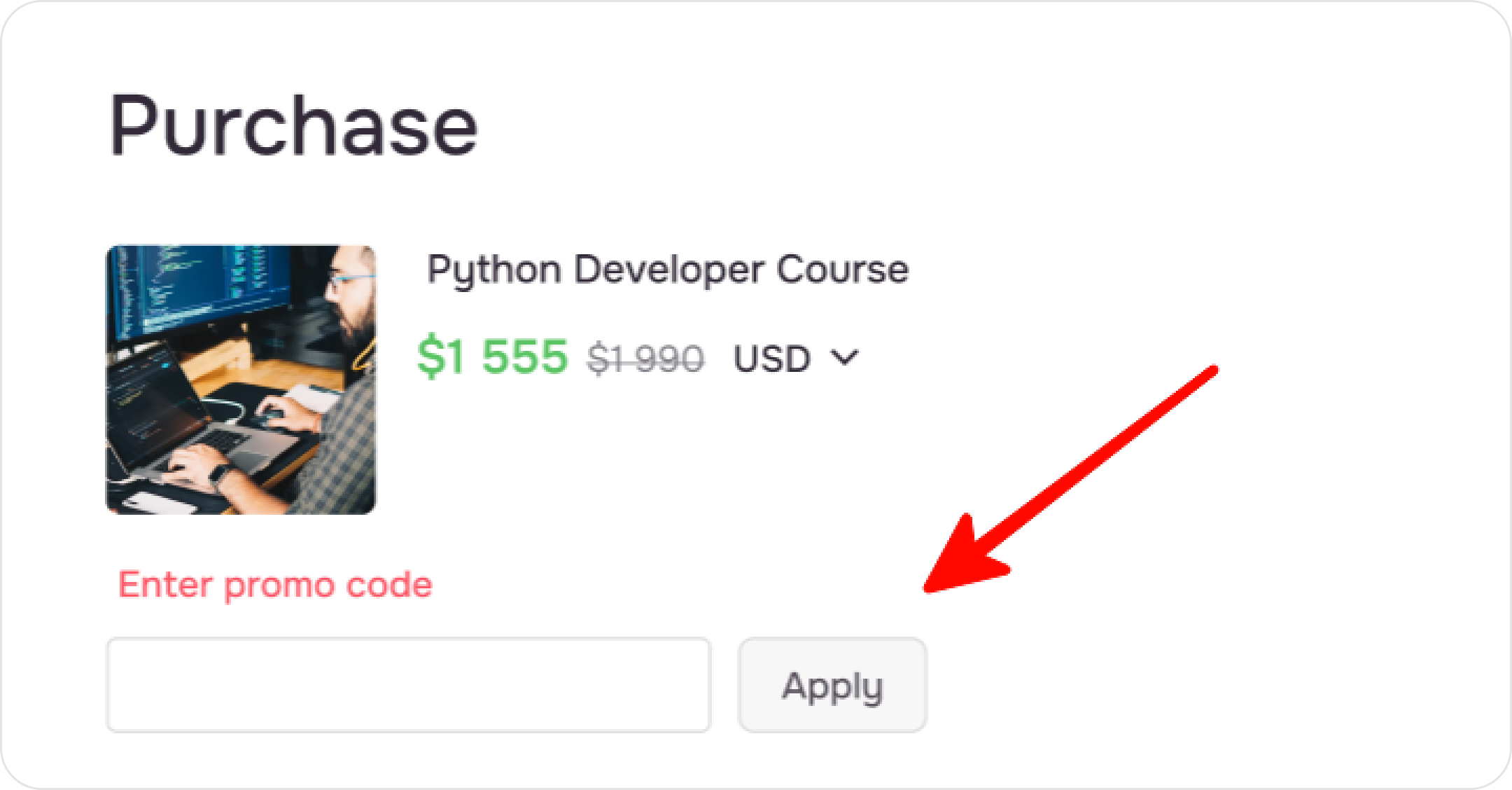
Sales analytics with promo codes
If your payer applied a promo code during payment, you will be able to see detailed information on the applied promo code, discount percentage and amount in the “Operations history” section
If you notice that your promo codes are being used by many more users than you intended, deactivate the promo code or delete it. Your promo code may have been published by malicious users.

