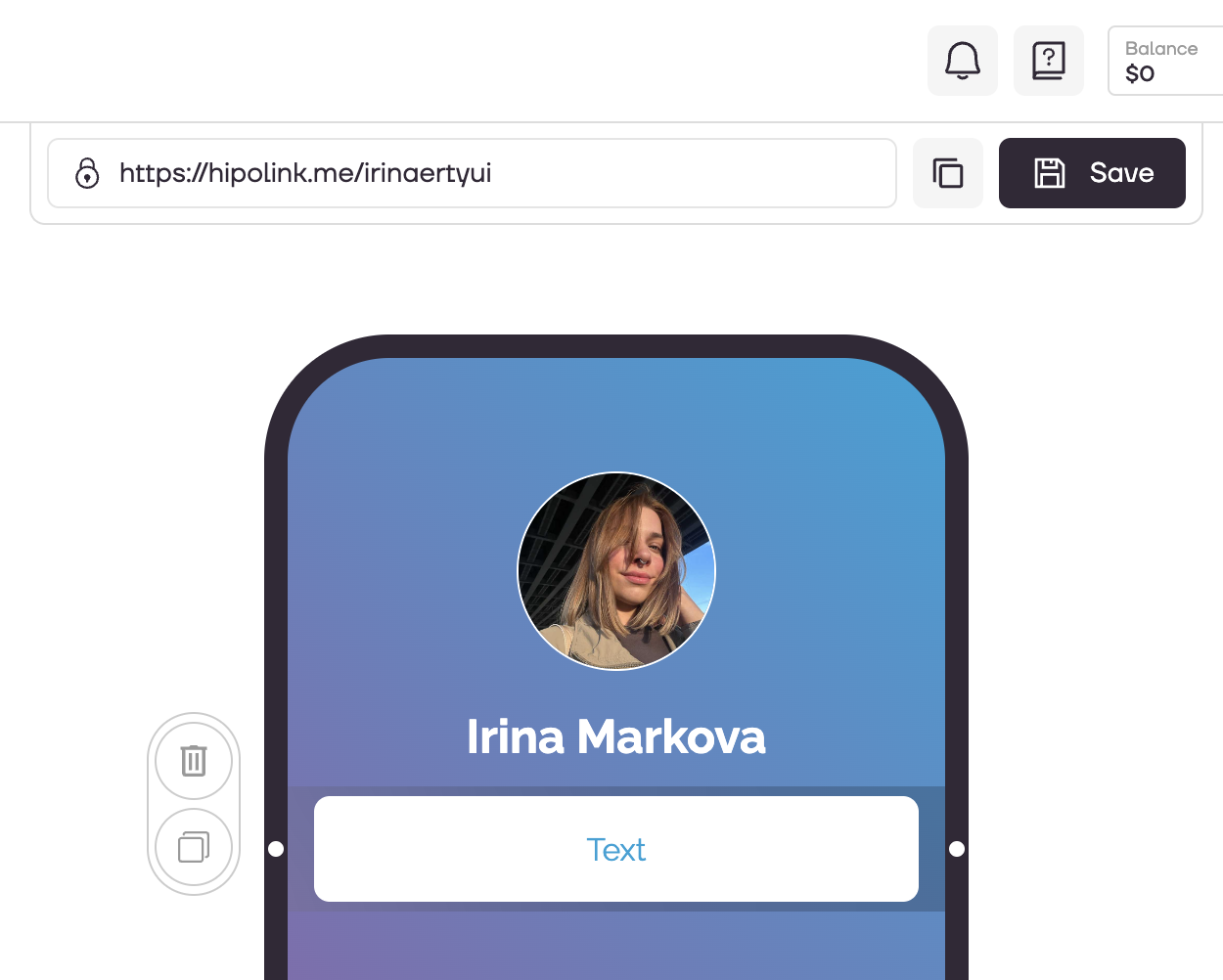MAIN OPPORTUNITIES
Edit buttons with links
To add buttons with links, go to the constructor page and select the "Links" block.
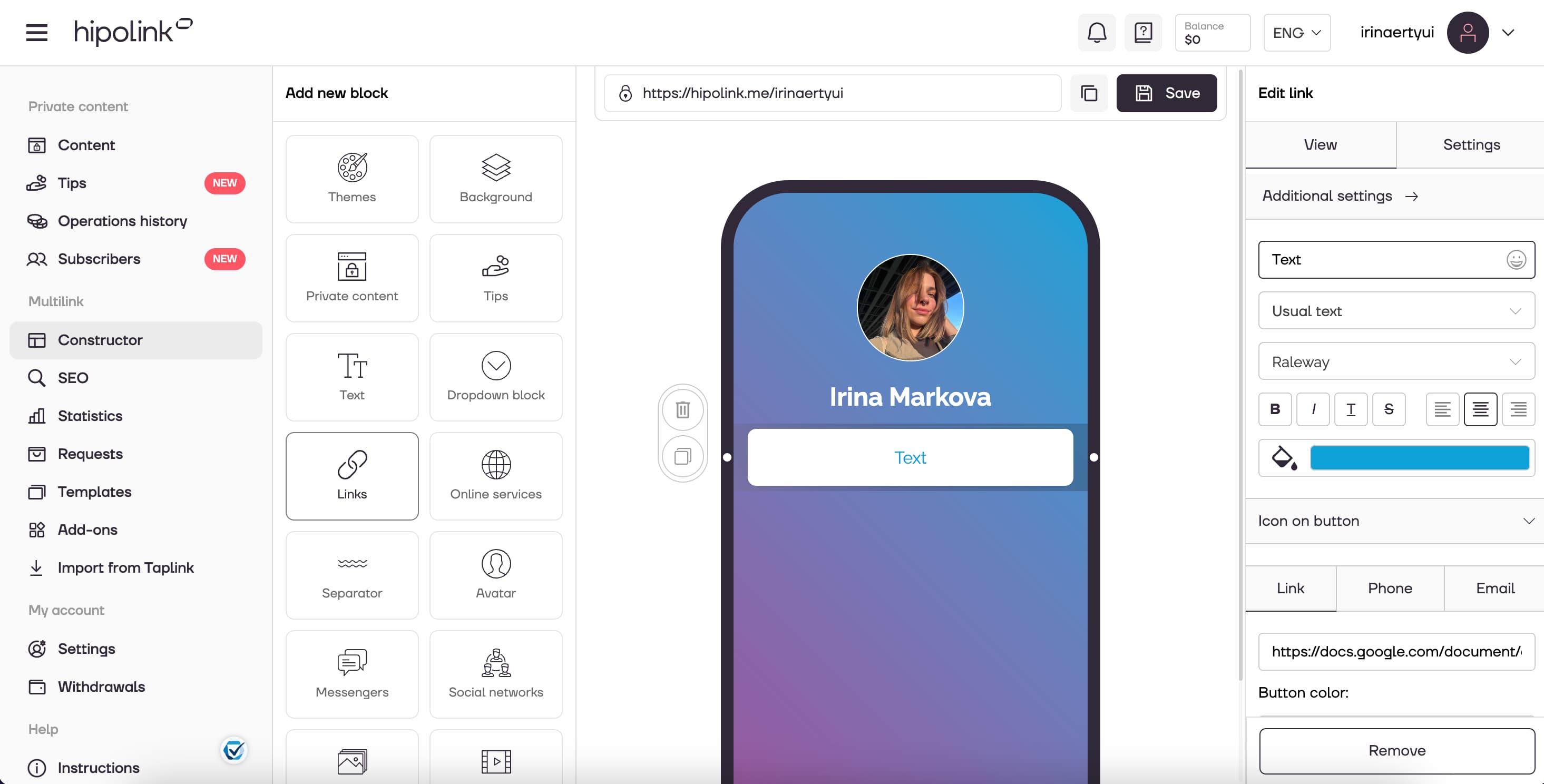
Then on the "View" tab, which is located on the right side of the constructor, you can go to the configuration.
1. In this field you can enter the text that will be on the button.
2. The text on the button can be completely edited: you can choose the font, size, text style, color.
3. You can insert a link to a website, mailbox or phone number into this button.
4. You can completely change the colour of the text using the palette or by entering a colour code.
5. In addition, you can change the height and width of the button, add button round corners.
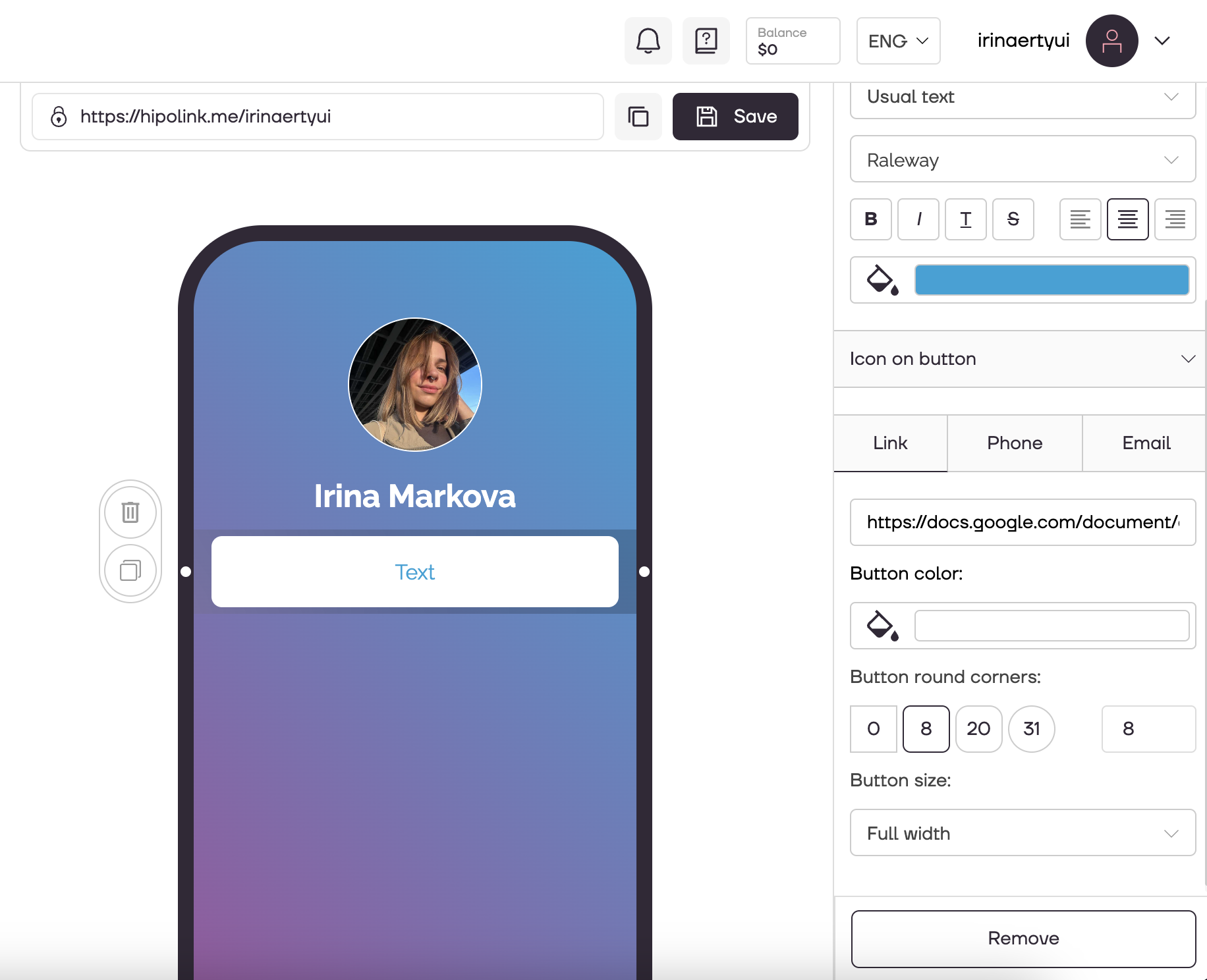
After all the actions, don't forget to press the "Save" button.
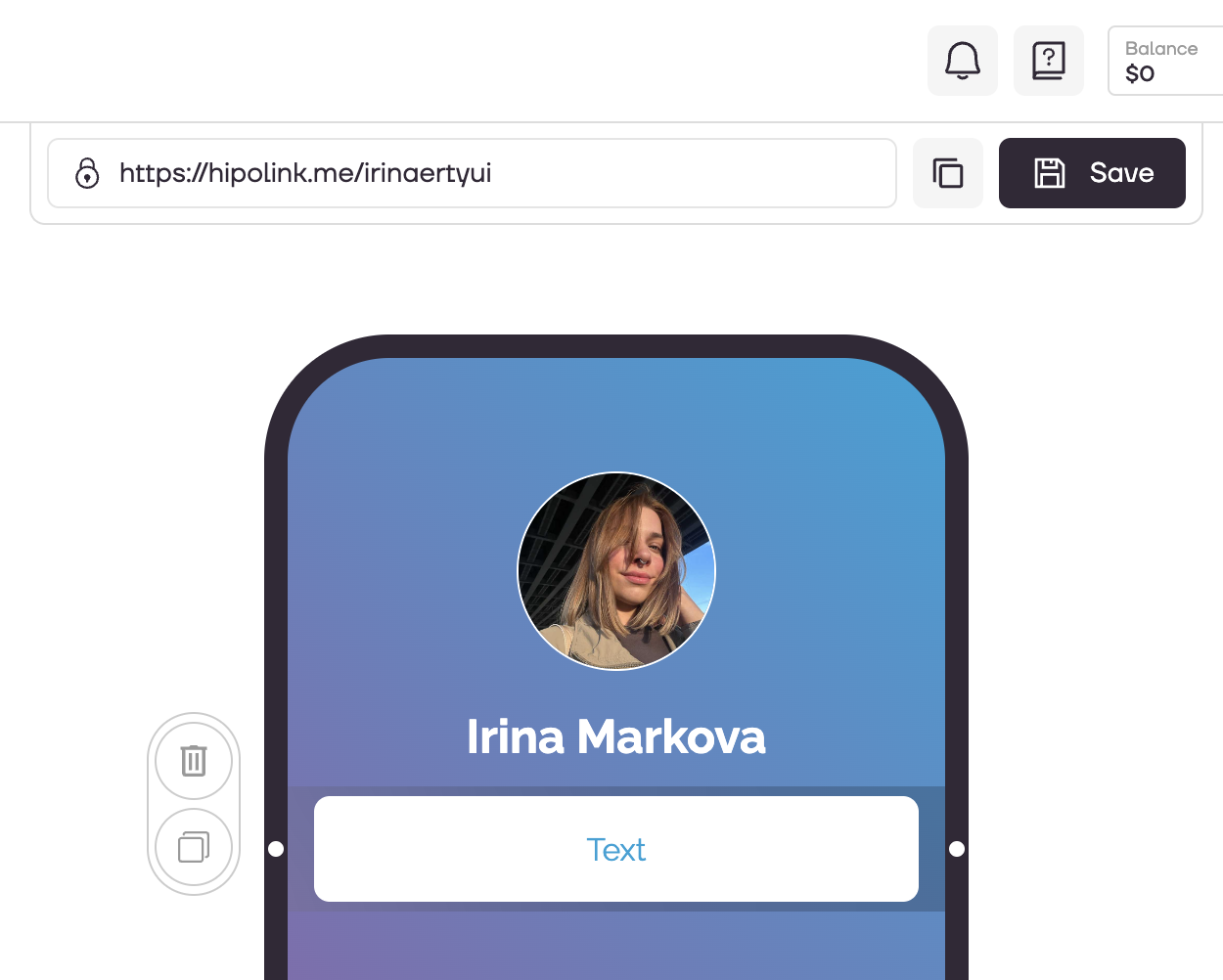
MAIN OPPORTUNITIES
Private contentVerificationLinks for anti-fraud checkTipsRegistrationSubscription to creator updatesWithdrawalsEdit textPromo CodesEdit themesEdit avatarEdit backgroundEdit linksDropdown BlockEdit online-servicesEdit animated textIcons on buttonsEdit separatorEdit messengersEdit social networksEdit videoEdit photoEdit applications formEdit widgetsHTML blockEdit buttons with links
To add buttons with links, go to the constructor page and select the "Links" block.
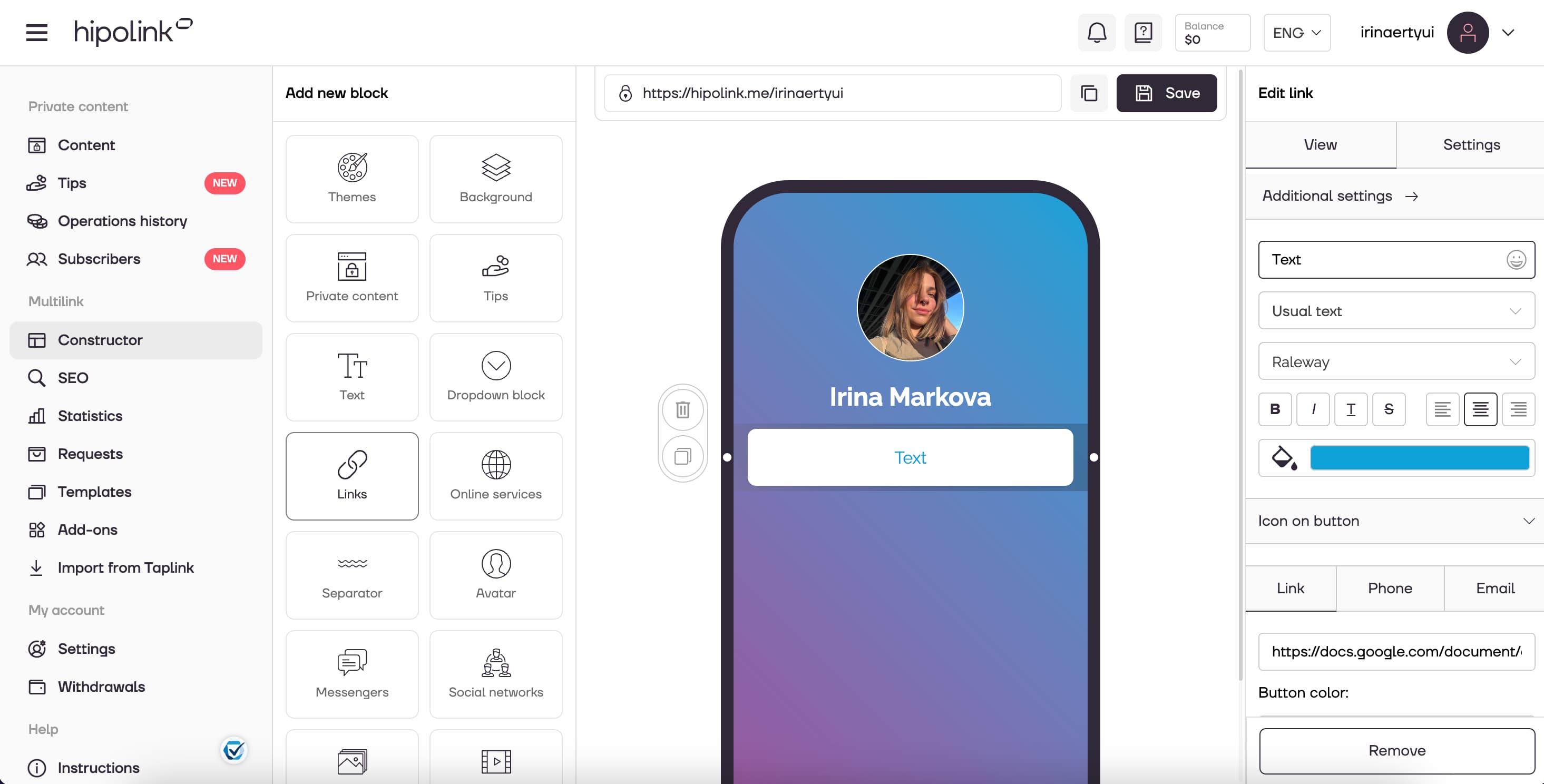
Then on the "View" tab, which is located on the right side of the constructor, you can go to the configuration.
1. In this field you can enter the text that will be on the button.
2. The text on the button can be completely edited: you can choose the font, size, text style, color.
3. You can insert a link to a website, mailbox or phone number into this button.
4. You can completely change the colour of the text using the palette or by entering a colour code.
5. In addition, you can change the height and width of the button, add button round corners.
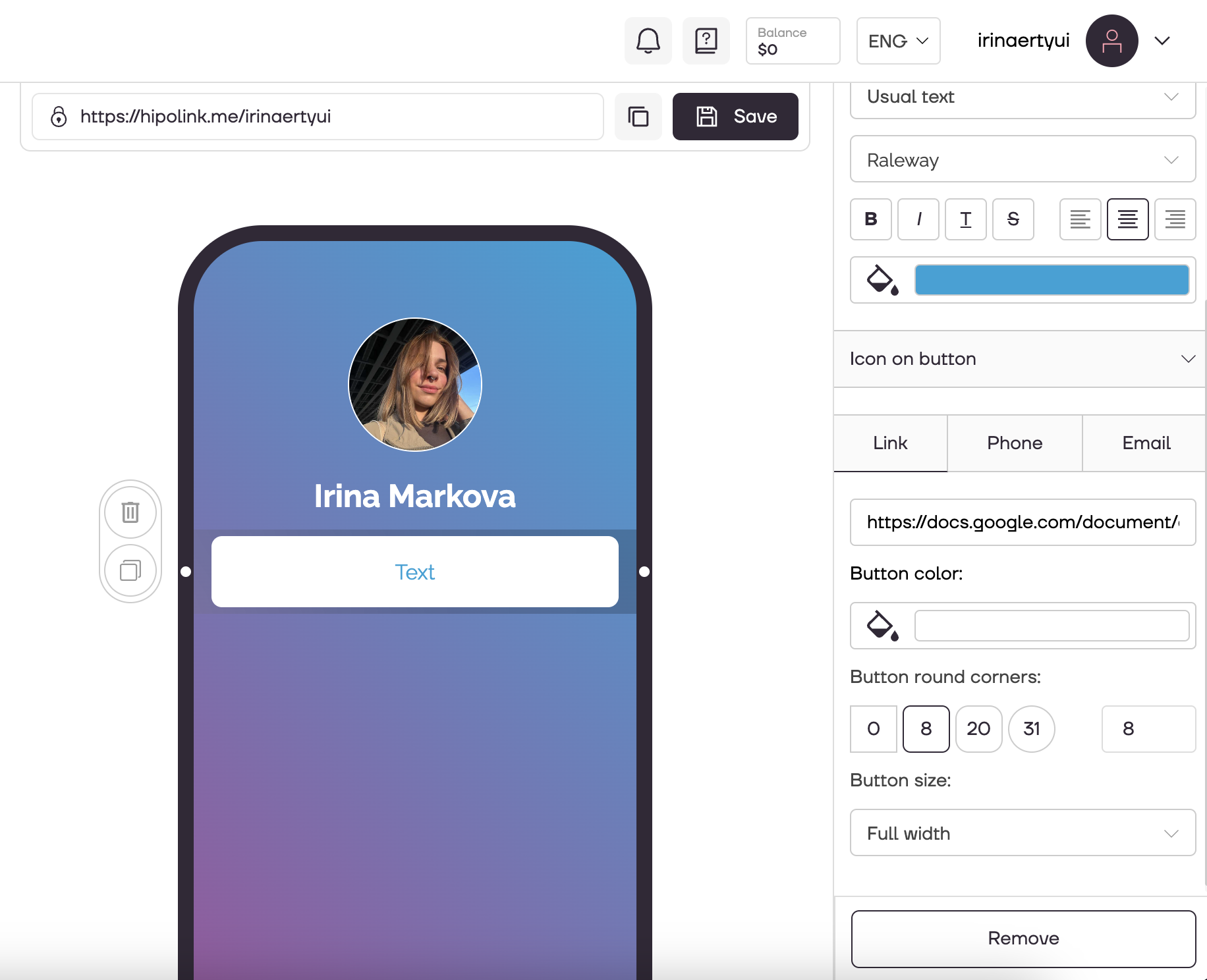
After all the actions, don't forget to press the "Save" button.