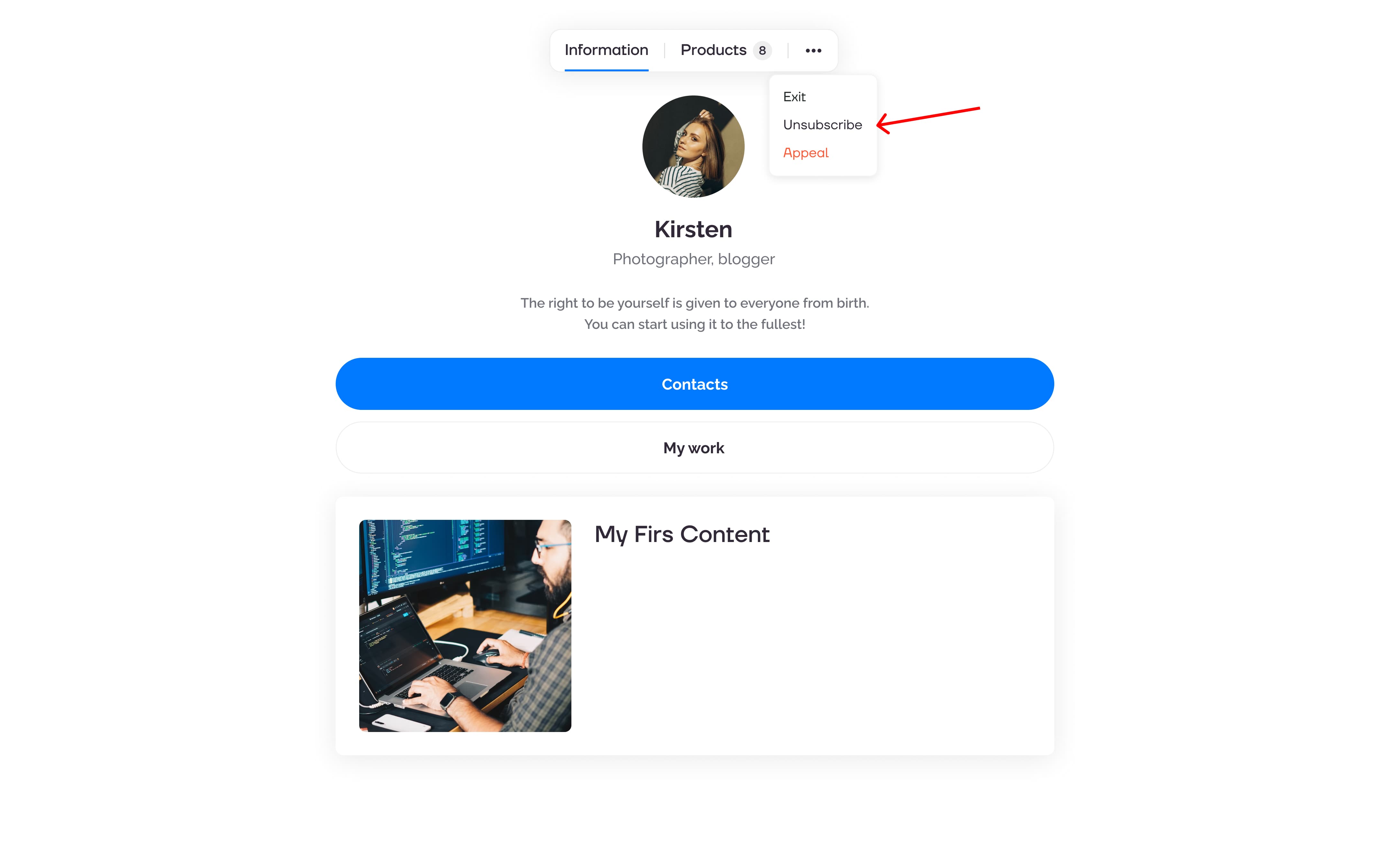MAIN OPPORTUNITIES
Subscription to creator updates
Every creator can enable the option for their users to subscribe to content updates. This feature allows you to notify your subscribers whenever new content is added, which will undoubtedly have a positive impact on sales.
How Creators Can Enable Subscriptions
1) A new "Subscribers" section has appeared in the main menu. You can activate the subscription option by clicking the toggle switch.
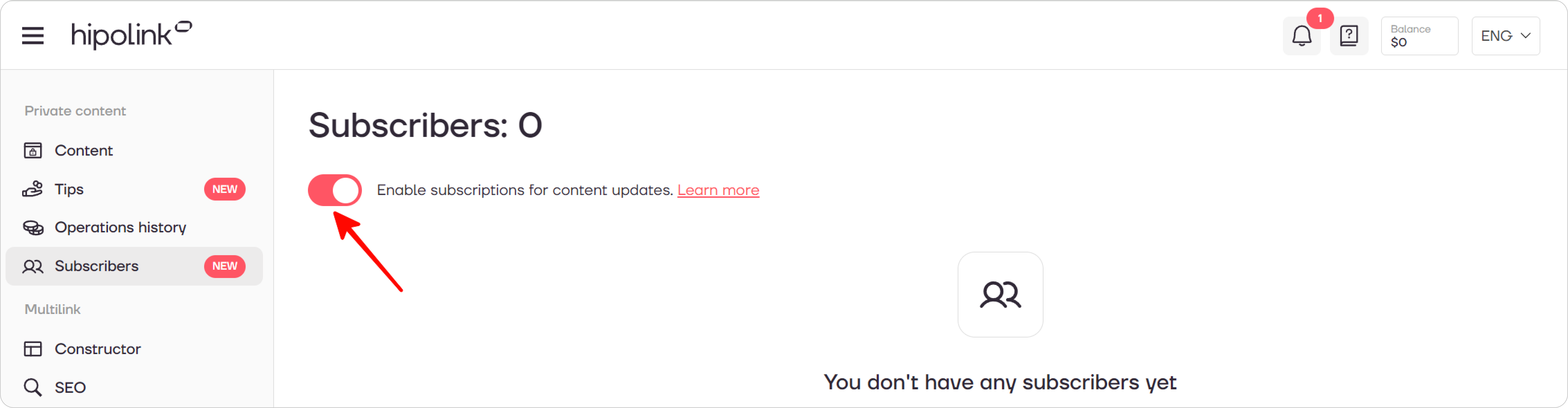
2) The subscription feature for your content is now activated! :)
Subscriber List
Once users start subscribing to your content updates, they will appear in the table within the "Subscribers" section.
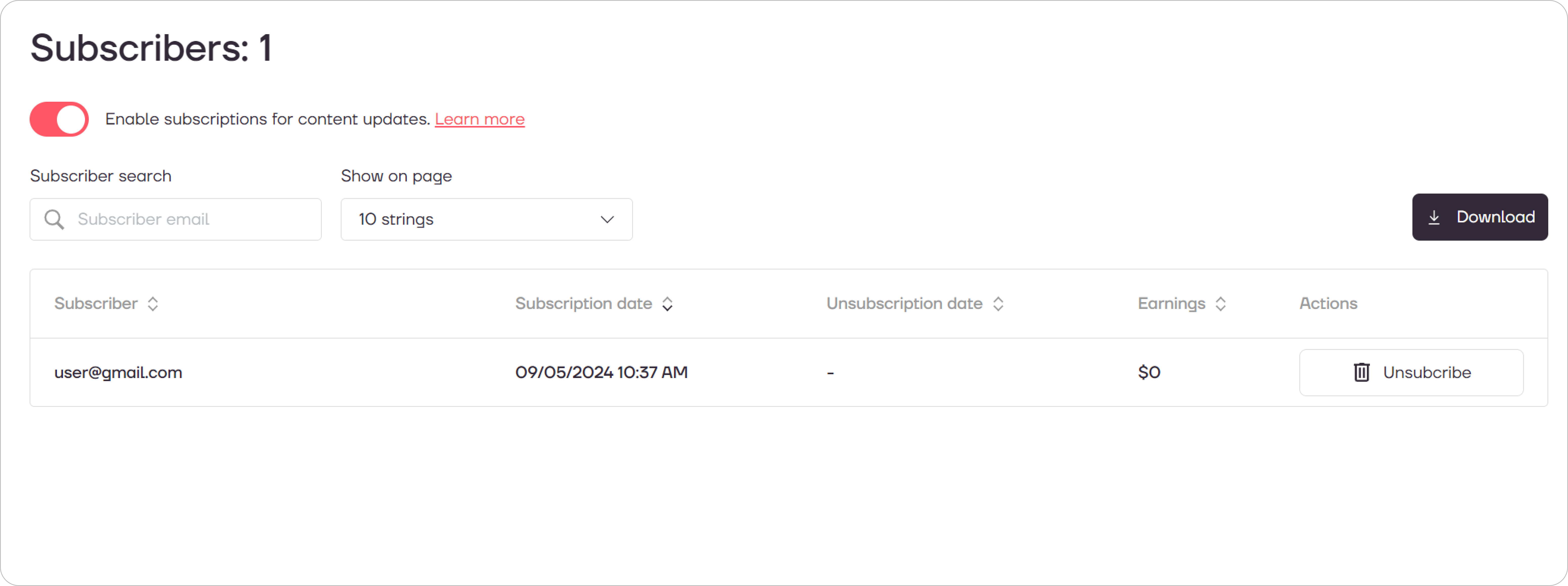
Subscriber – The subscriber's email address.
Subscription Date – The date the subscriber signed up for your updates.
Unsubscription Date – The date when the subscriber either unsubscribed or was manually unsubscribed by you.
Earnings – The total revenue generated by this subscriber over time. Note that this amount includes earnings from the time before the user subscribed.
Actions – You can unsubscribe a user from your updates while still giving them the option to resubscribe later. You can also unsubscribe and block them from subscribing again. Additionally, you can reinstate a previously unsubscribed user as a subscriber.
How to Send an Update?
You can only send updates for newly published content immediately after creating it. Once you've finished creating your content, you'll be prompted to start the update.
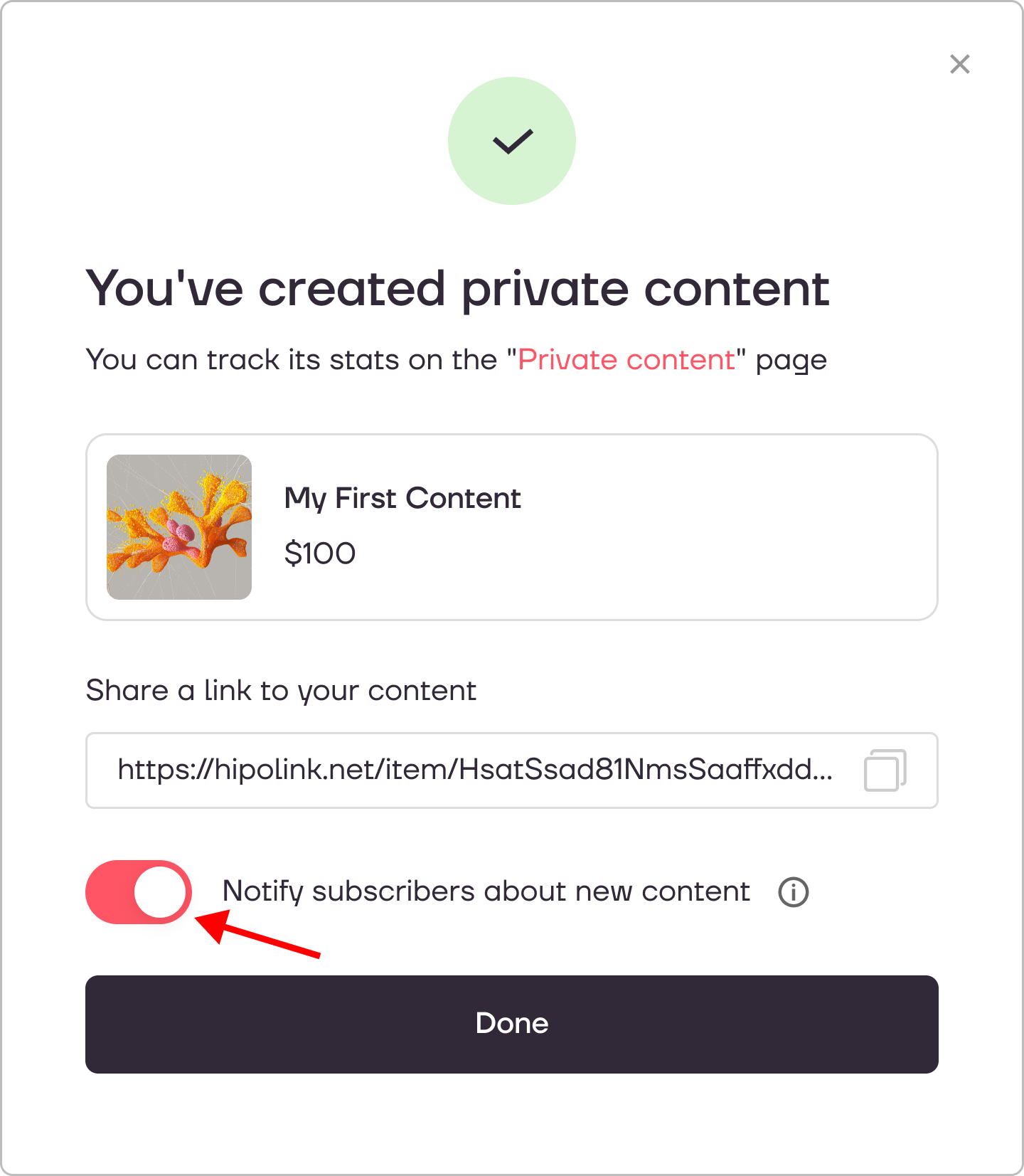
After launching the update, your subscribers will receive an email containing a link to your new product page.
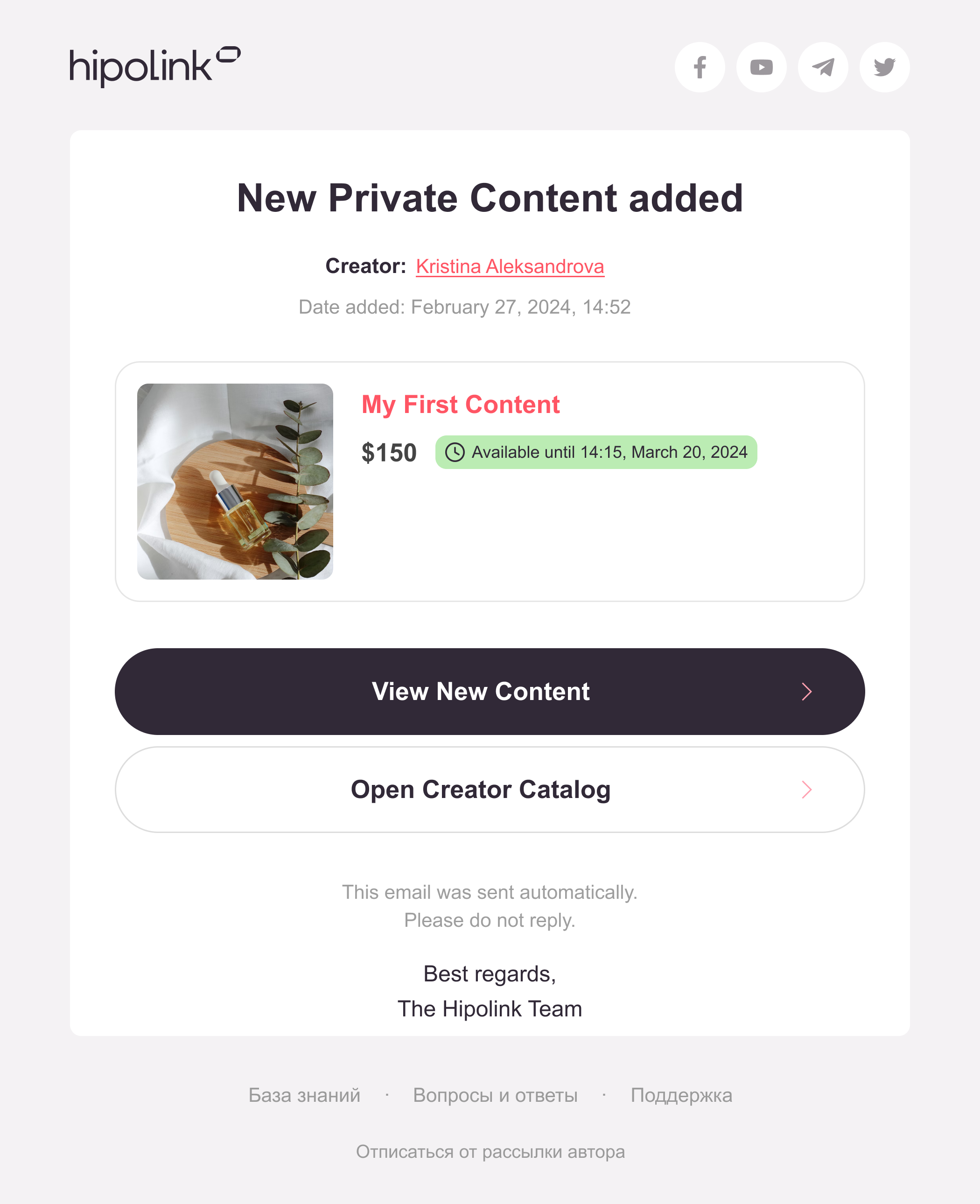
Where Can Users Subscribe to Updates?
We've made it easy for users to subscribe to your updates by providing several locations where they can do so. You don't need to set these up separately—the subscription functionality is automatically activated once you enable it.
Subscription Options for Users:
- On Your Page Header: Users can subscribe directly from the header of your page.
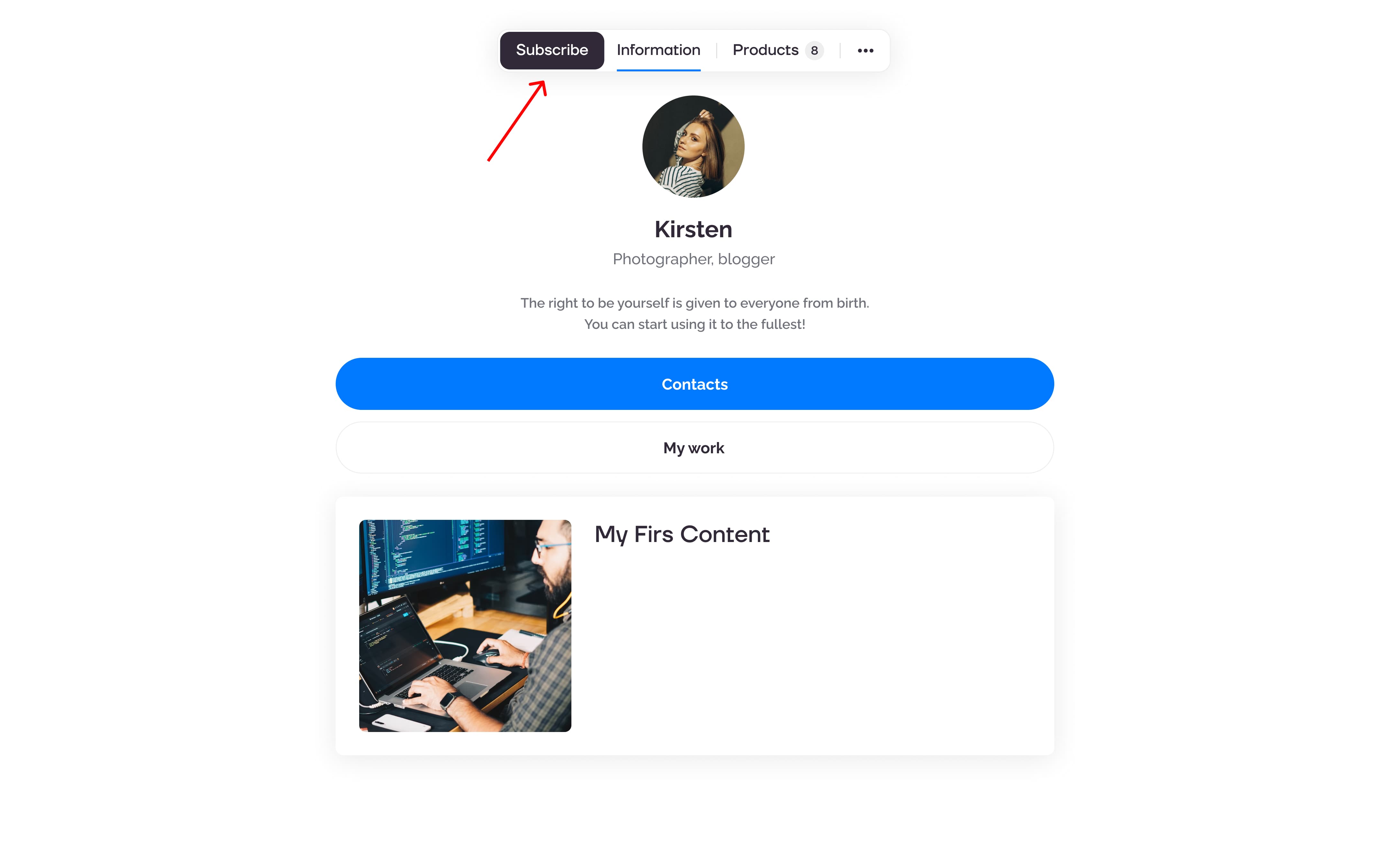
- After Successful Payment: Subscription options appear after a user successfully pays for access or tips.
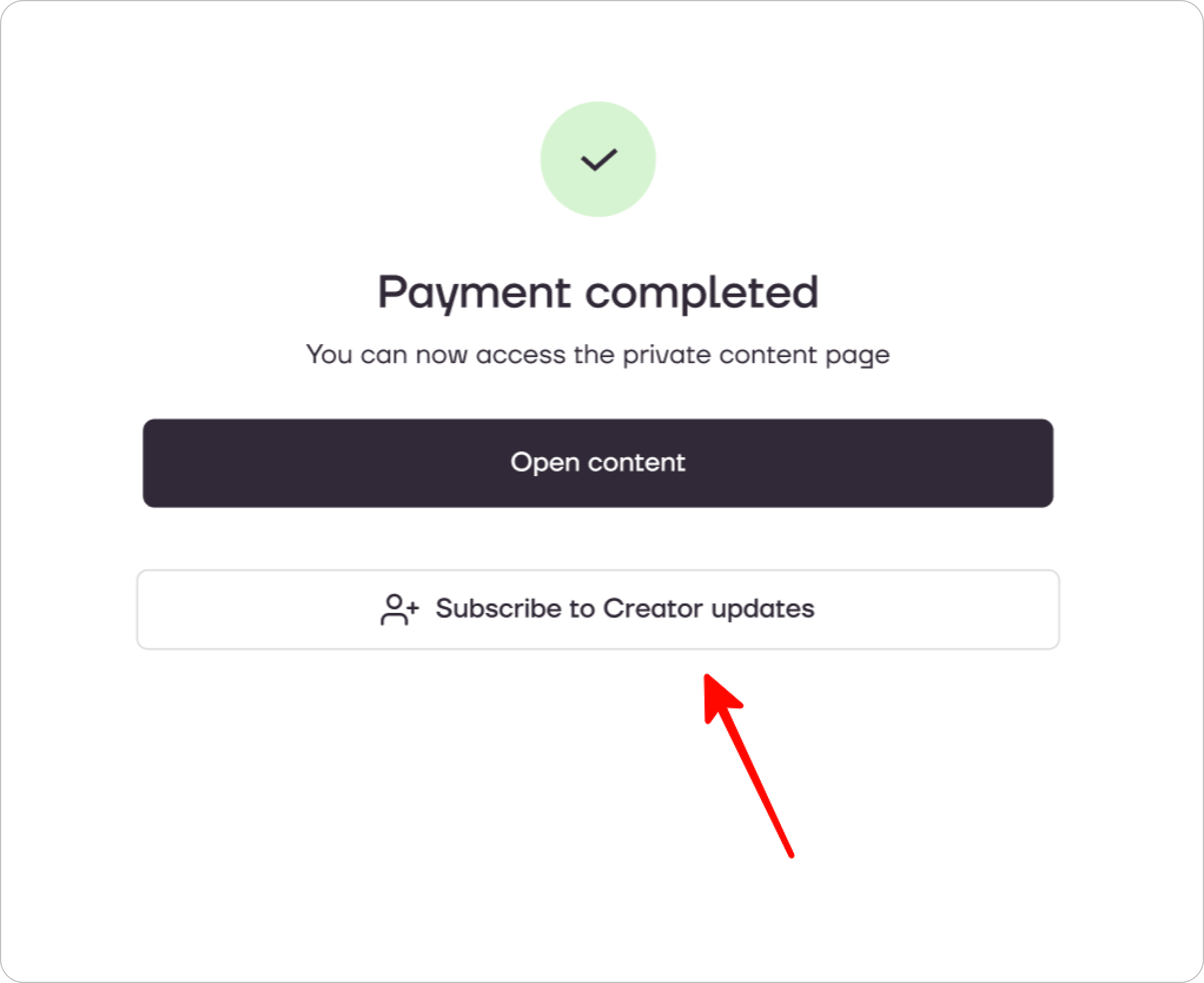
On Private Content Sections: Users can subscribe on both the public parts of your content.
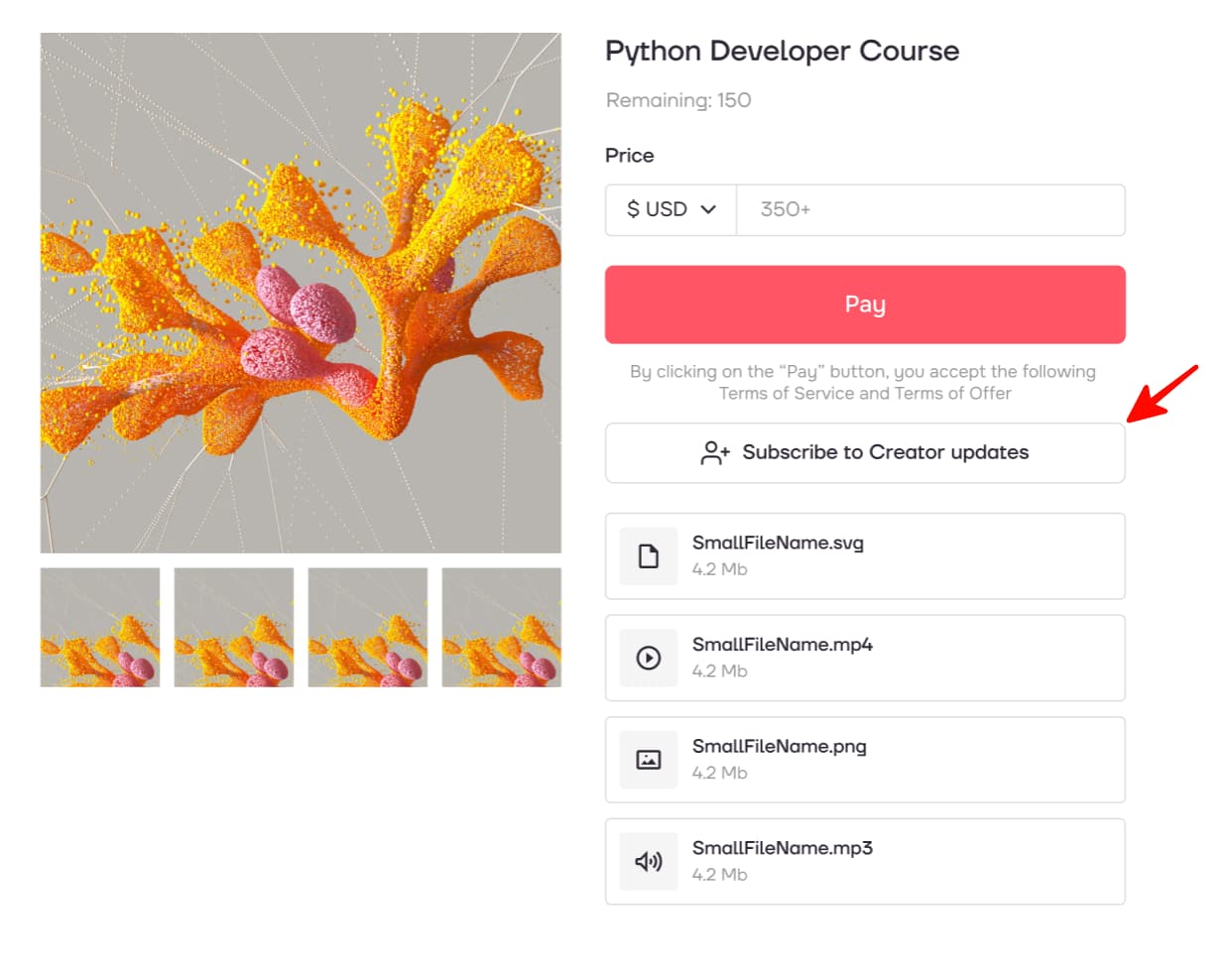
How to Unsubscribe from Updates
Users can unsubscribe from your updates directly on your page, as well as on the pages of private content.
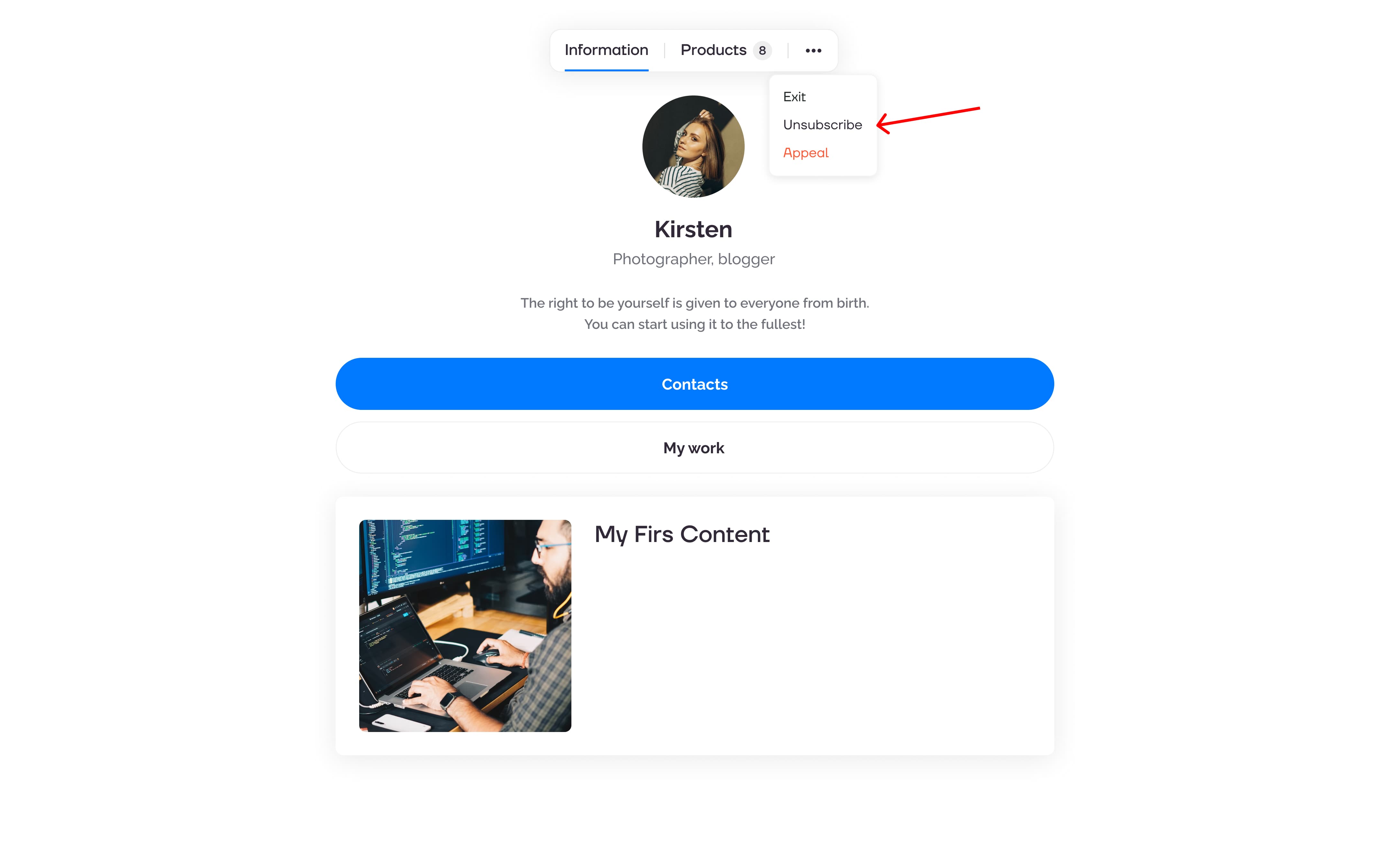
MAIN OPPORTUNITIES
Private contentLinks for anti-fraud checkTipsRegistrationSubscription to creator updatesWithdrawalsEdit textPromo CodesEdit themesEdit avatarEdit backgroundEdit linksDropdown BlockEdit online-servicesEdit animated textIcons on buttonsEdit separatorEdit messengersEdit social networksEdit videoEdit photoEdit applications formEdit widgetsHTML blockSubscription to creator updates
Every creator can enable the option for their users to subscribe to content updates. This feature allows you to notify your subscribers whenever new content is added, which will undoubtedly have a positive impact on sales.
How Creators Can Enable Subscriptions
1) A new "Subscribers" section has appeared in the main menu. You can activate the subscription option by clicking the toggle switch.
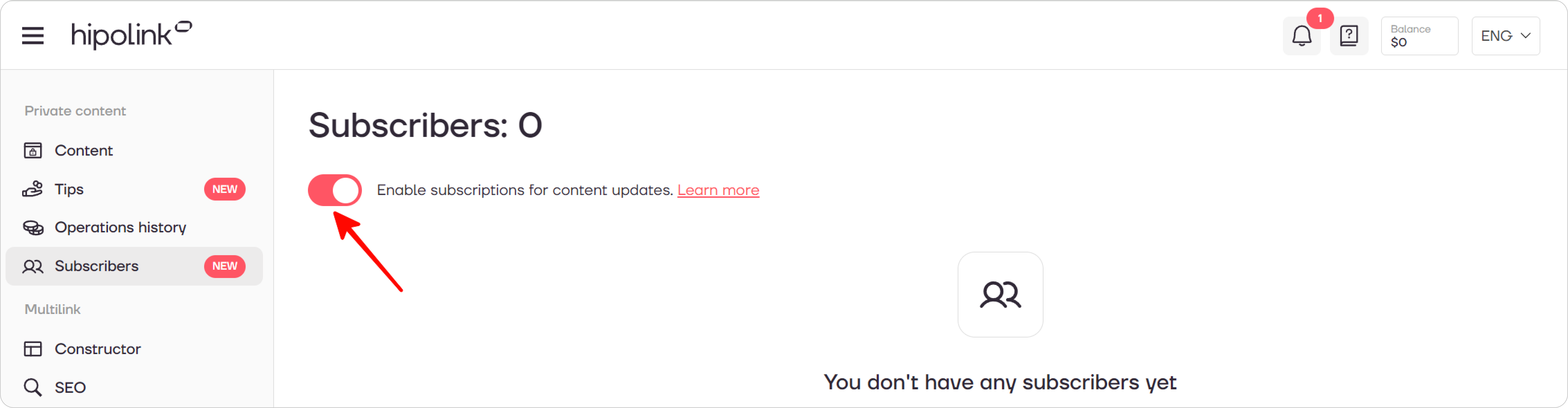
2) The subscription feature for your content is now activated! :)
Subscriber List
Once users start subscribing to your content updates, they will appear in the table within the "Subscribers" section.
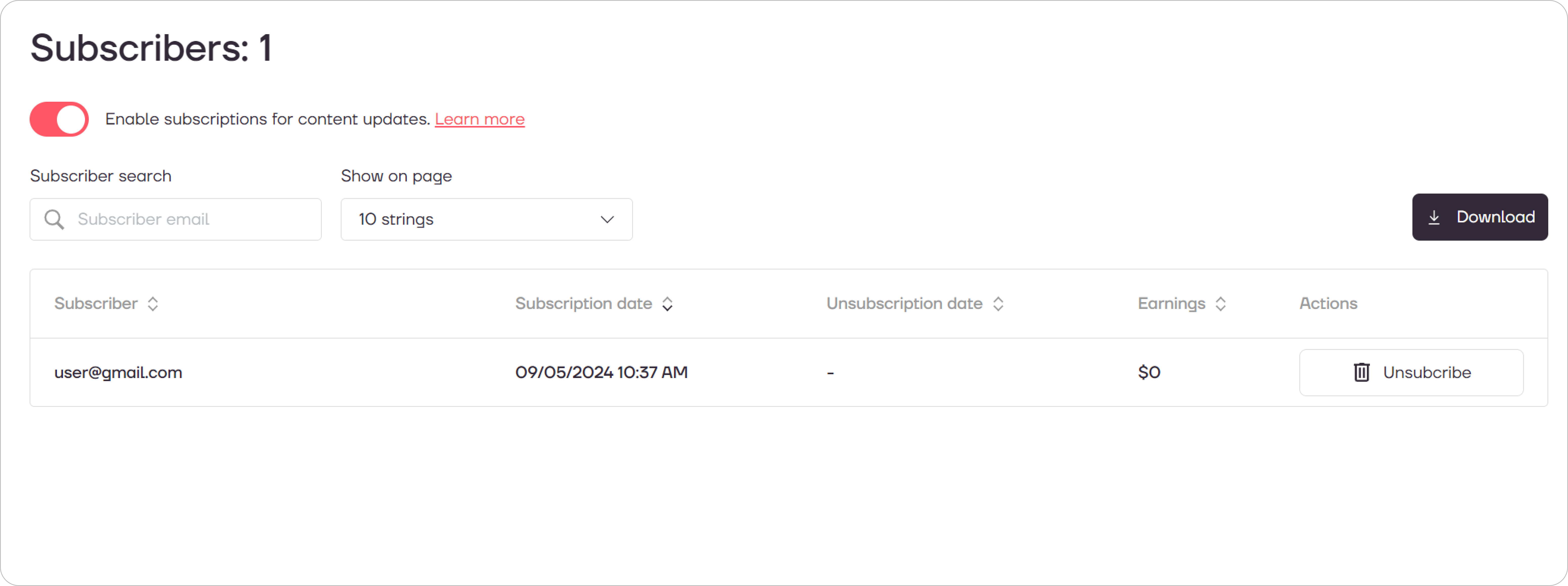
Subscriber – The subscriber's email address.
Subscription Date – The date the subscriber signed up for your updates.
Unsubscription Date – The date when the subscriber either unsubscribed or was manually unsubscribed by you.
Earnings – The total revenue generated by this subscriber over time. Note that this amount includes earnings from the time before the user subscribed.
Actions – You can unsubscribe a user from your updates while still giving them the option to resubscribe later. You can also unsubscribe and block them from subscribing again. Additionally, you can reinstate a previously unsubscribed user as a subscriber.
How to Send an Update?
You can only send updates for newly published content immediately after creating it. Once you've finished creating your content, you'll be prompted to start the update.
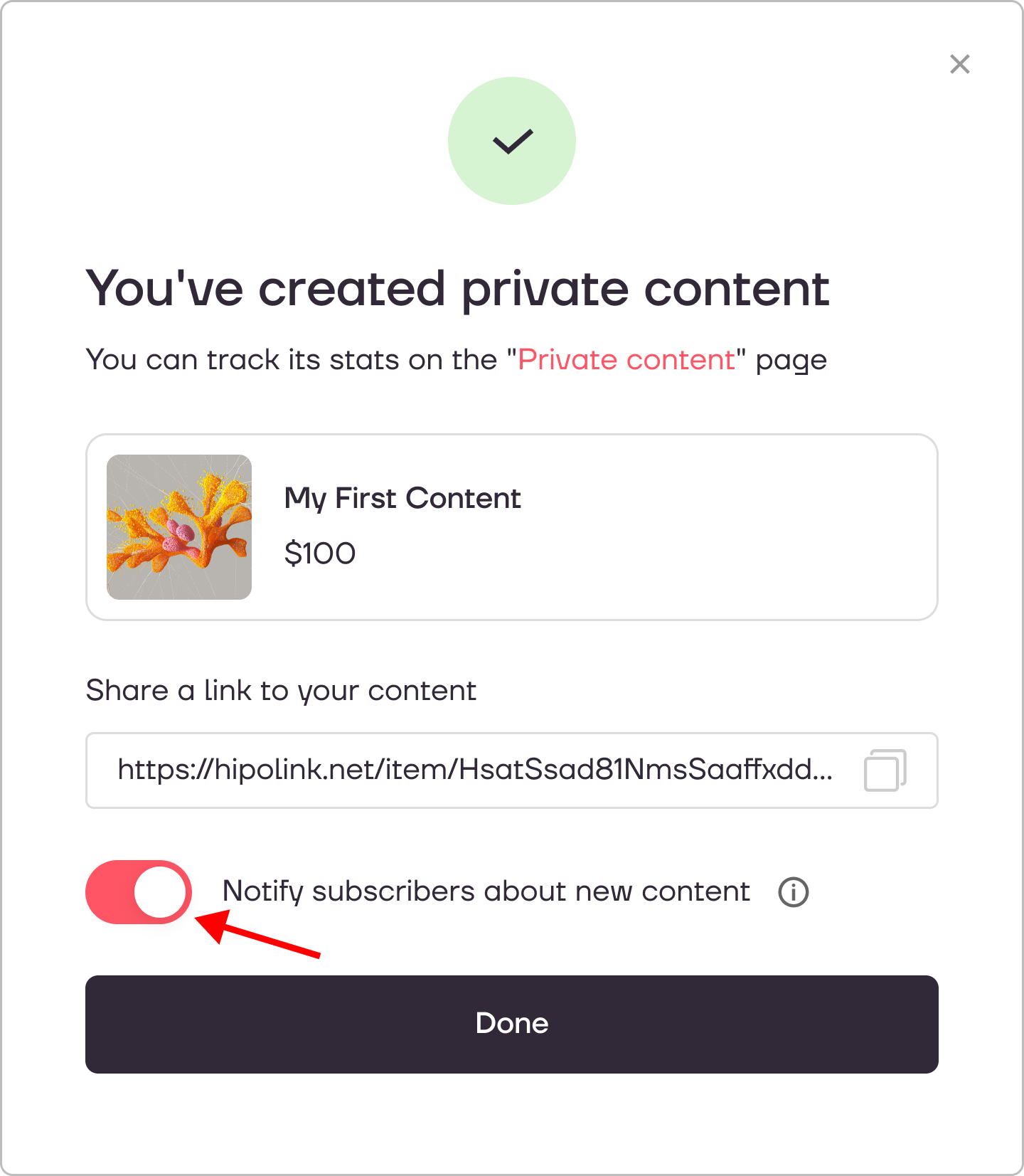
After launching the update, your subscribers will receive an email containing a link to your new product page.
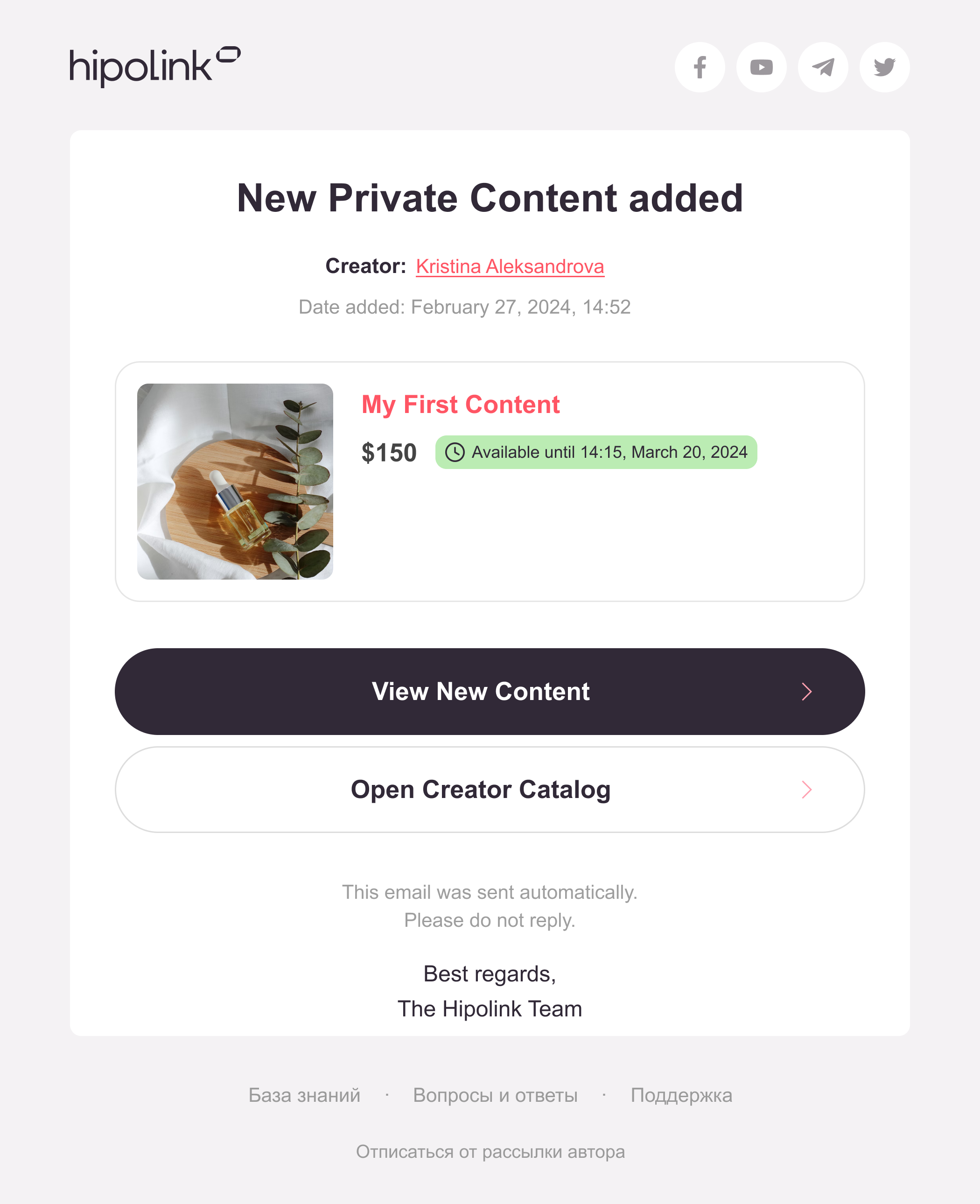
Where Can Users Subscribe to Updates?
We've made it easy for users to subscribe to your updates by providing several locations where they can do so. You don't need to set these up separately—the subscription functionality is automatically activated once you enable it.
Subscription Options for Users:
- On Your Page Header: Users can subscribe directly from the header of your page.
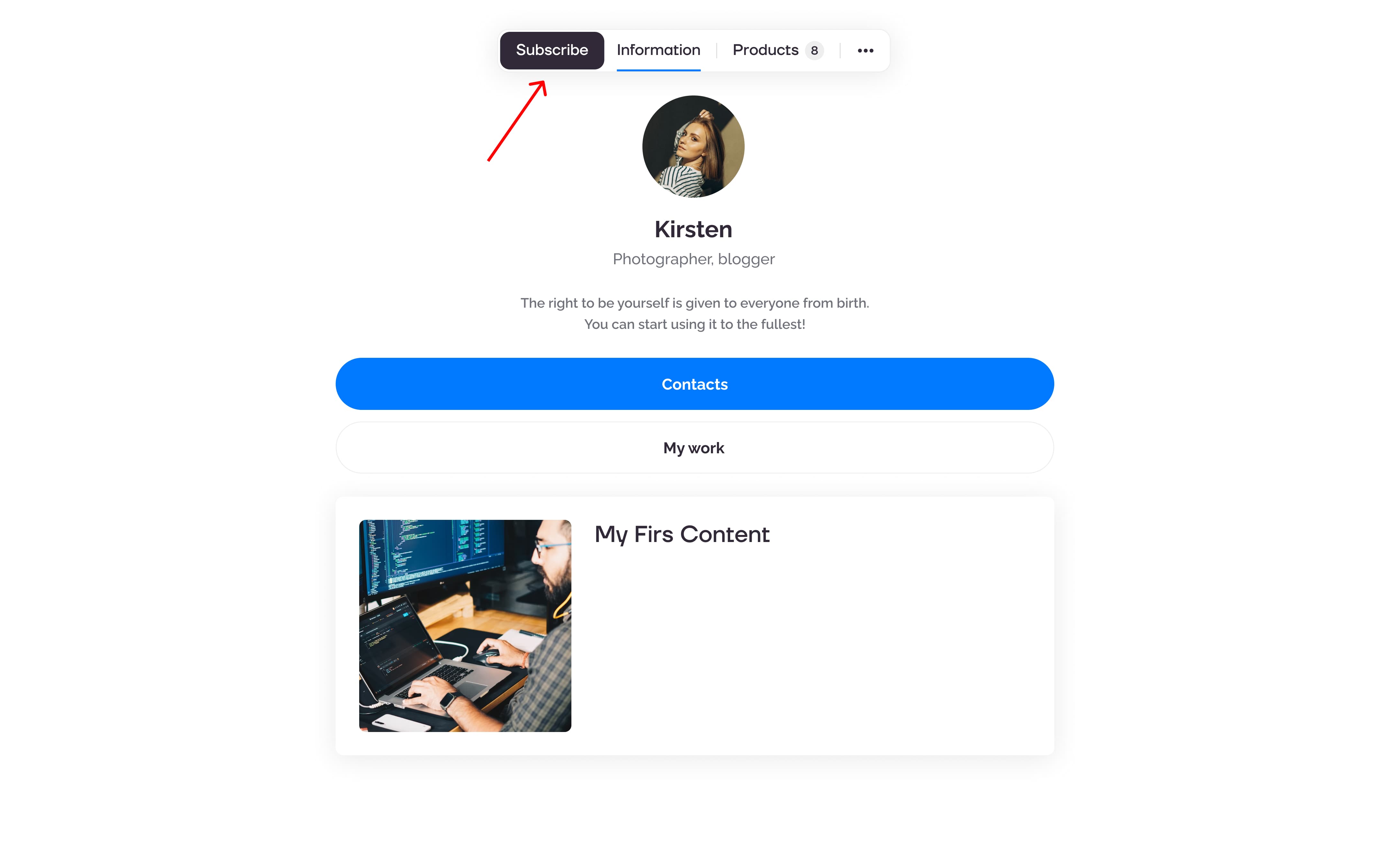
- After Successful Payment: Subscription options appear after a user successfully pays for access or tips.
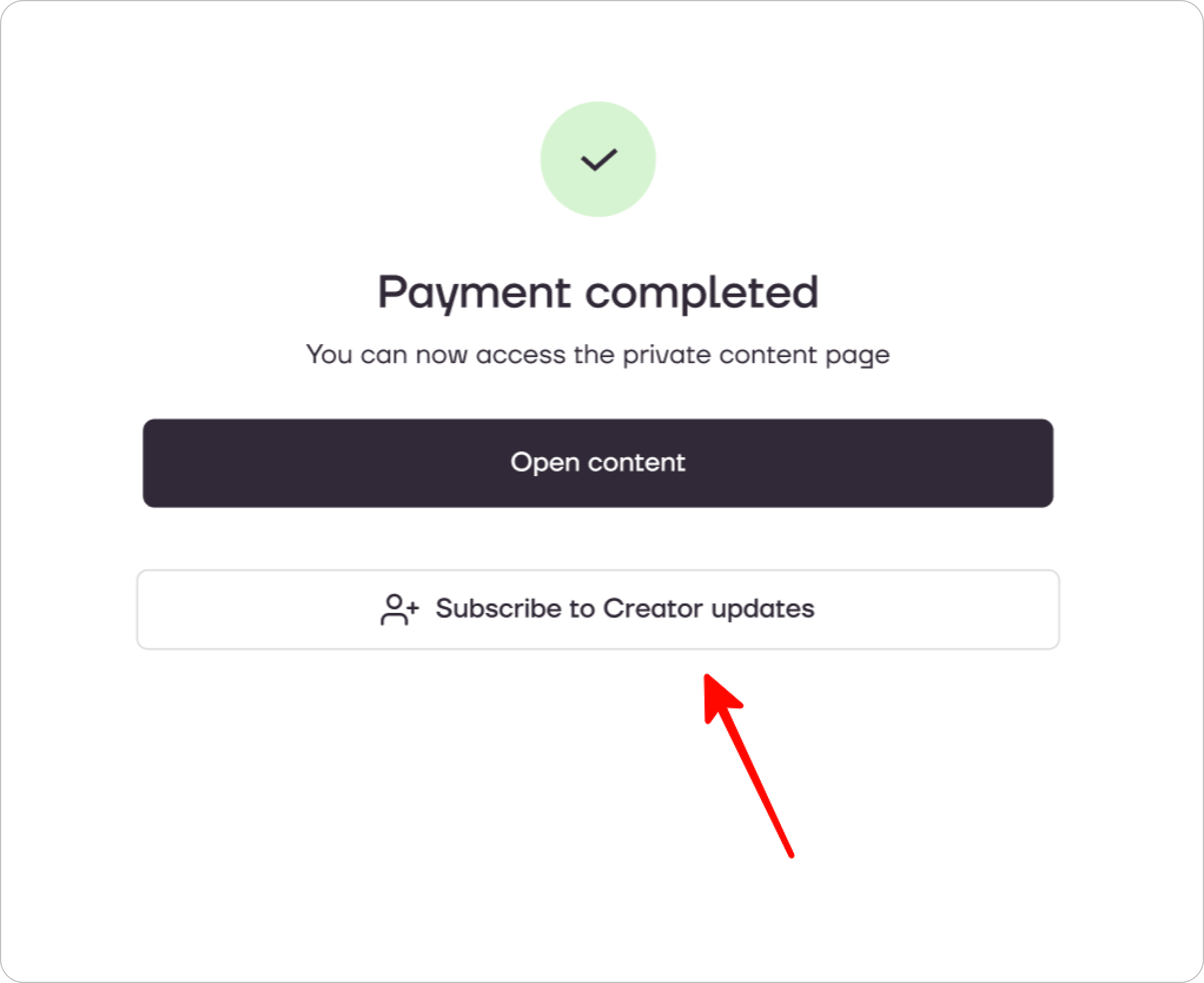
On Private Content Sections: Users can subscribe on both the public parts of your content.
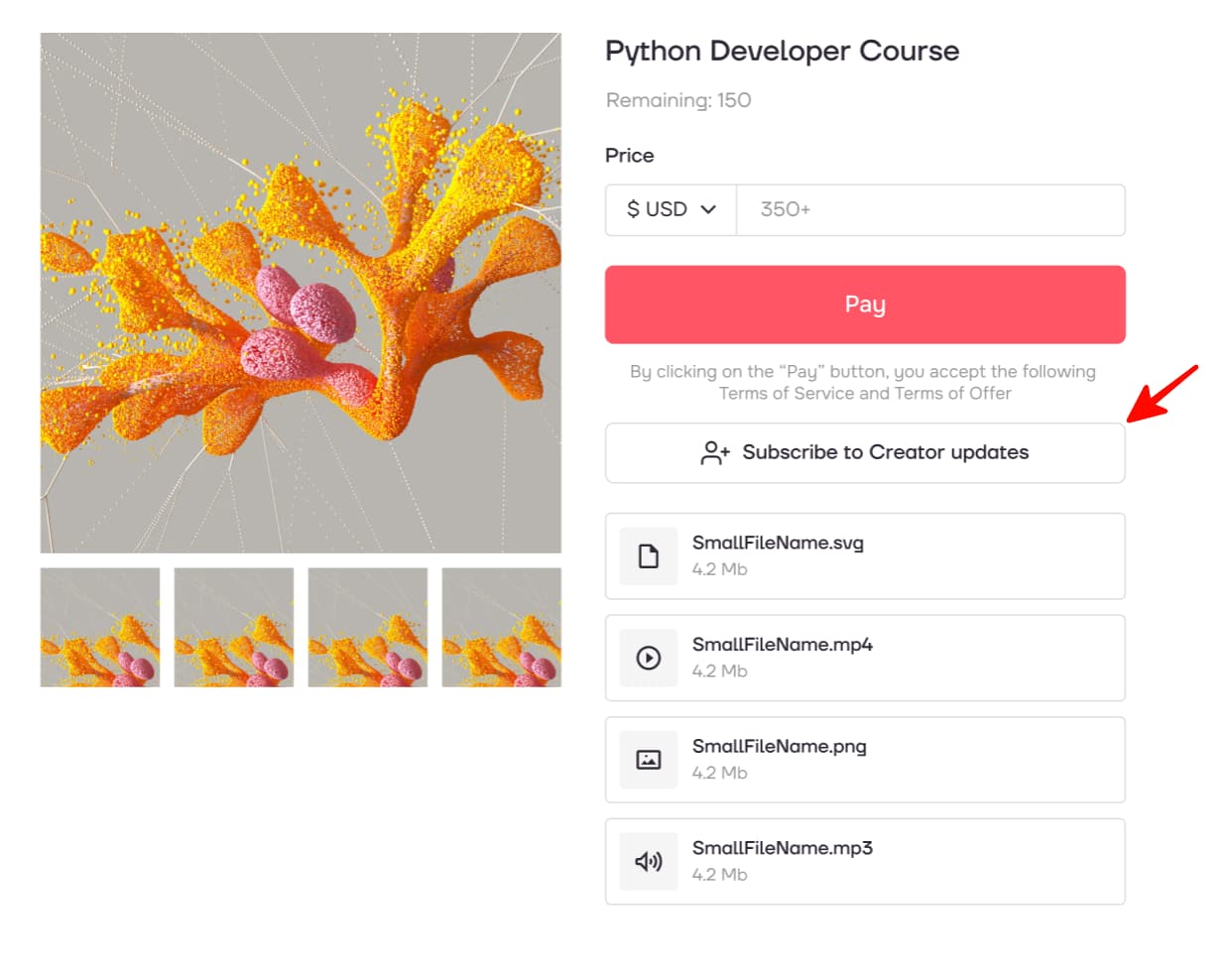
How to Unsubscribe from Updates
Users can unsubscribe from your updates directly on your page, as well as on the pages of private content.