MAIN OPPORTUNITIES
ADDITIONAL OPPORTUNITIES
Page import
If you want to transfer your page from Taplink to Hipolink in one click, our Page Import will help you.
You can find this feature in your personal account:
Step 1 - Select the “Page Import” in the menu
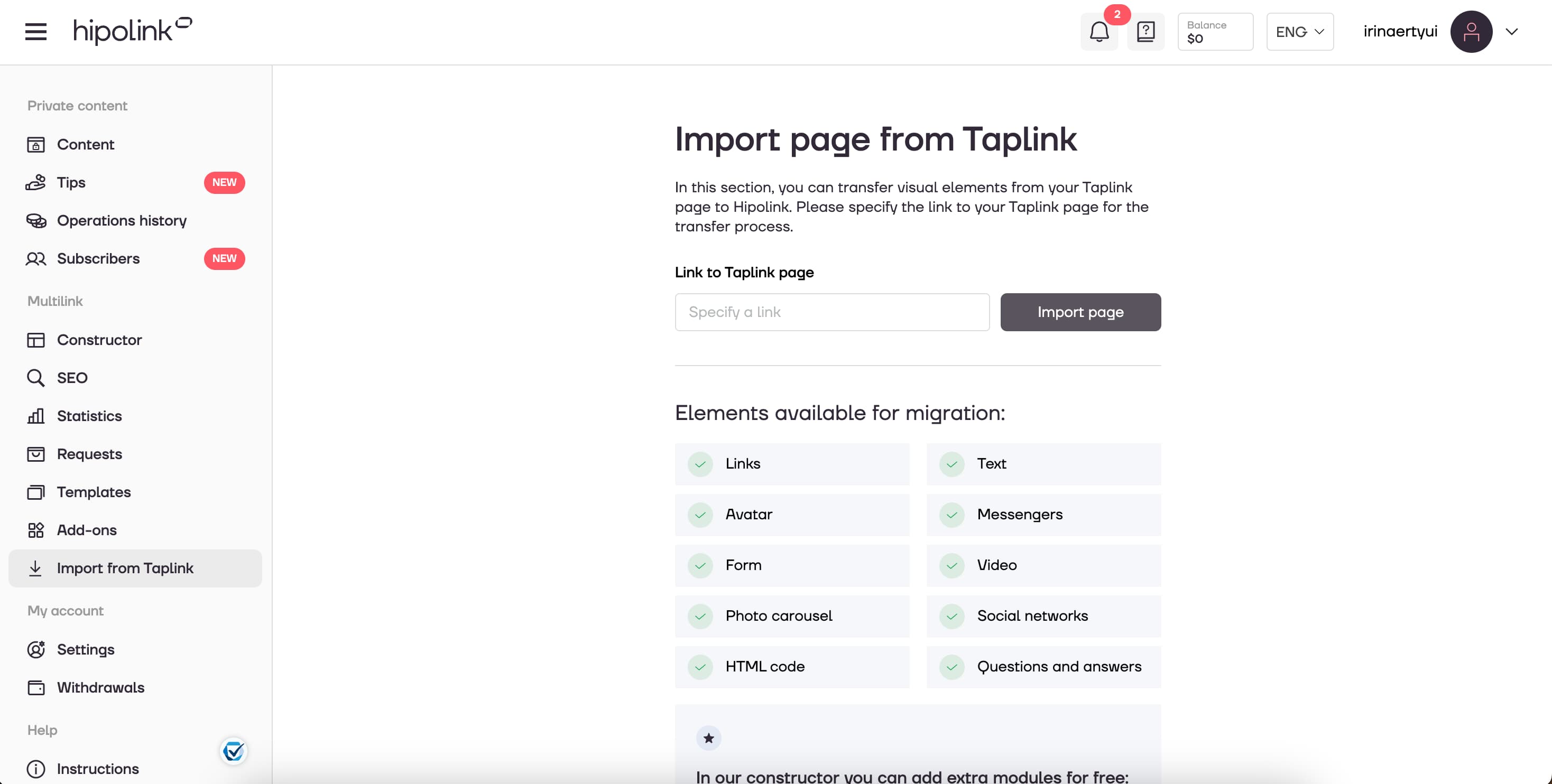
Step 2 - Insert a link of your Taplink page
Step 3 - Click “Import page”
Before importing, you need to confirm that the data of your current page will be deleted. If you agree to this step - Prossed import. If you want to save an existing page - Cancel.

The last and final stage of the Page Import - your new page and the list of transferred data. Green marks those items that we managed to transfer to Hipolink without changes, yellow - partially transferred (this means that the data has been transferred, but slightly changed based on existing Hipolink blocks).
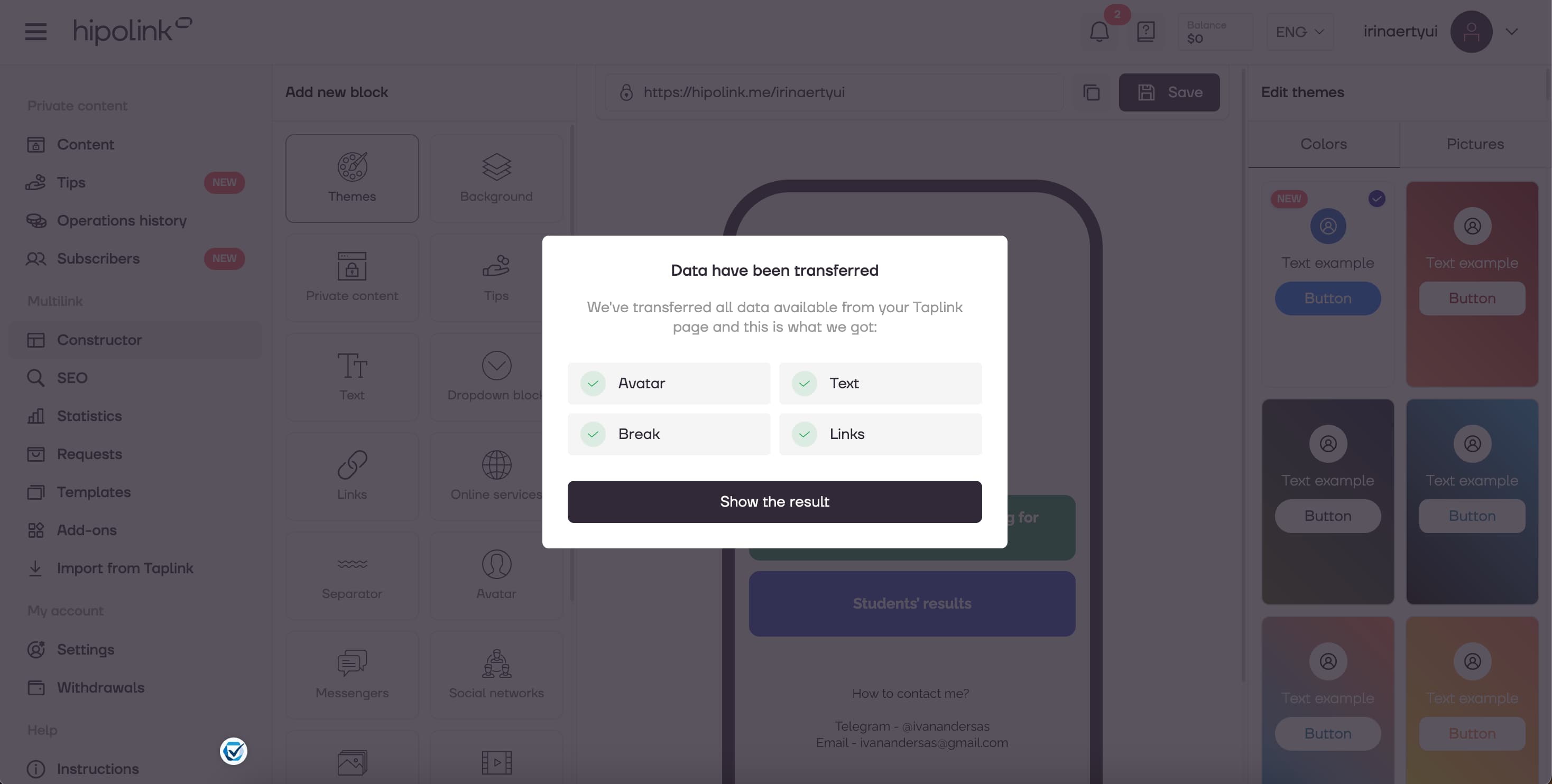
Press “Show the result” to see your new transferred page.
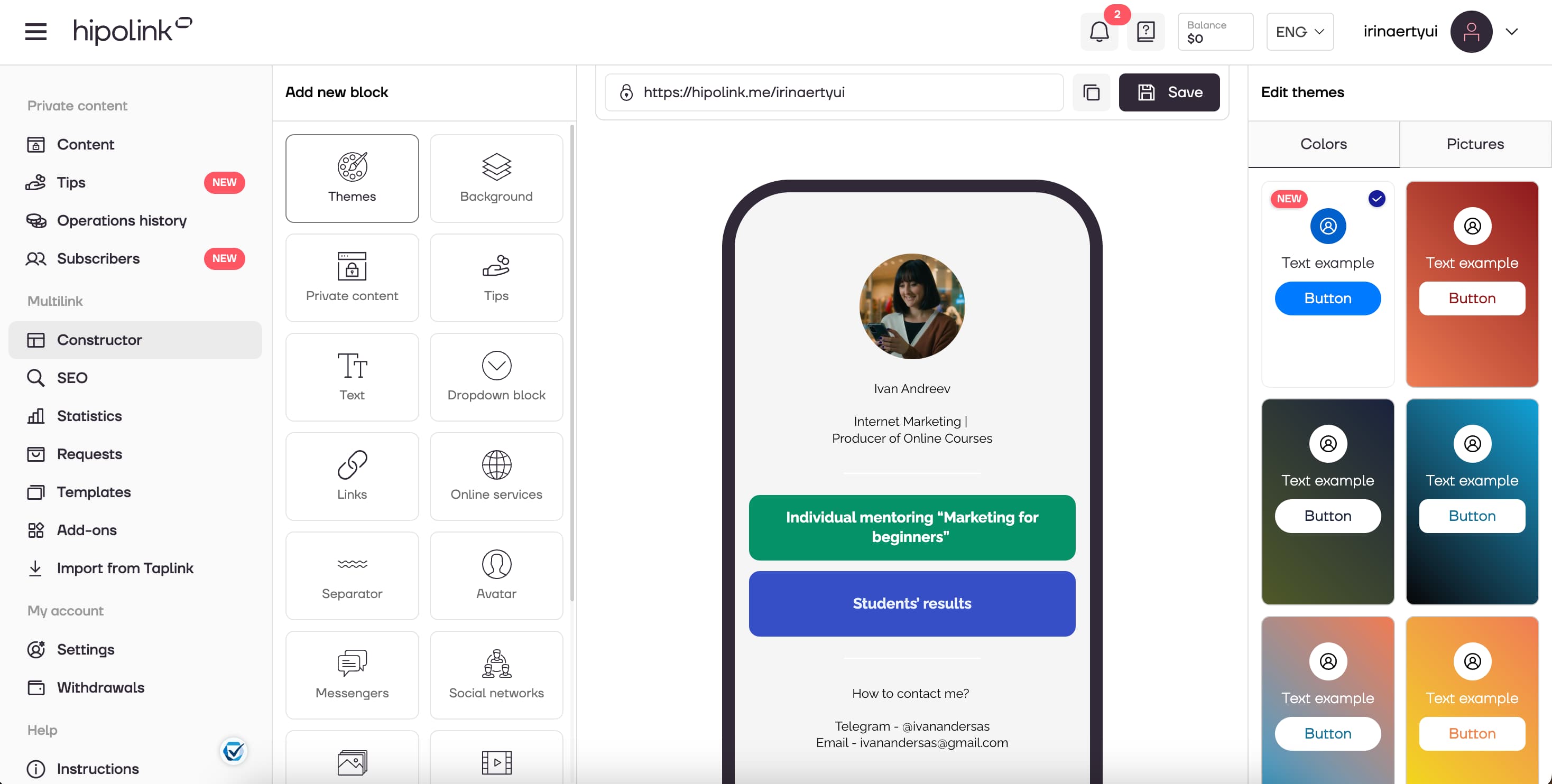
If you have problems or questions about Page Import, please contact support.
MAIN OPPORTUNITIES
Private contentLinks for anti-fraud checkTipsRegistrationSubscription to creator updatesWithdrawalsEdit textPromo CodesEdit themesEdit avatarEdit backgroundEdit linksDropdown BlockEdit online-servicesEdit animated textEdit separatorIcons on buttonsEdit messengersEdit social networksEdit videoEdit photoEdit applications formEdit widgetsHTML blockPage import
If you want to transfer your page from Taplink to Hipolink in one click, our Page Import will help you.
You can find this feature in your personal account:
Step 1 - Select the “Page Import” in the menu
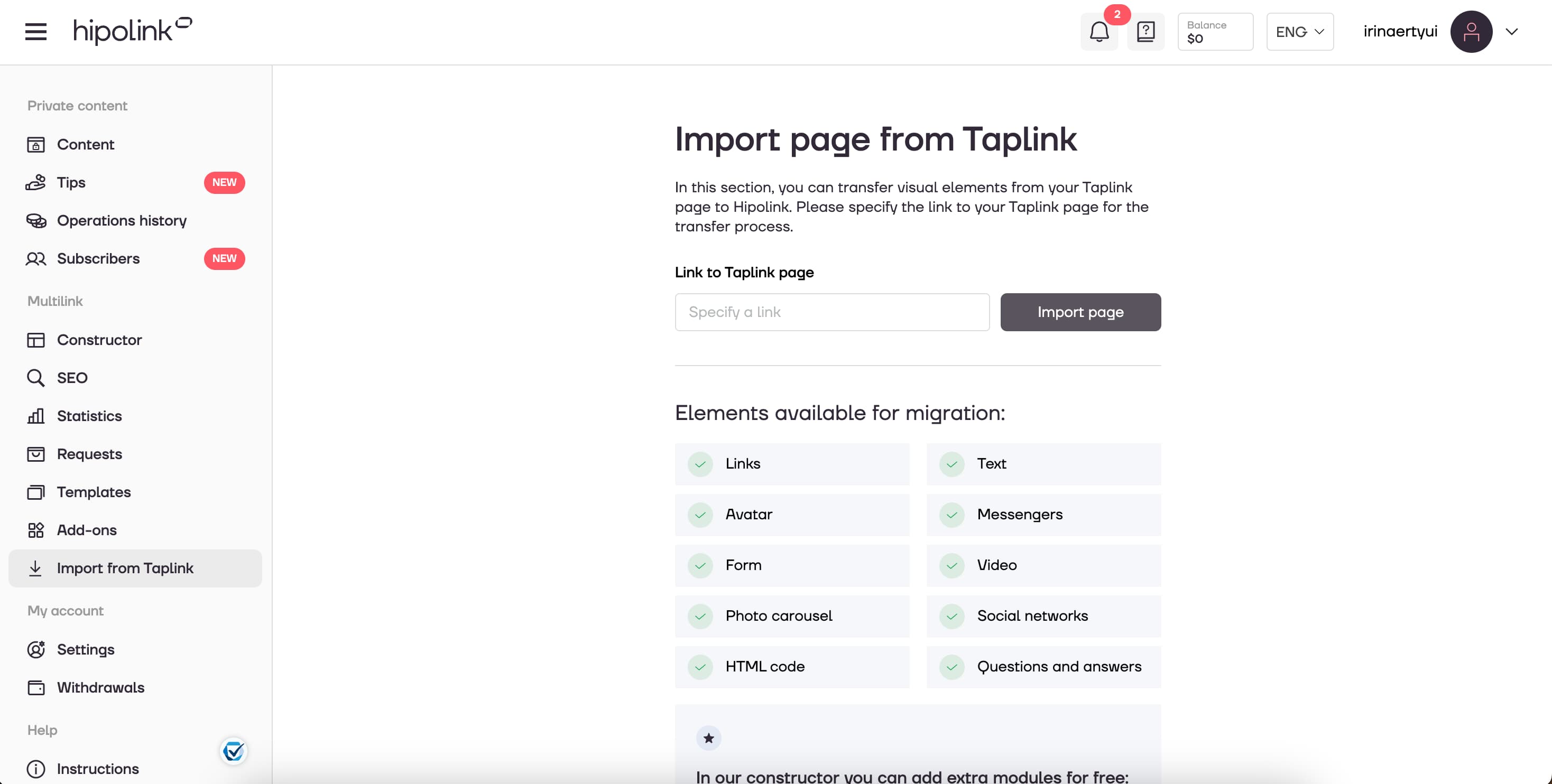
Step 2 - Insert a link of your Taplink page
Step 3 - Click “Import page”
Before importing, you need to confirm that the data of your current page will be deleted. If you agree to this step - Prossed import. If you want to save an existing page - Cancel.

The last and final stage of the Page Import - your new page and the list of transferred data. Green marks those items that we managed to transfer to Hipolink without changes, yellow - partially transferred (this means that the data has been transferred, but slightly changed based on existing Hipolink blocks).
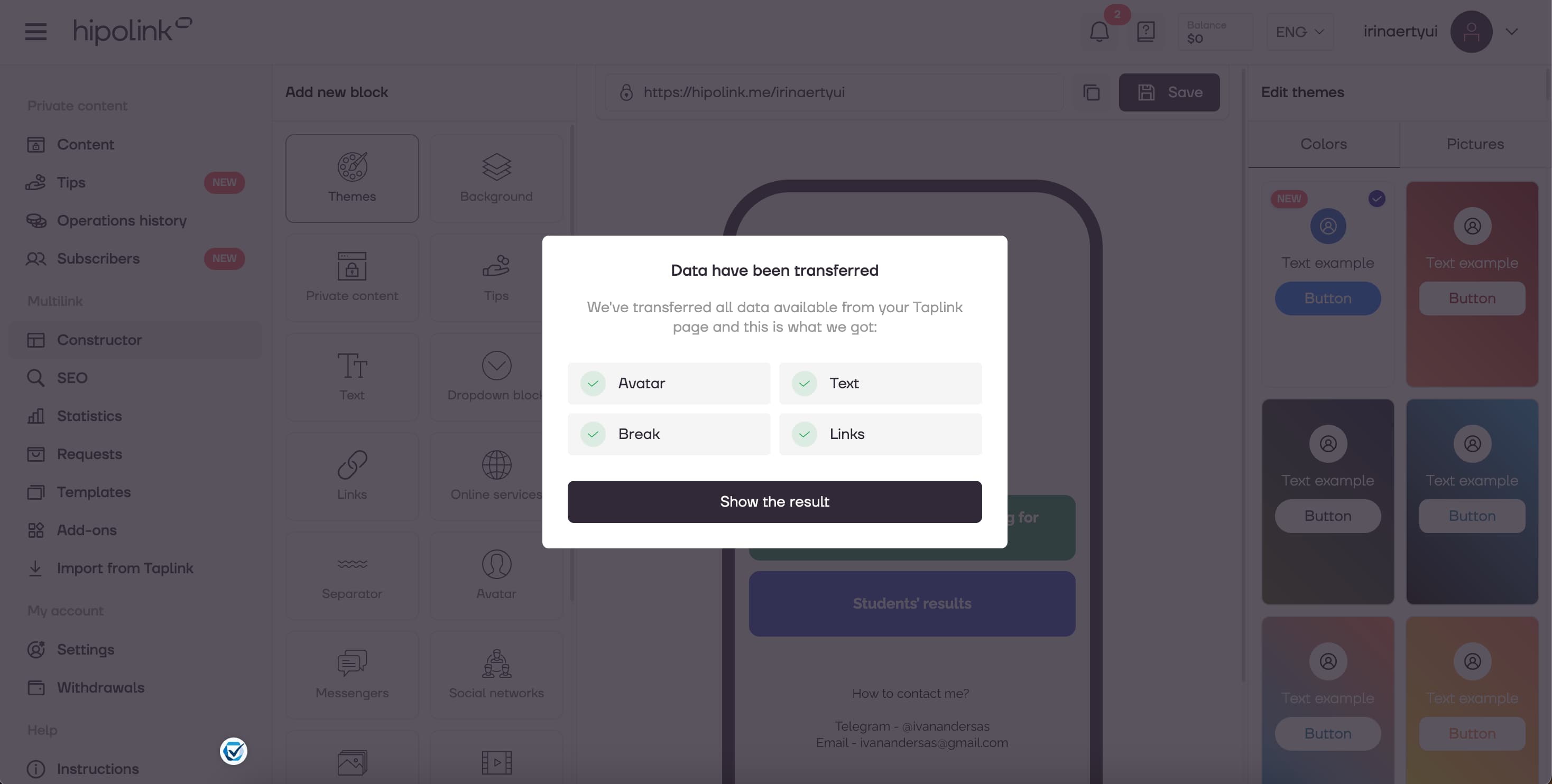
Press “Show the result” to see your new transferred page.
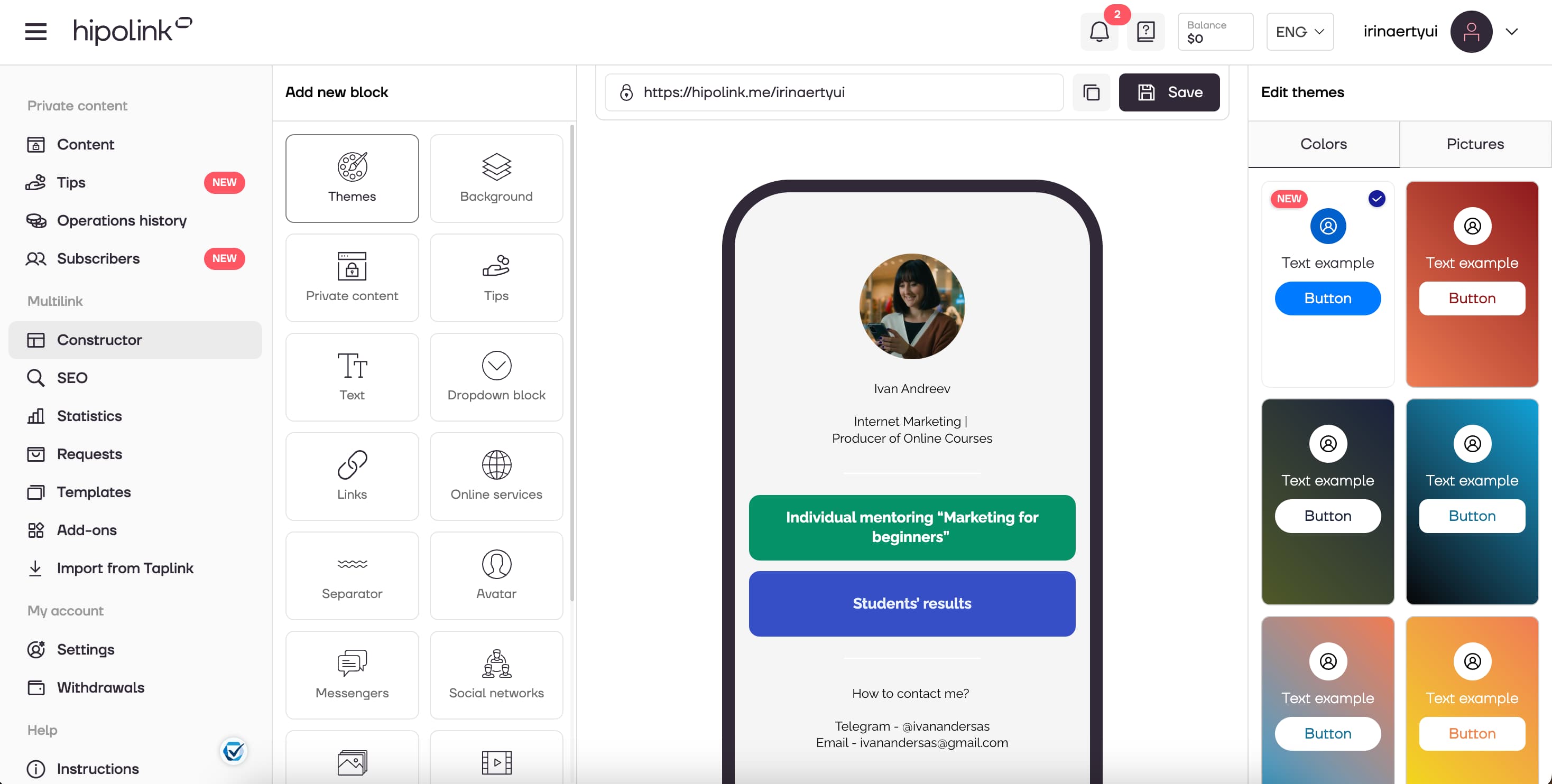
If you have problems or questions about Page Import, please contact support.

