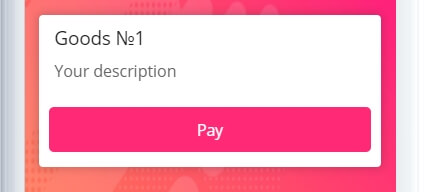MAIN OPPORTUNITIES

Editing goods and services
You can add goods and services to our service using the "Goods and Services" block, for this select it from the left menu on the Constructor page. Add your product/service on the page or a whole gallery of goods/services, which will be scrolled in a carousel format:
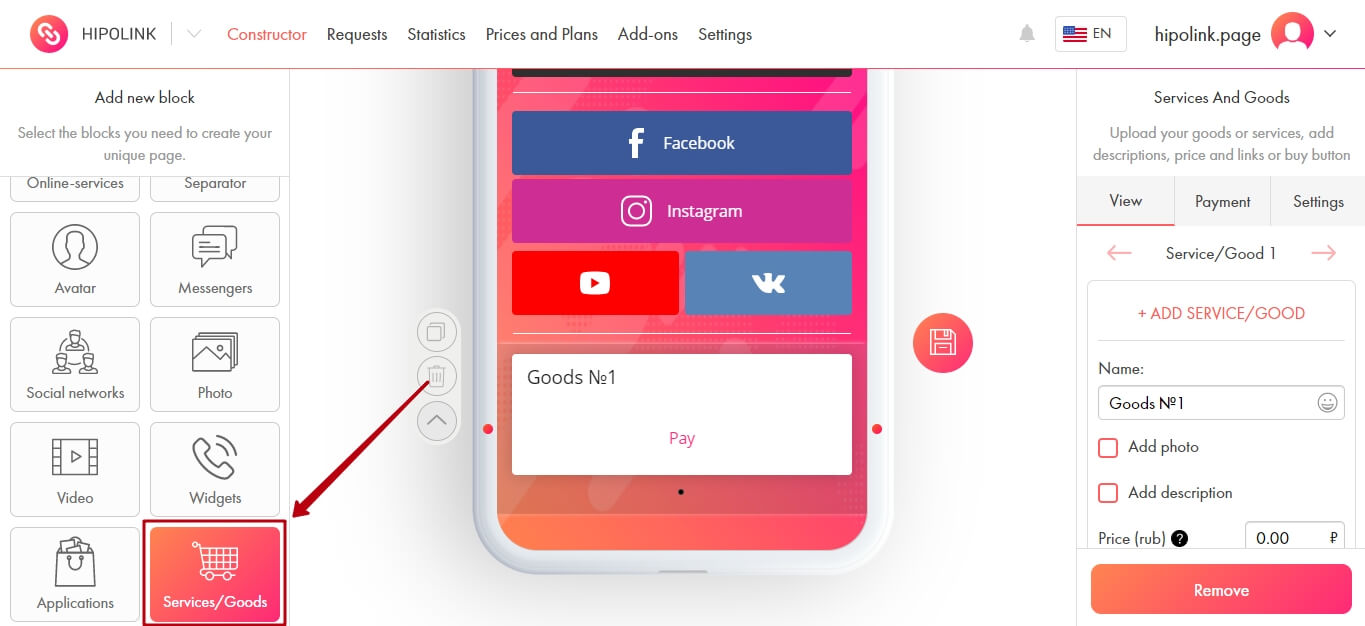
Further, on the "View" tab, which is located on the right of the constructor, you can go to the setting.
Here you can: 1. Add another product or service to the gallery (Maximum 20 pcs.) 2. Indicate the name of your product or service 3. Add photo 4. Add description 5. Set the price (Not less than 10 rubles) 6. Hide the price from the client (The client will see the price only immediately before paying) 7. Add text to the payment button 8. Add link for payment 9. Change text and button color 10. Delete slide 11. Enable auto-scrolling slides
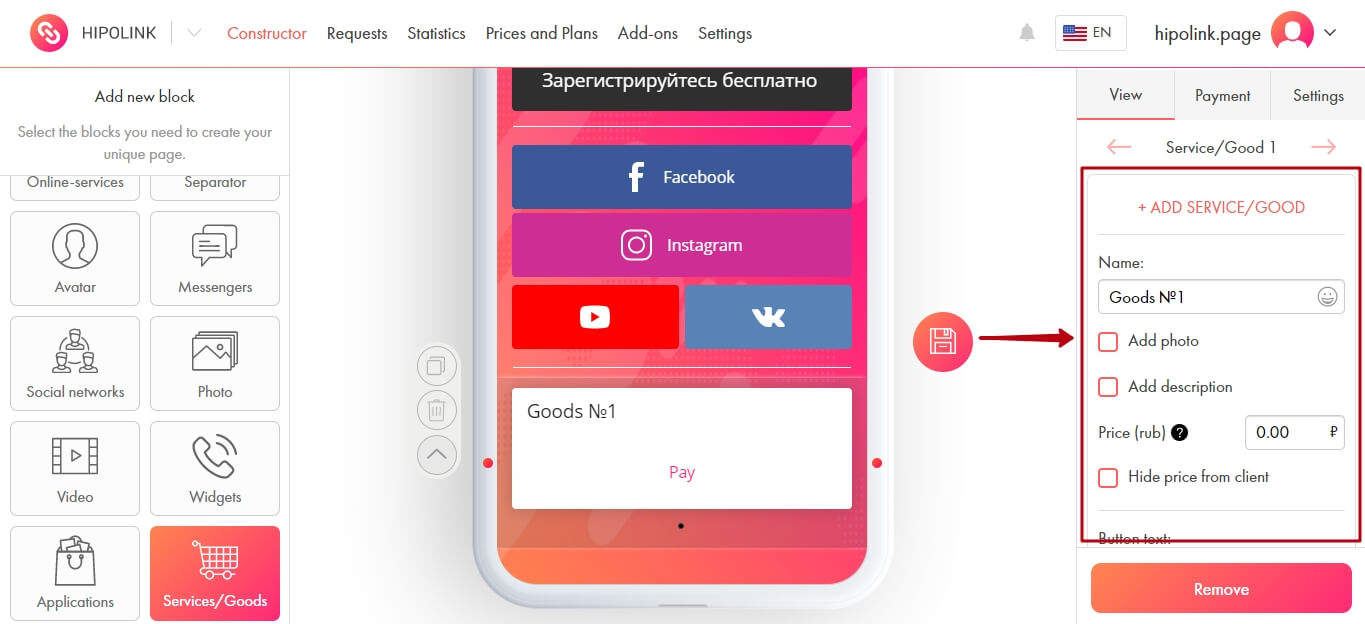
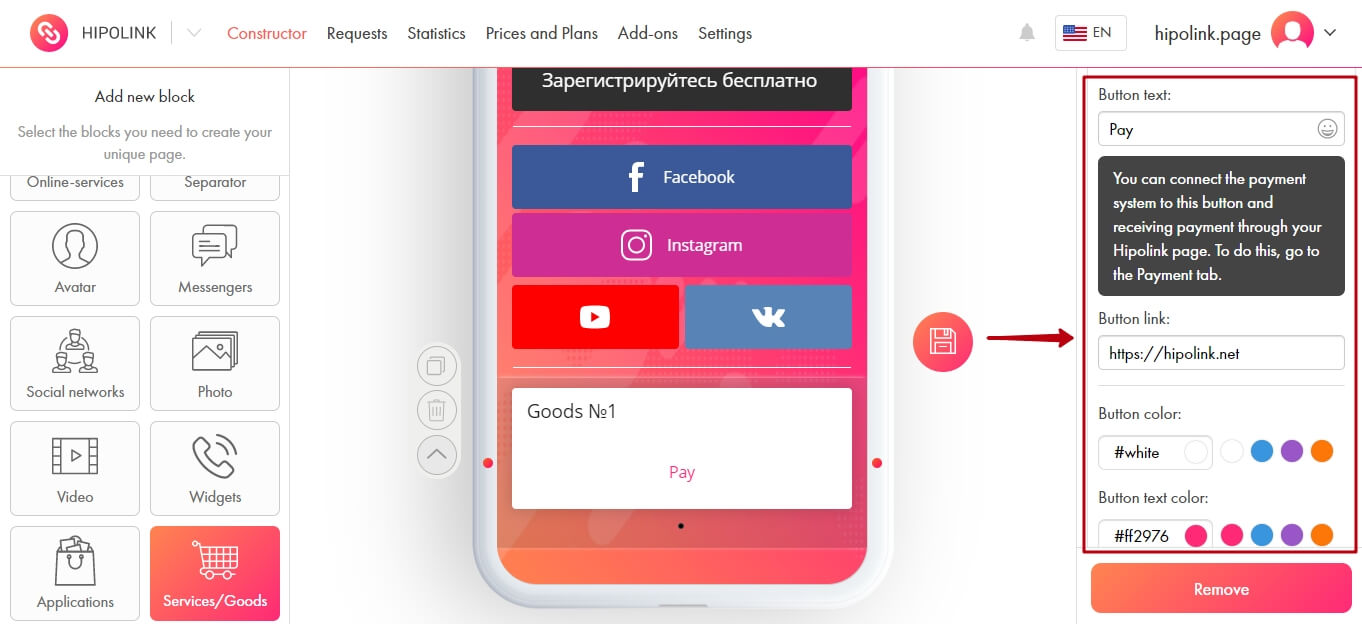
You can also enable accepting payments directly from your page. This option is not available if your payment system is not connected. Therefore, you first need to connect the Capusta.Space module. The instruction is on the link.
You can also add a form to collect additional information from your clients, if necessary.
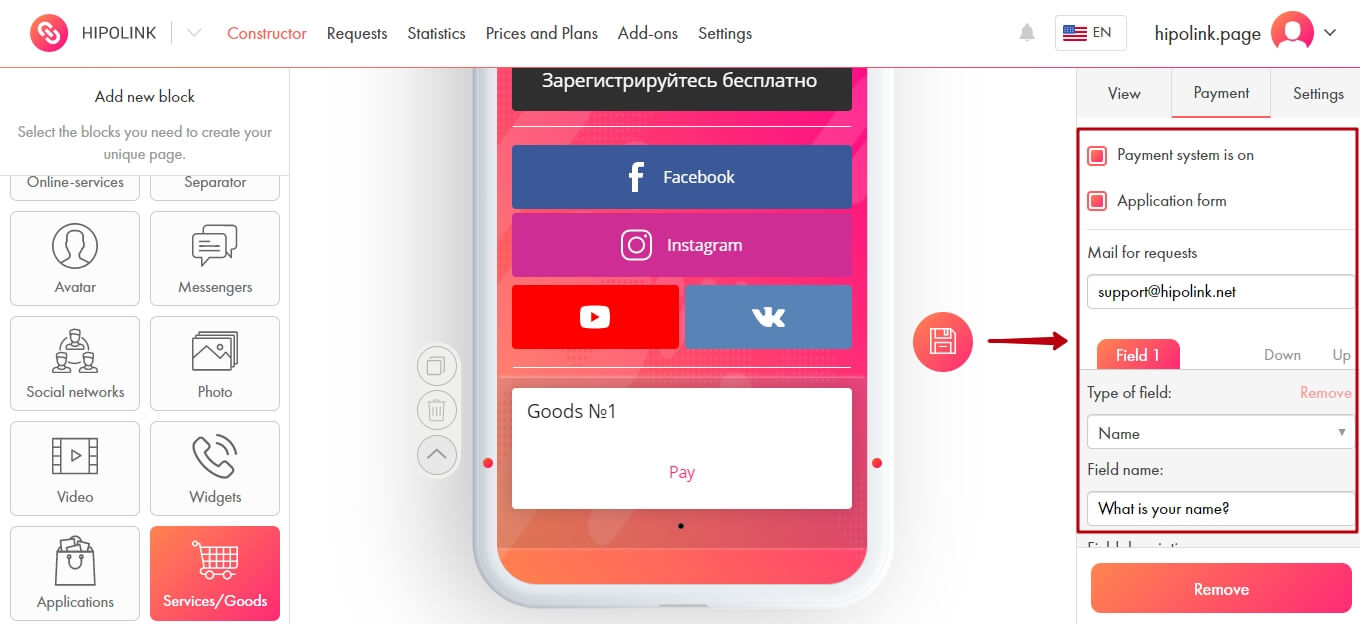
After all the actions, don't forget to press the "Save" button.
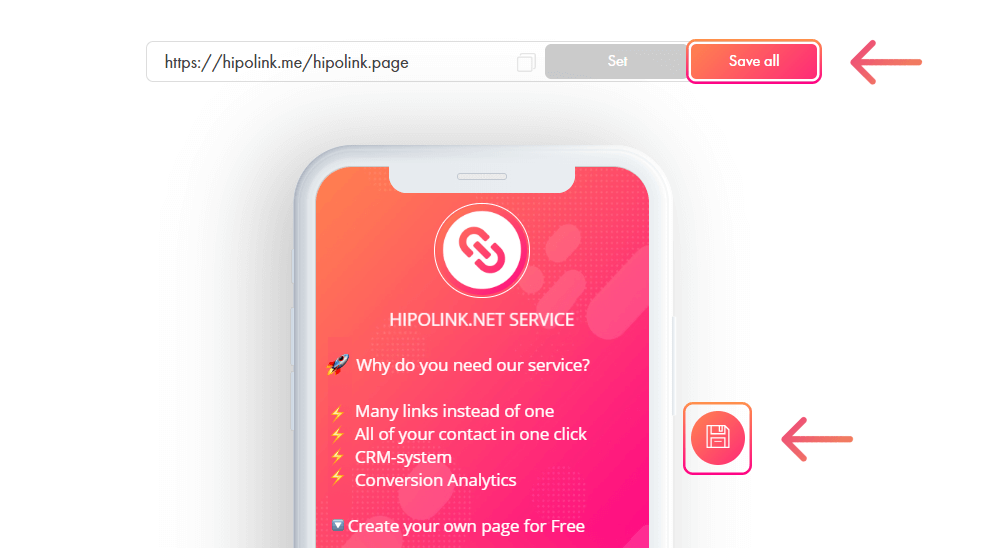
You can see examples of different variants of the designed block below:
Added product, with photo, description and set price:
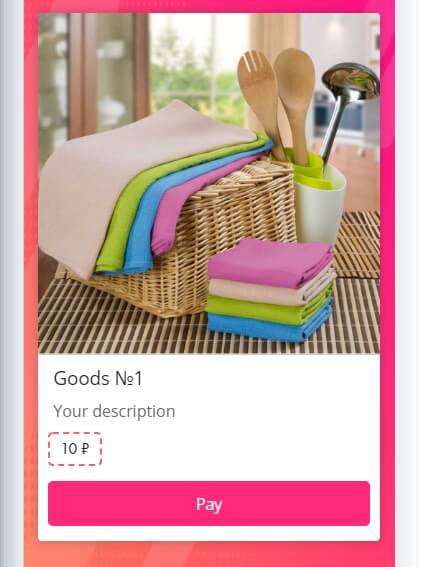
Added product, with photo, description and hidden price:
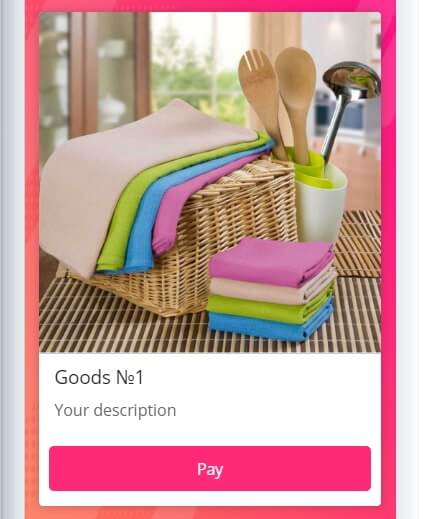
This is how the data collection form looks like if you want to receive additional information from your clients:
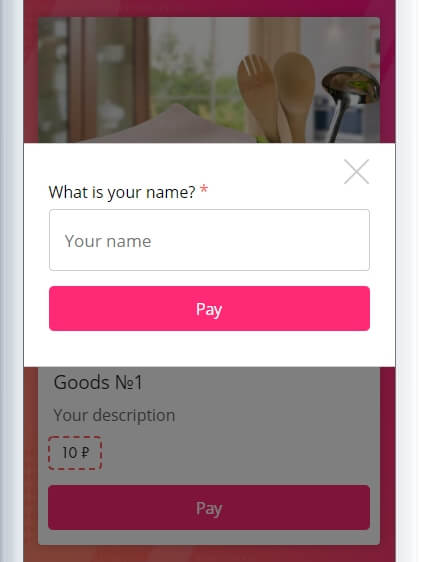
Example of product without photo:
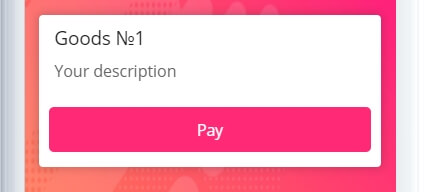
ADDITIONAL OPPORTUNITIES
MAIN OPPORTUNITIES
Private contentRegistrationSetup HipolinkEdit themesEdit backgroundEdit textEdit avatarEdit linksDropdown BlockEdit animated textEdit online-servicesEdit separatorIcons on buttonsEdit messengersEdit social networksEdit videoEdit photo and goodsEdit applications formEdit widgetsServices and GoodsHTML blockSite constructor for InstagramADDITIONAL OPPORTUNITIES
TemplatesDisplay blocks by time and dateElement controllerTelegram notificationsCRM application managementYandex Metrica integrationGoogle Analytics integrationSEO SettingsJivoSiteFacebook PixelPixel VKGoogle Tag ManagerAdvertising subscriptionPolicy PrivacyImport page from TaplinkEditing goods and services
You can add goods and services to our service using the "Goods and Services" block, for this select it from the left menu on the Constructor page. Add your product/service on the page or a whole gallery of goods/services, which will be scrolled in a carousel format:
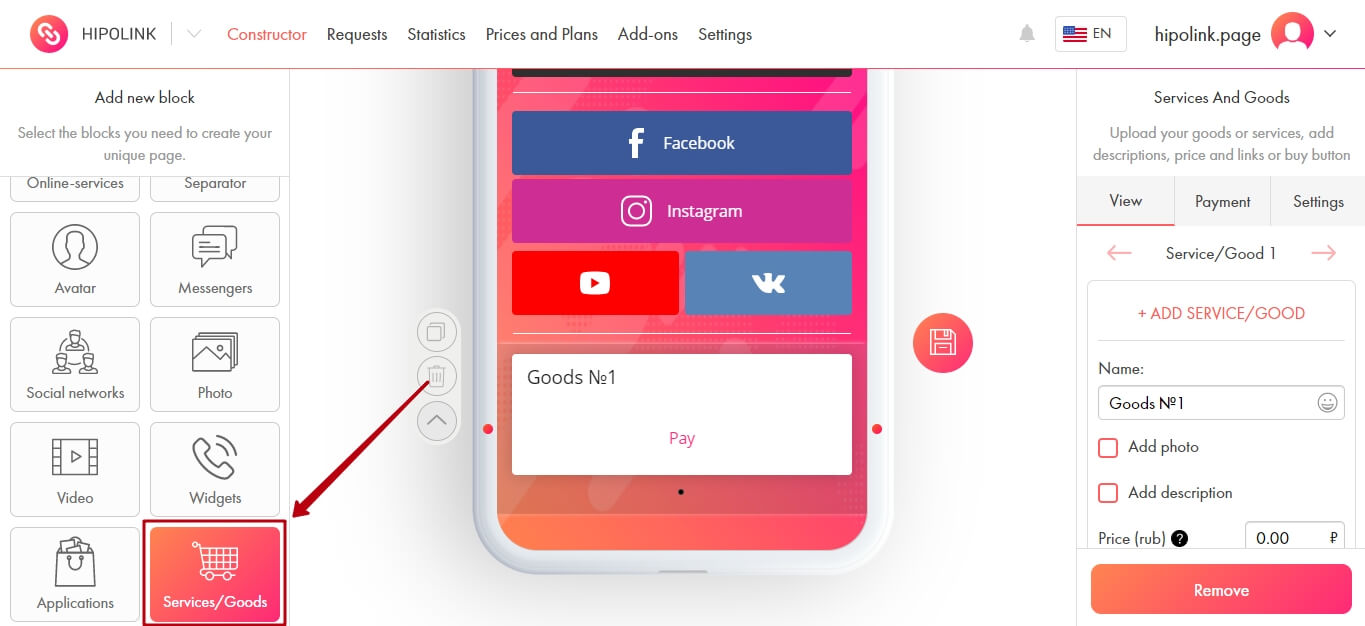
Further, on the "View" tab, which is located on the right of the constructor, you can go to the setting.
Here you can: 1. Add another product or service to the gallery (Maximum 20 pcs.) 2. Indicate the name of your product or service 3. Add photo 4. Add description 5. Set the price (Not less than 10 rubles) 6. Hide the price from the client (The client will see the price only immediately before paying) 7. Add text to the payment button 8. Add link for payment 9. Change text and button color 10. Delete slide 11. Enable auto-scrolling slides
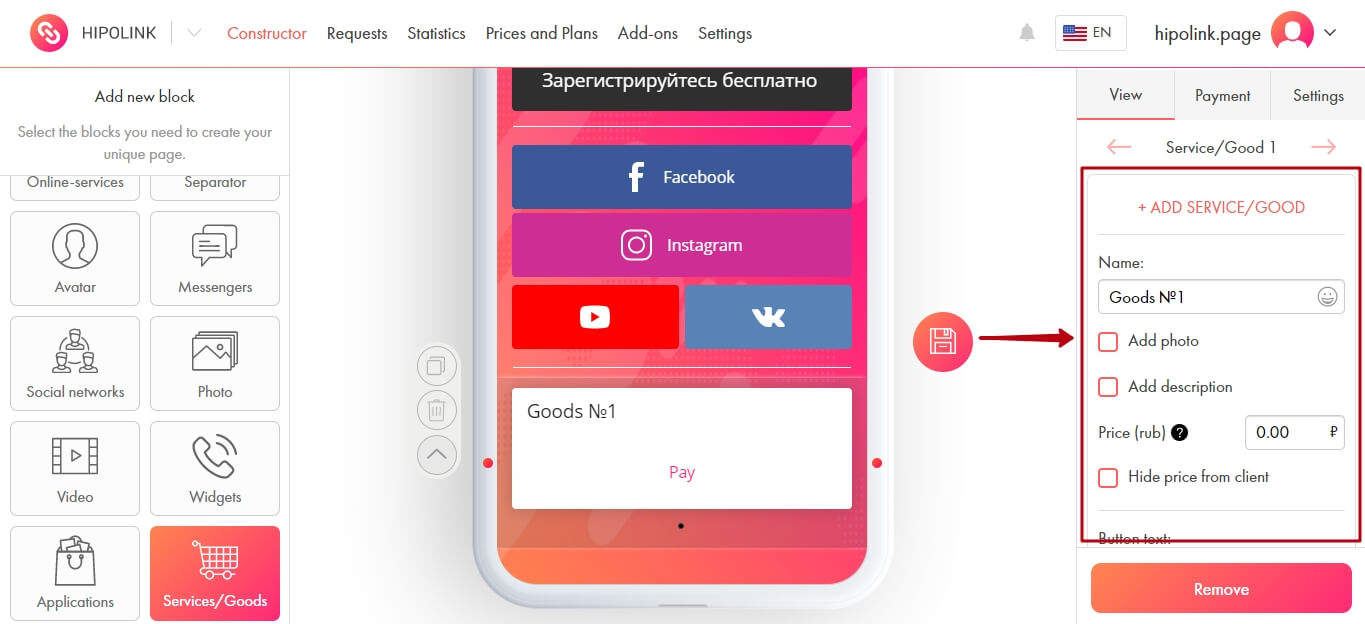
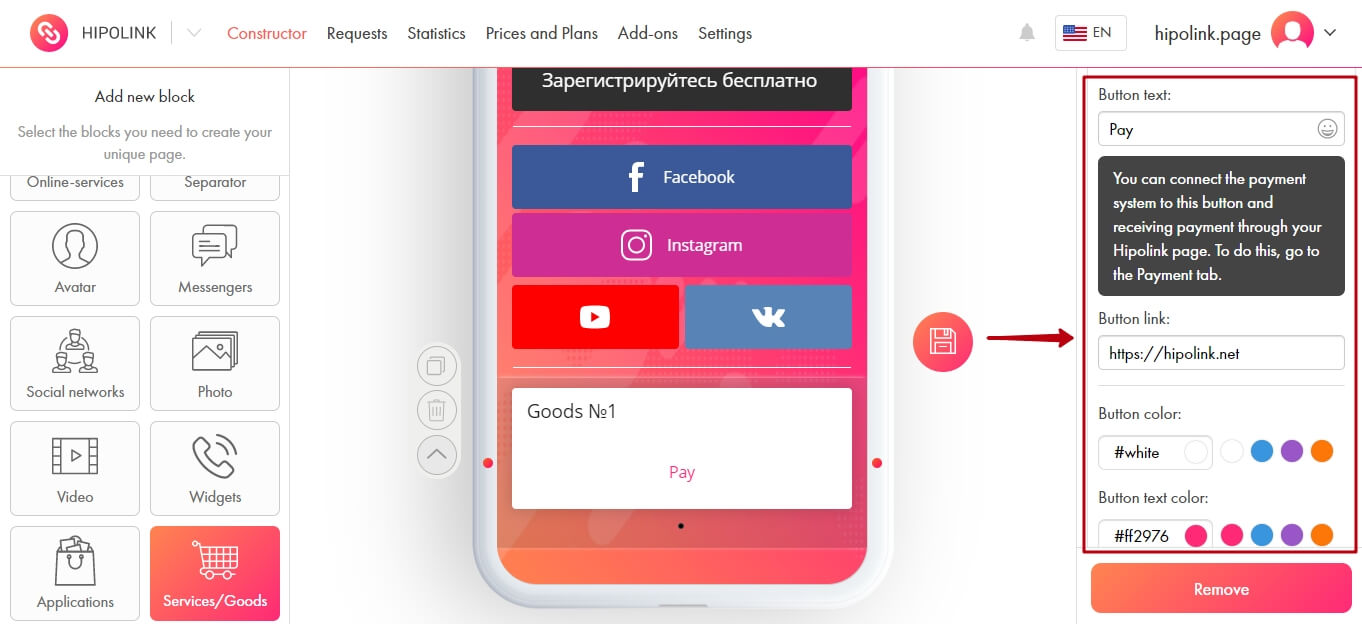
You can also enable accepting payments directly from your page. This option is not available if your payment system is not connected. Therefore, you first need to connect the Capusta.Space module. The instruction is on the link.
You can also add a form to collect additional information from your clients, if necessary.
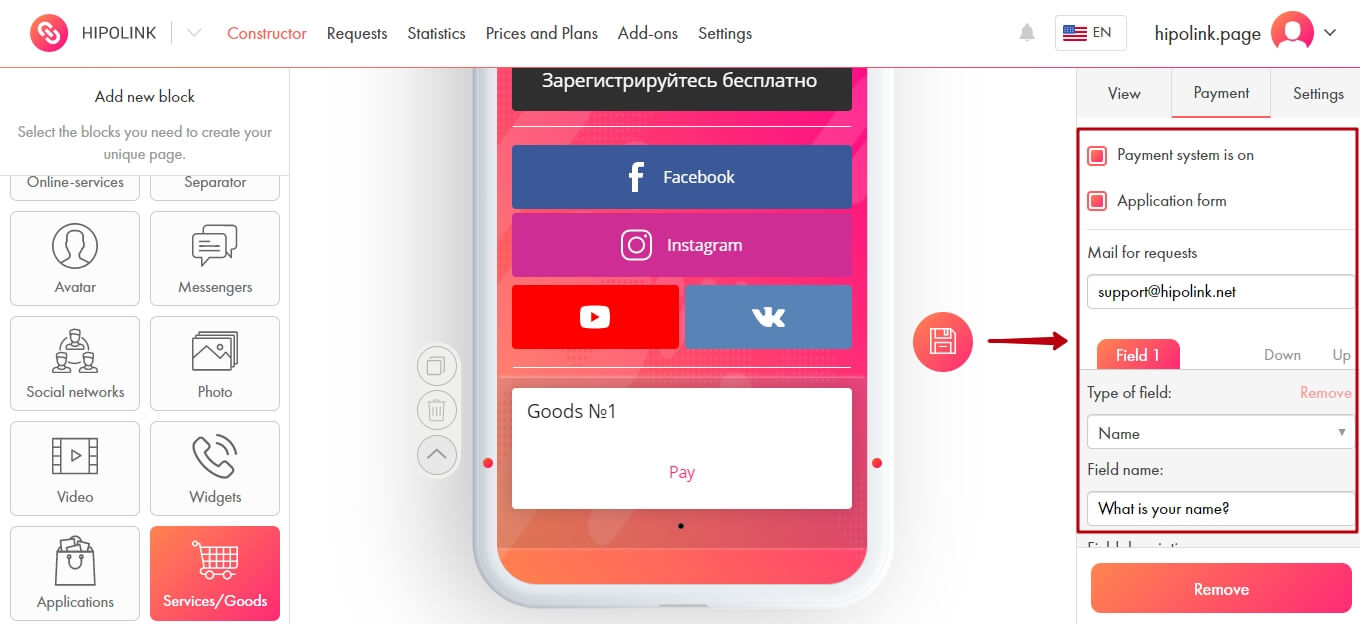
After all the actions, don't forget to press the "Save" button.
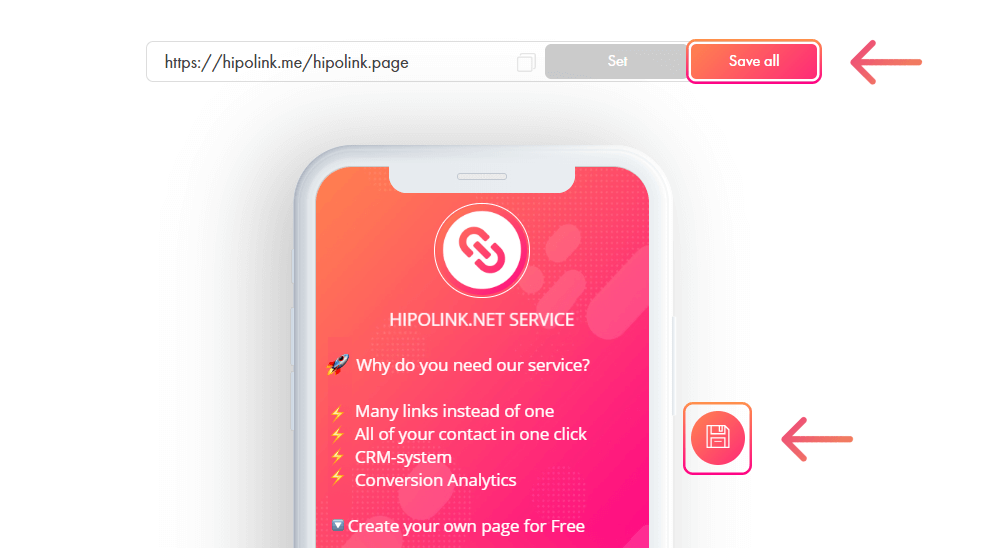
You can see examples of different variants of the designed block below:
Added product, with photo, description and set price:
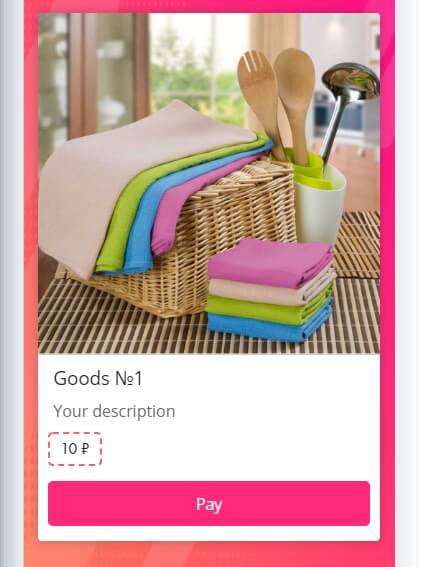
Added product, with photo, description and hidden price:
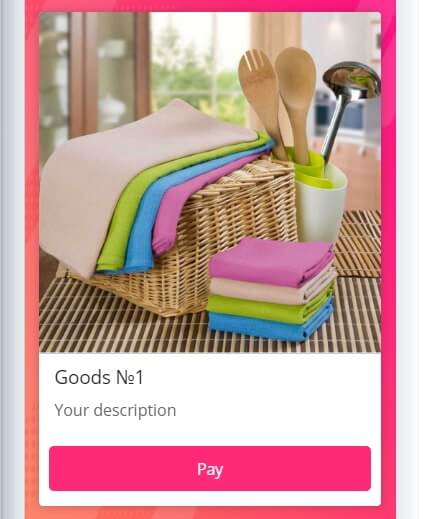
This is how the data collection form looks like if you want to receive additional information from your clients:
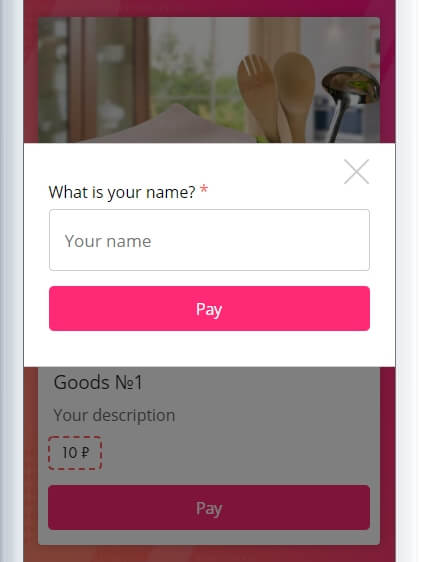
Example of product without photo: